Signing Up for a Partner Portal Account
Signing up for an account takes just seconds and involves no obligation. Your account gives you access to the Rapyd production environment. As the account owner, you can invite others to share the experience.
To gain access to the Partner Portal, you need to participate in an onboarding process in order to become a partner with Rapyd.
The process involves the following steps:
Sign up for a Client Portal Account. The process is described in the How to Sign Up for an Account section below.
Submit your KYB application from the Client Portal. See Account Activation for more information.
After KYB approval, the Rapyd Team will grant you account access to the Partner Portal. The sign in process for the Partner Portal is described in Signing In To the Partner Portal.
Navigate to https://dashboard.rapyd.net/login.
The Sign In page appears.
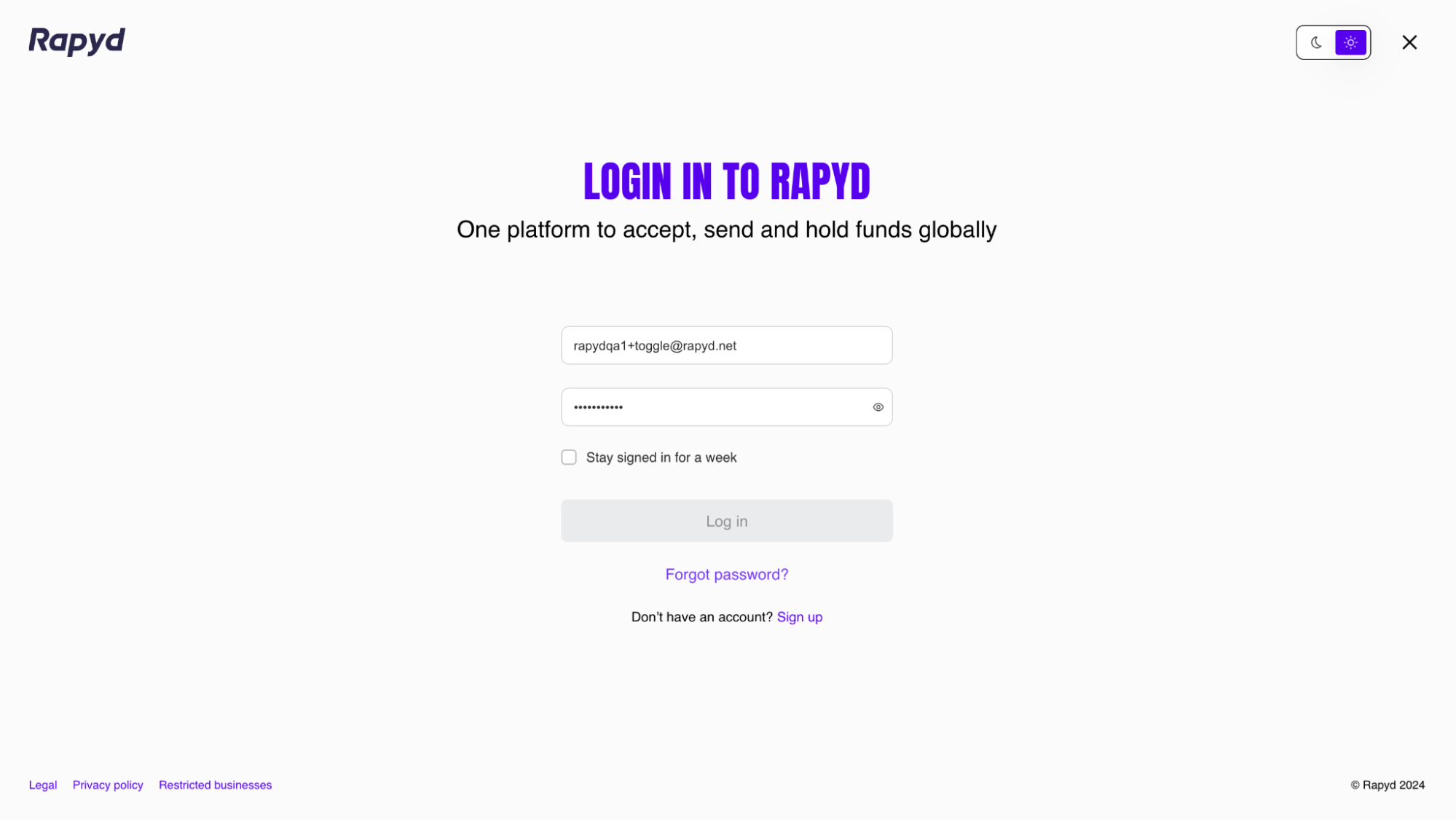
Click the Sign up link at the bottom of the page.
The Sign Up to Rapyd page appears.
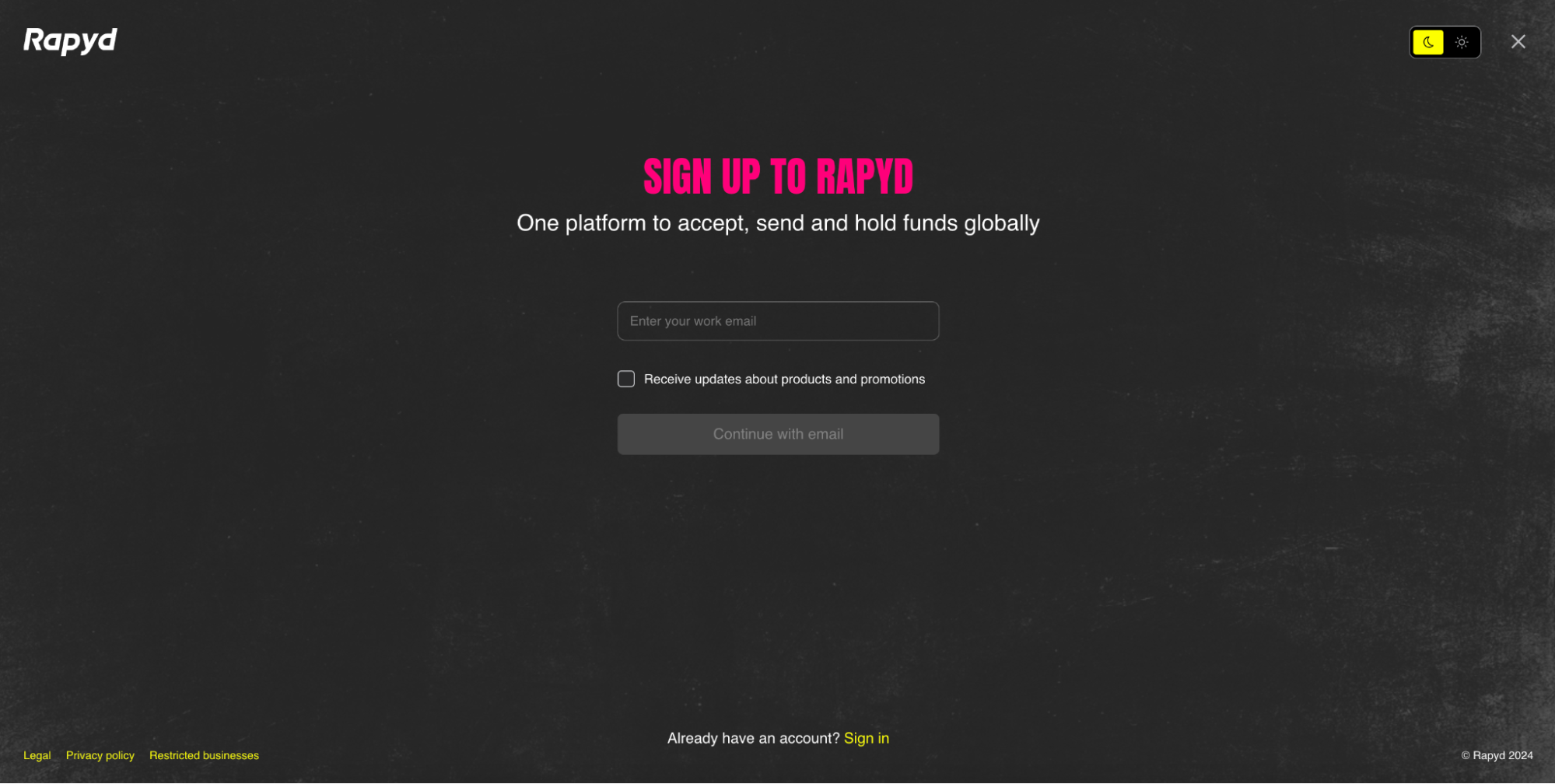
Enter your business email address.
(Optional) Click the Receive updates about products and promotions checkbox.
Click the Continue with email button.
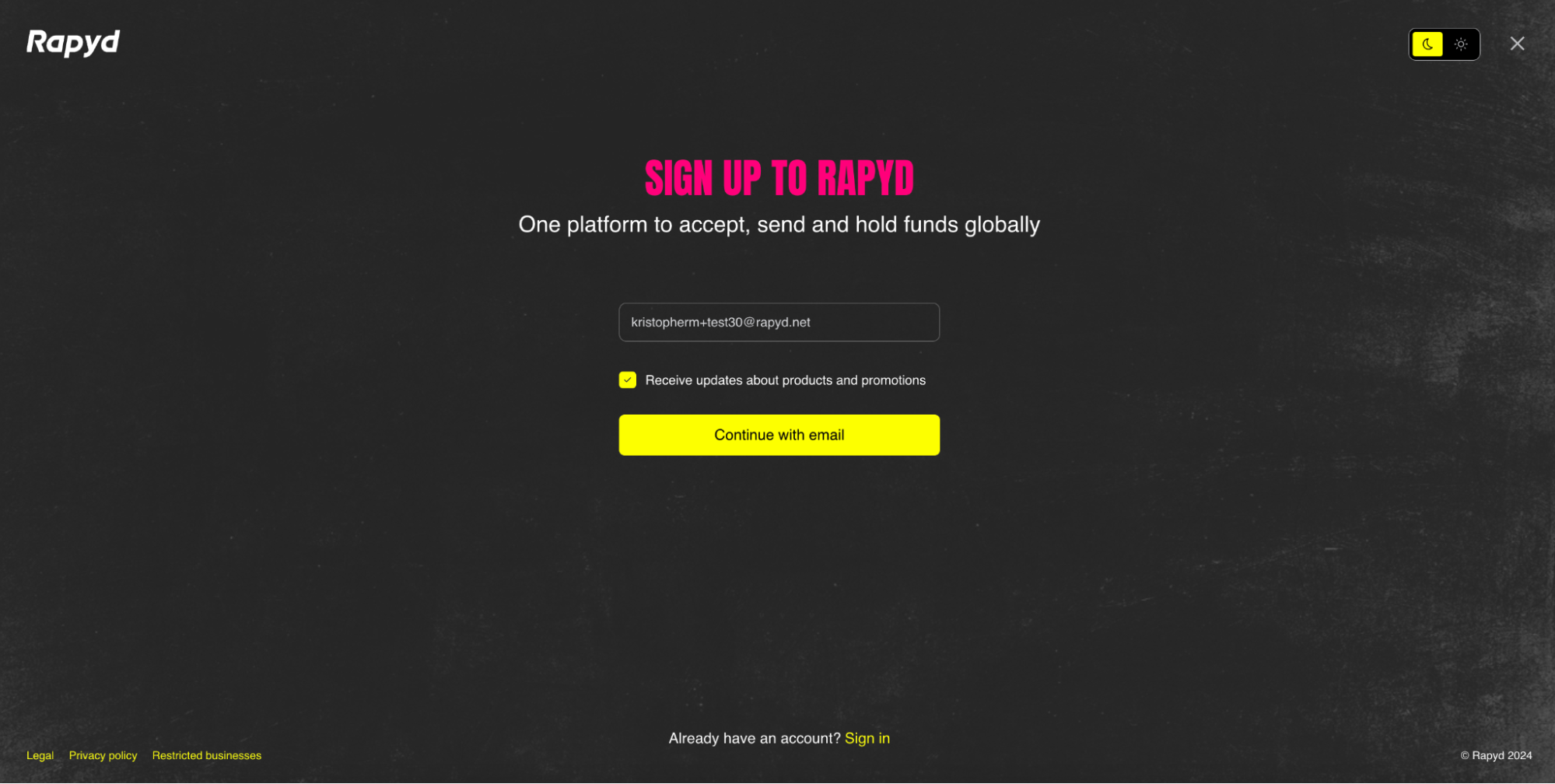
An email will be sent to your inbox.
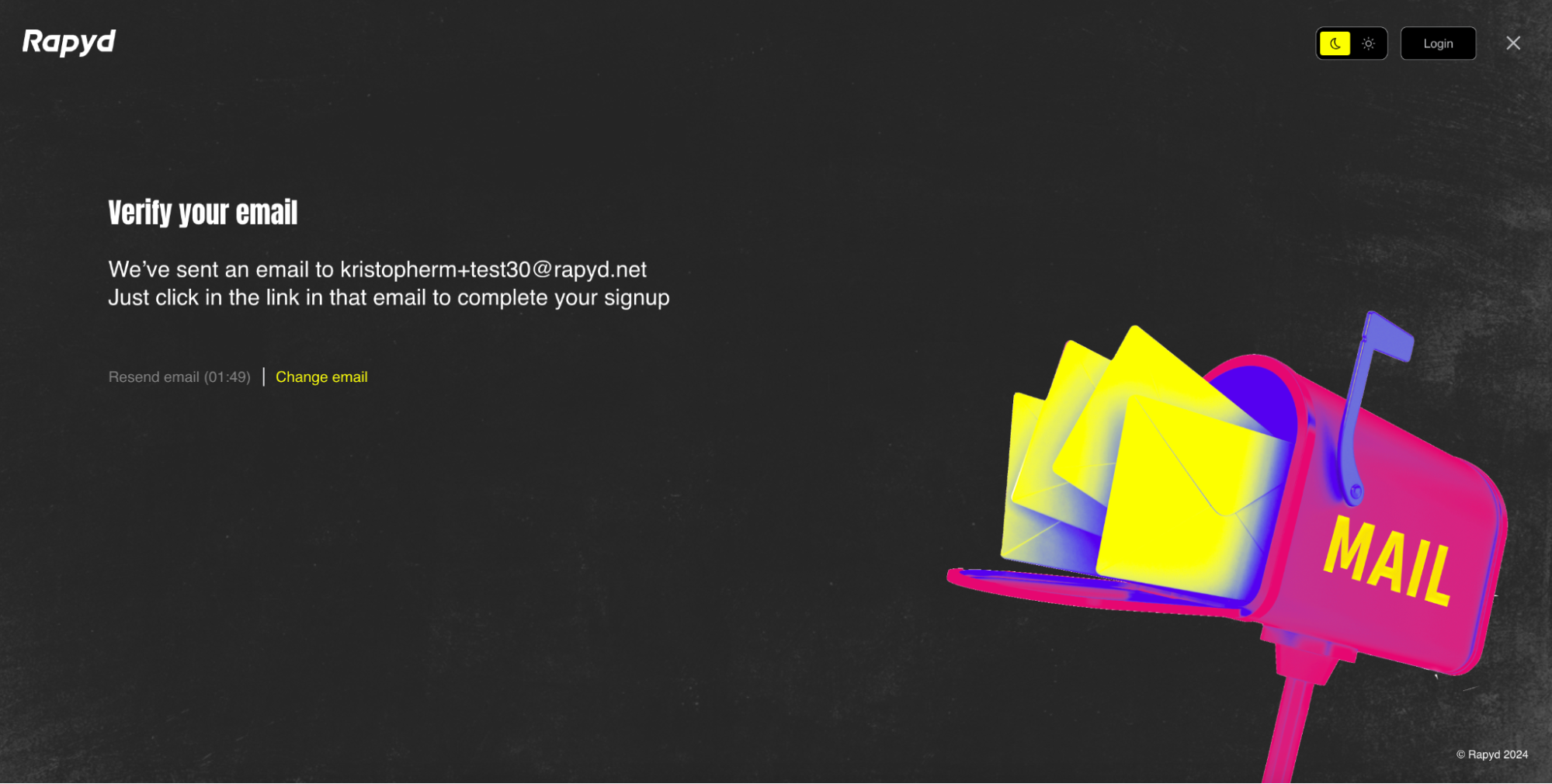
Open the email in your inbox.
Click the Verify your email button to verify your email.
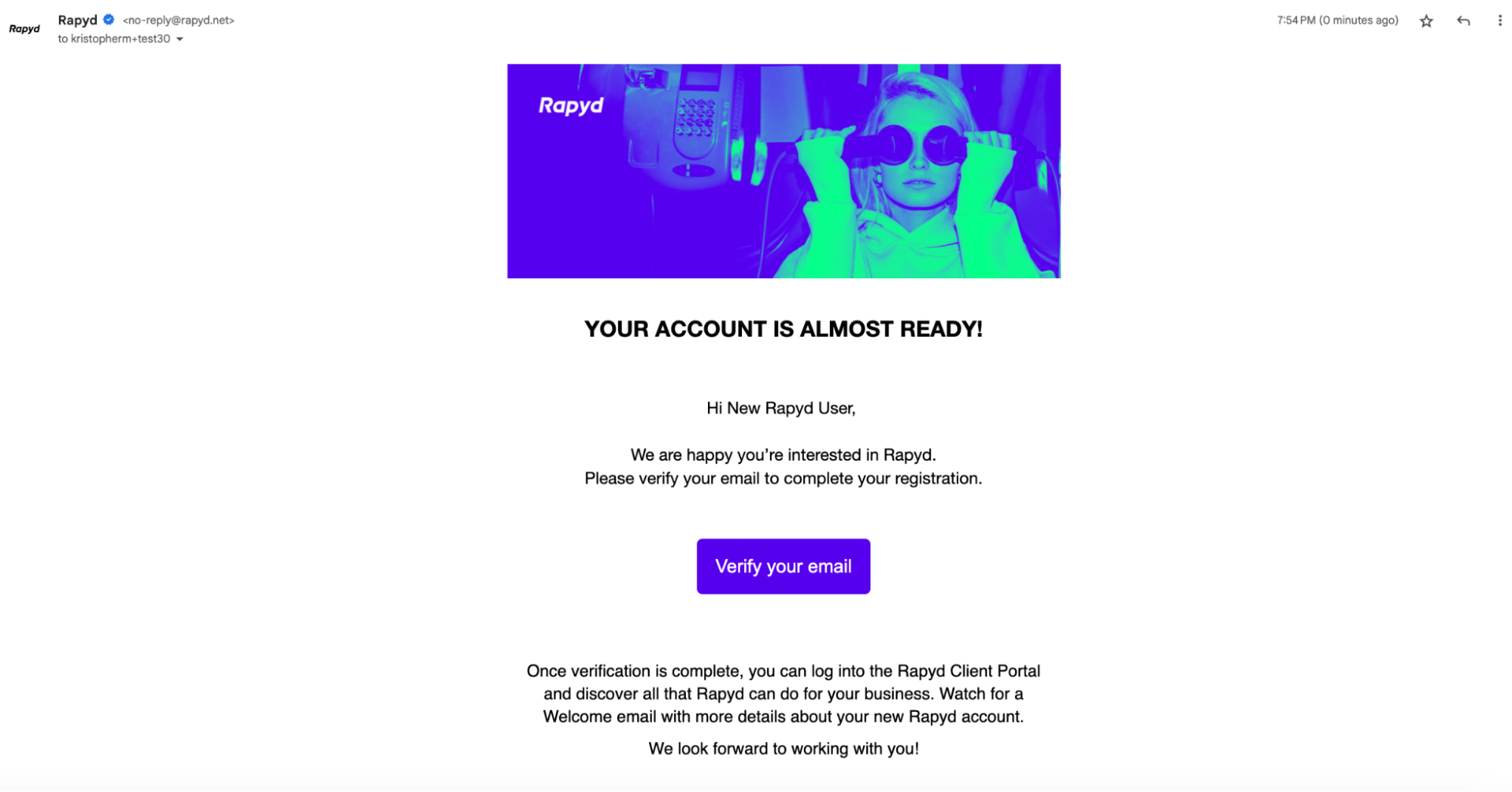
The sign up information page will appear in a new window.

Enter your first and last name.
Click Continue.

Select the country your company is registered in.
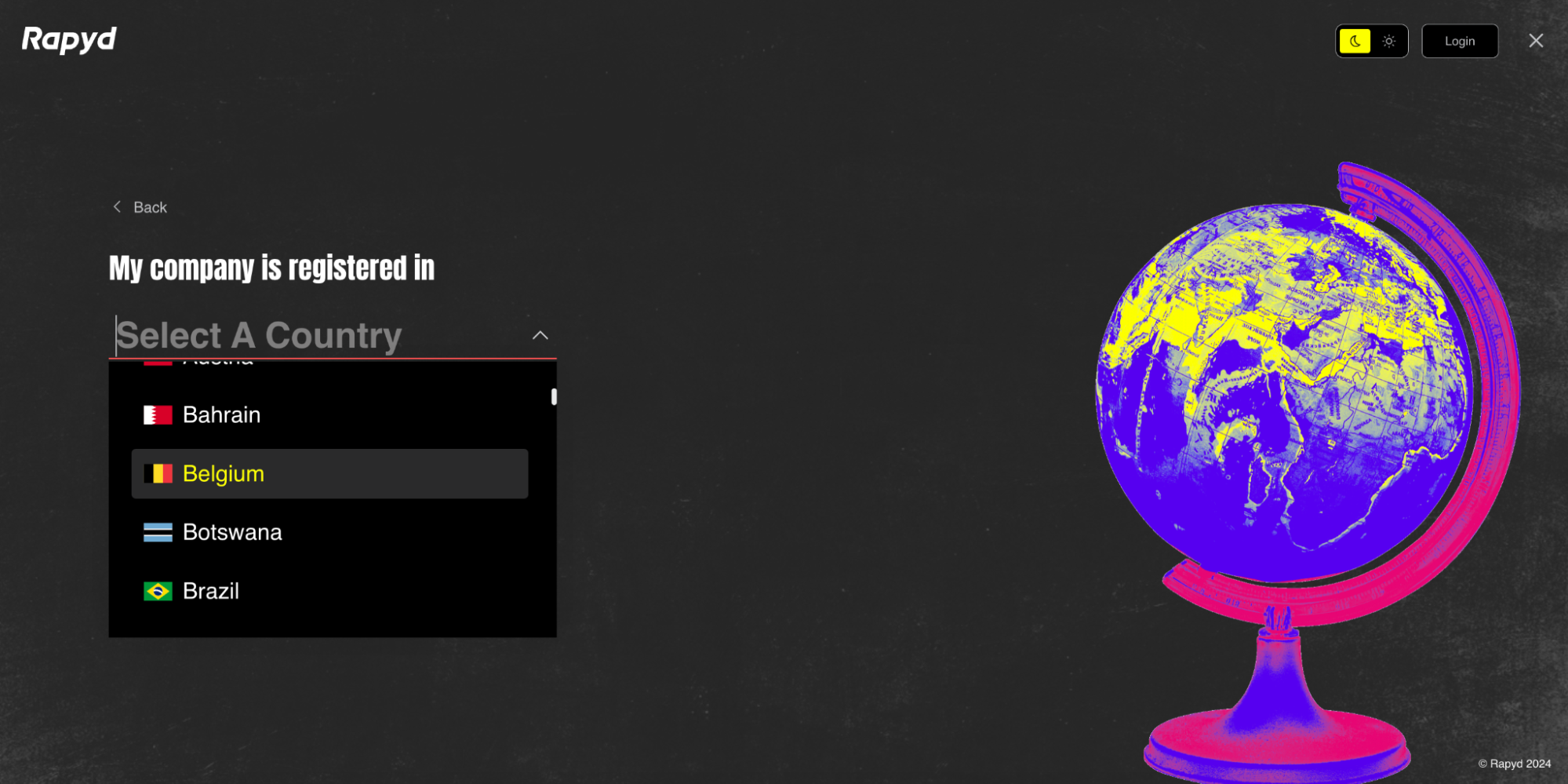
Once you have selected your country, click Continue.
Country Registration
The registered country for your account cannot be changed after sign-up.
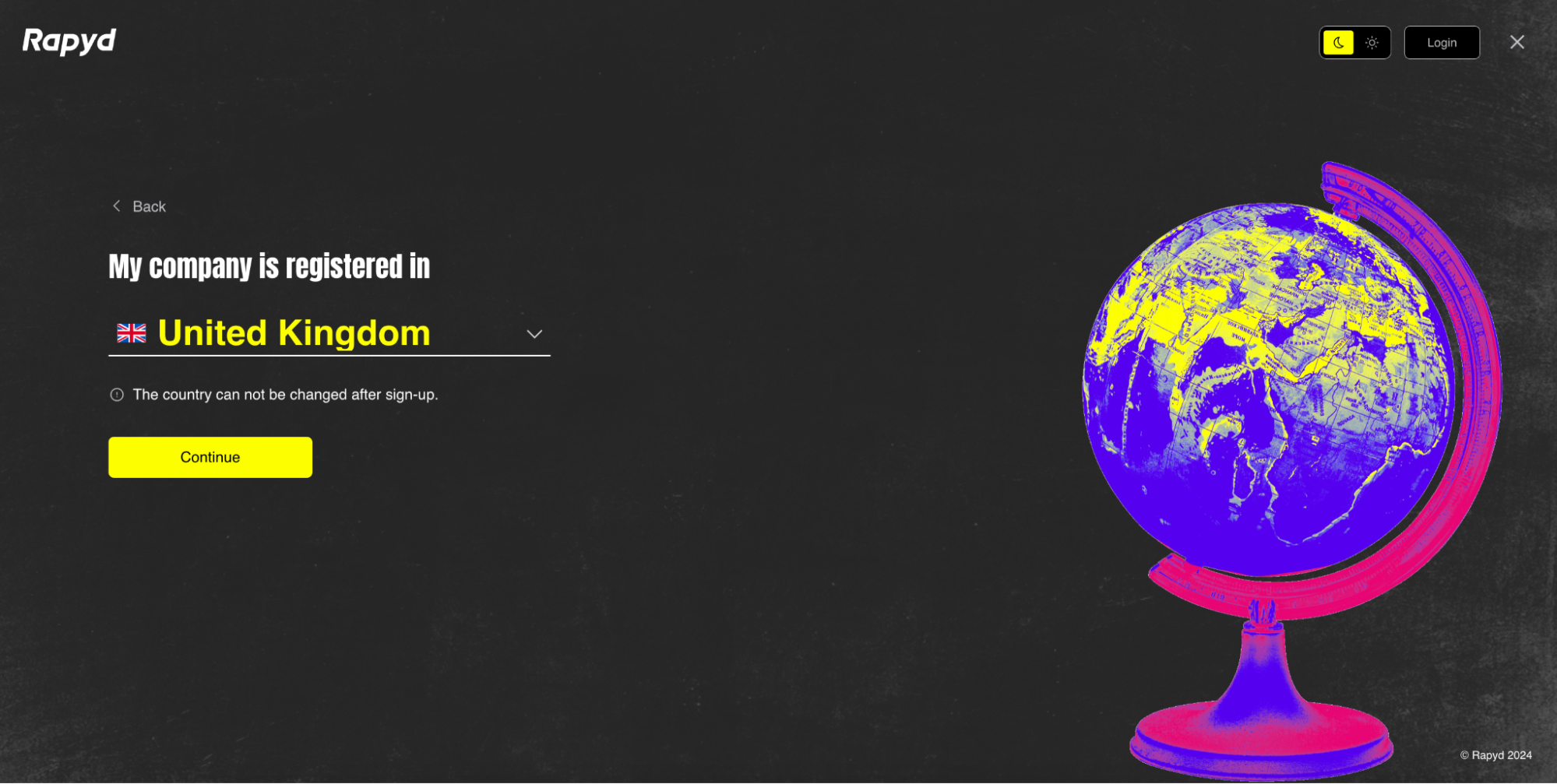
Enter your phone number and click Continue.
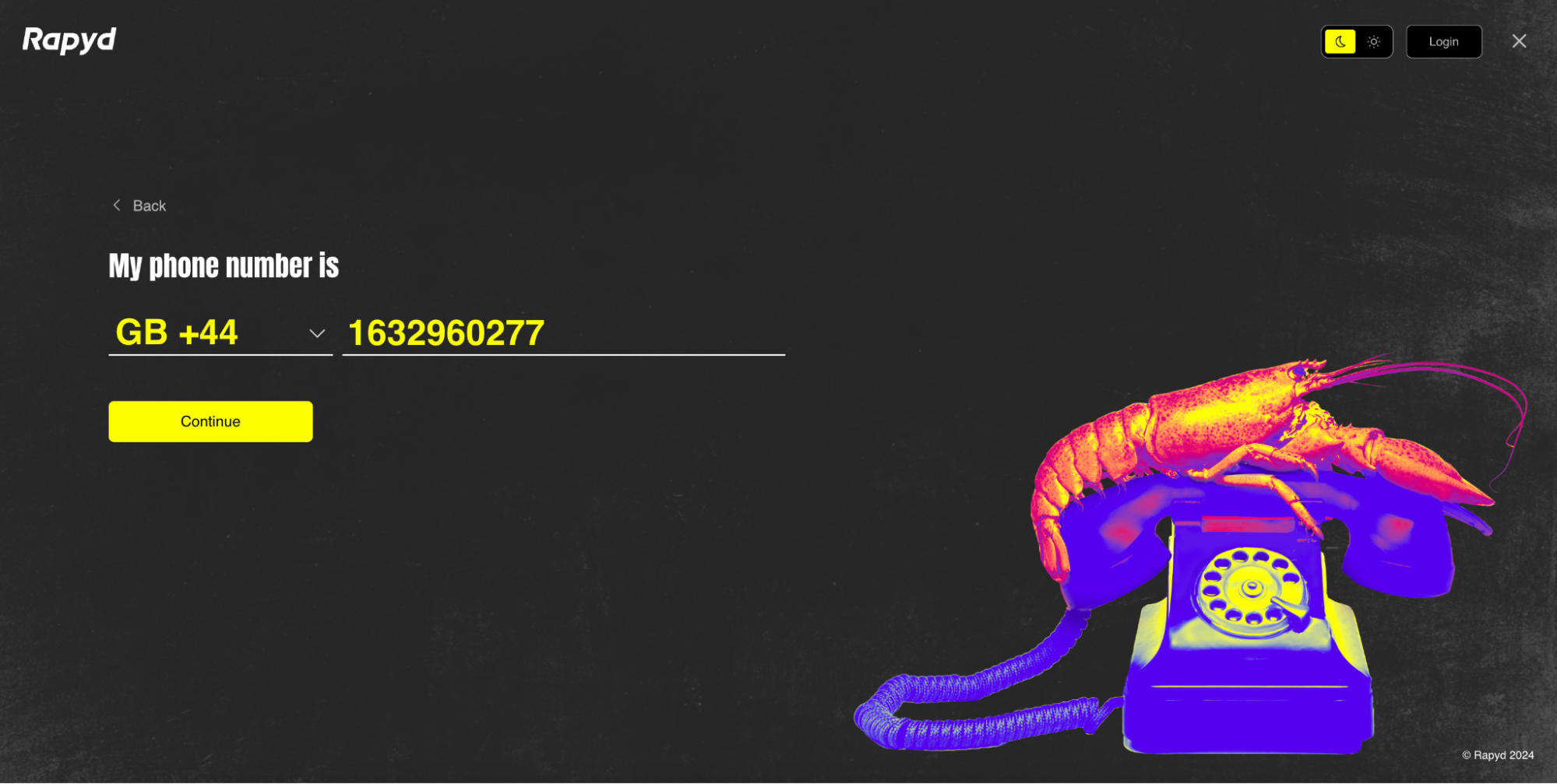
Enter the 6 digit code sent to your phone number via SMS message.
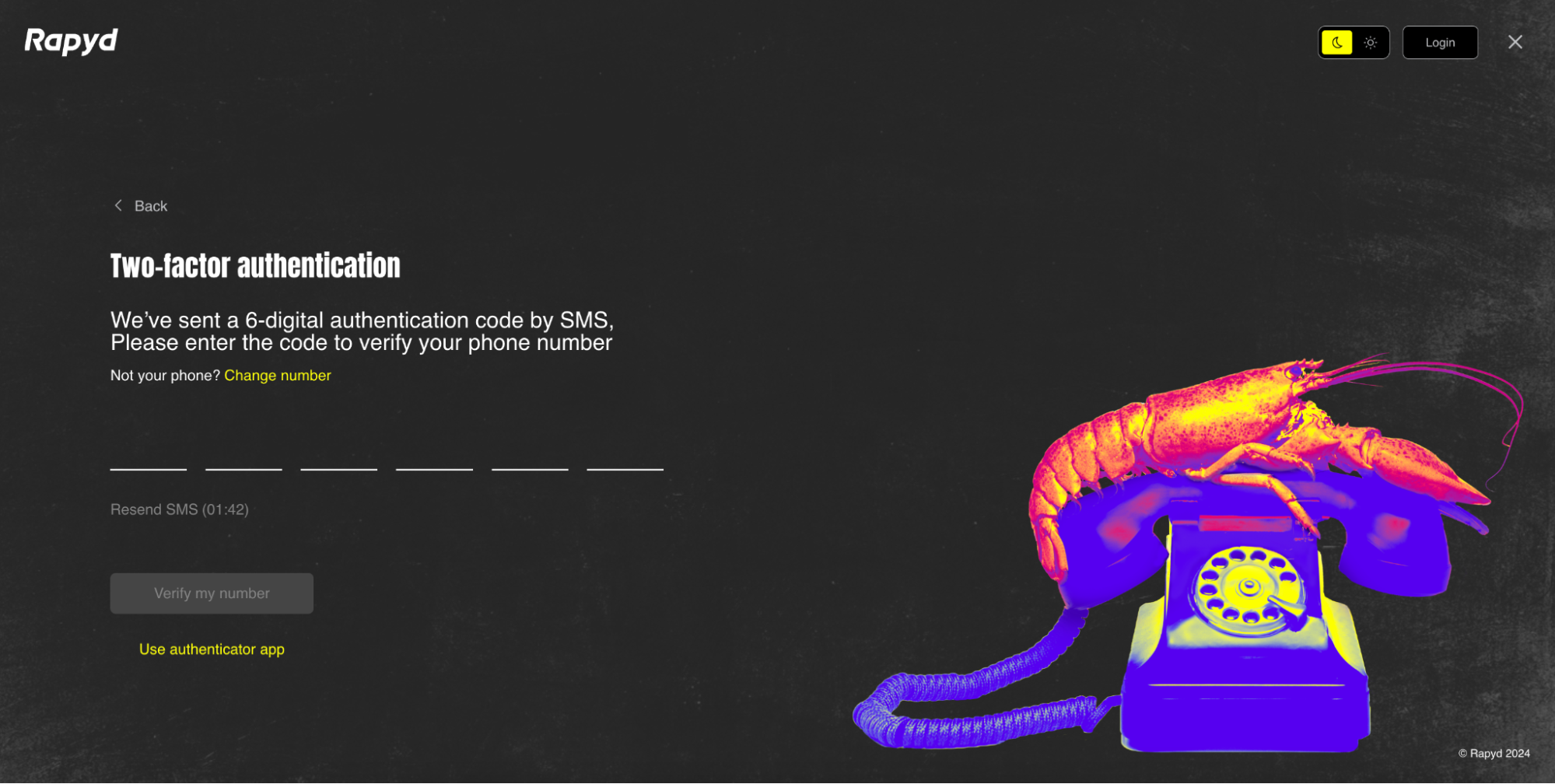
Enter the 6 digit code.
Click Verify my number.
Note
You can change your number or use an authenticator app.
The Password page appears.

Enter your account password in both fields.
Click Continue.

The user information page appears.
Select the company role of the account owner from the drop-down.

Enter the name of your company. Enter the URL of your company website.
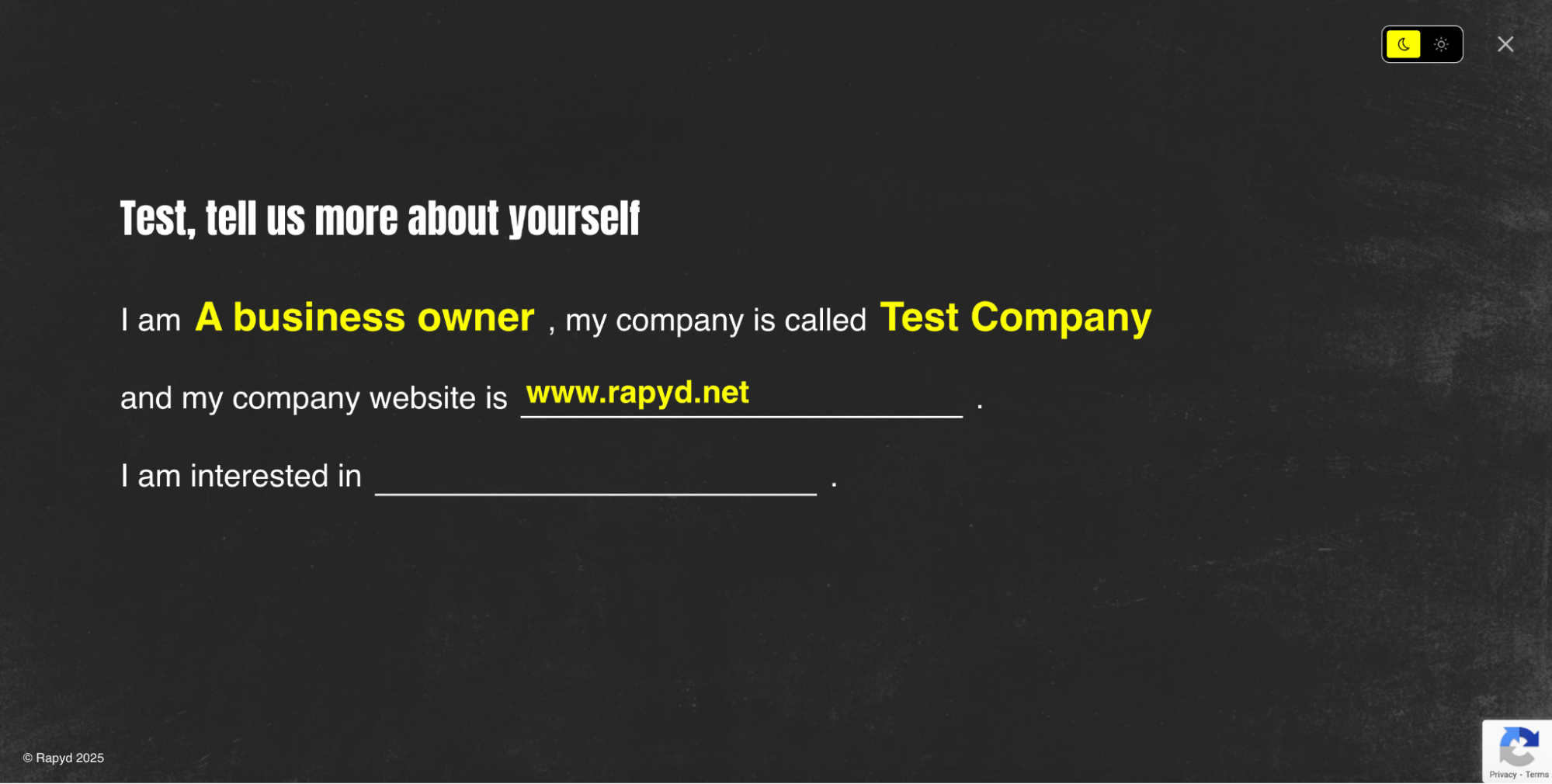
Select that you are interested in Joining the partnership program from the drop-down menu. Check the box next to this option.
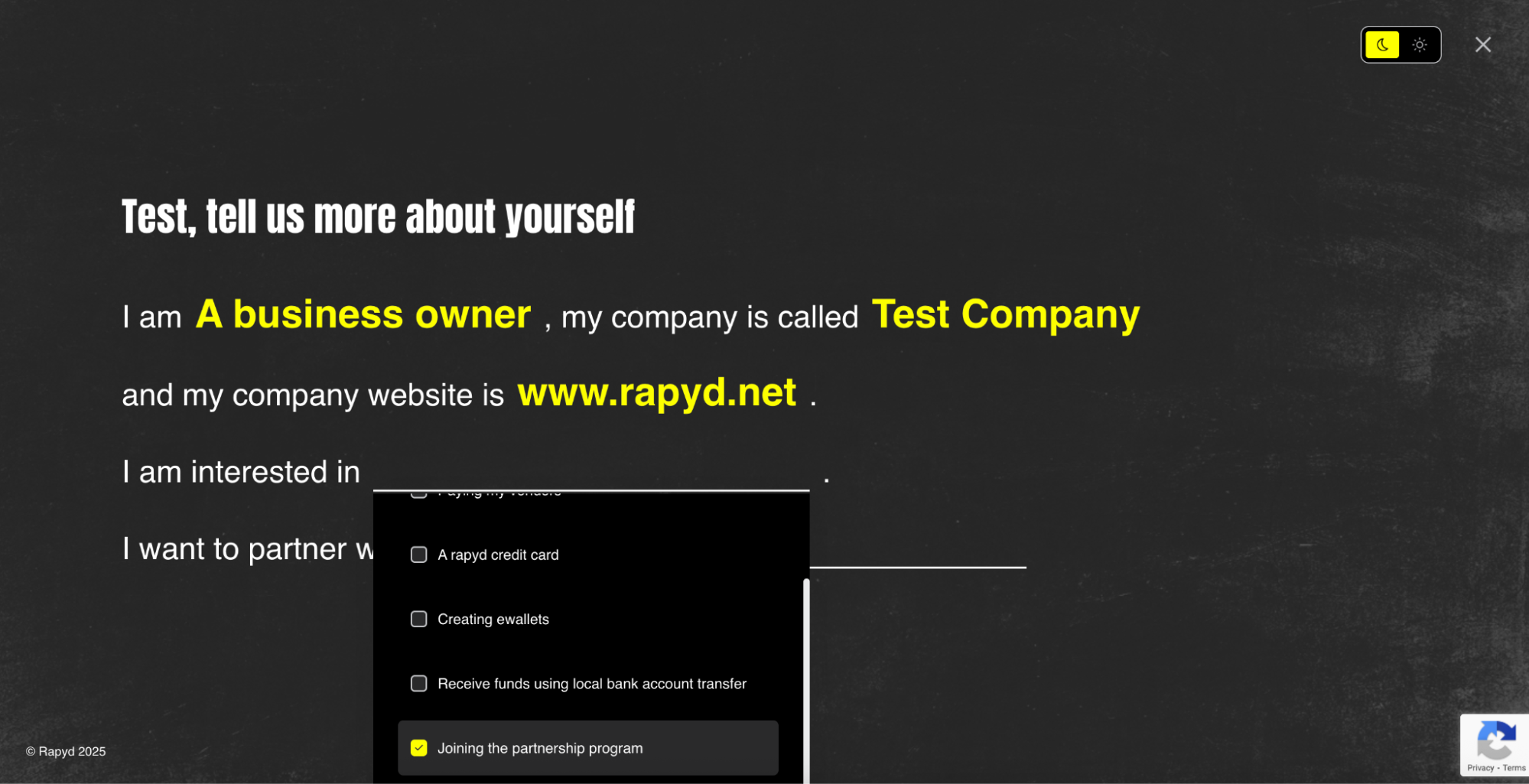
Select the option that best represents your organization: ISO, PayFac, or Referral.
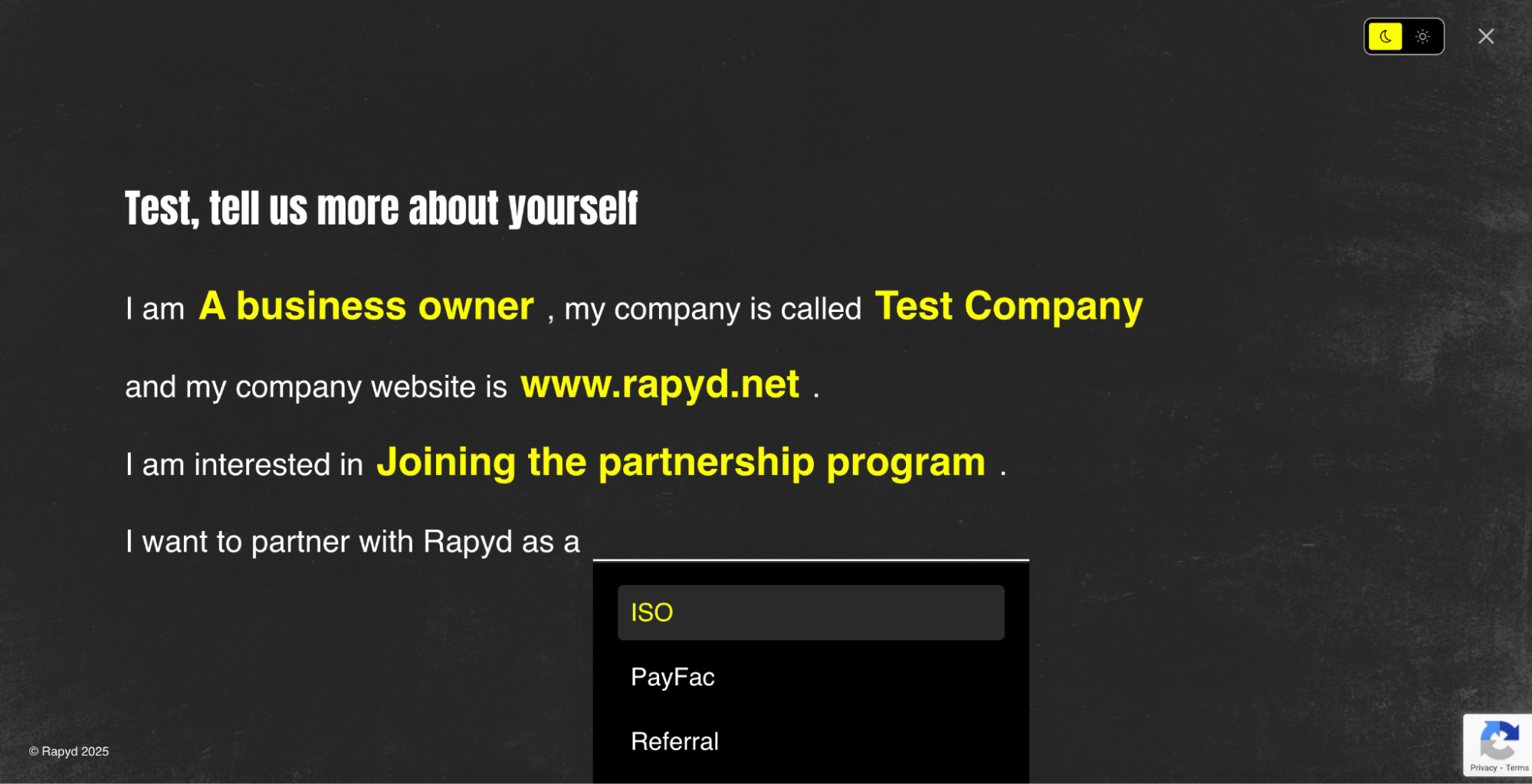
Click Create my account.
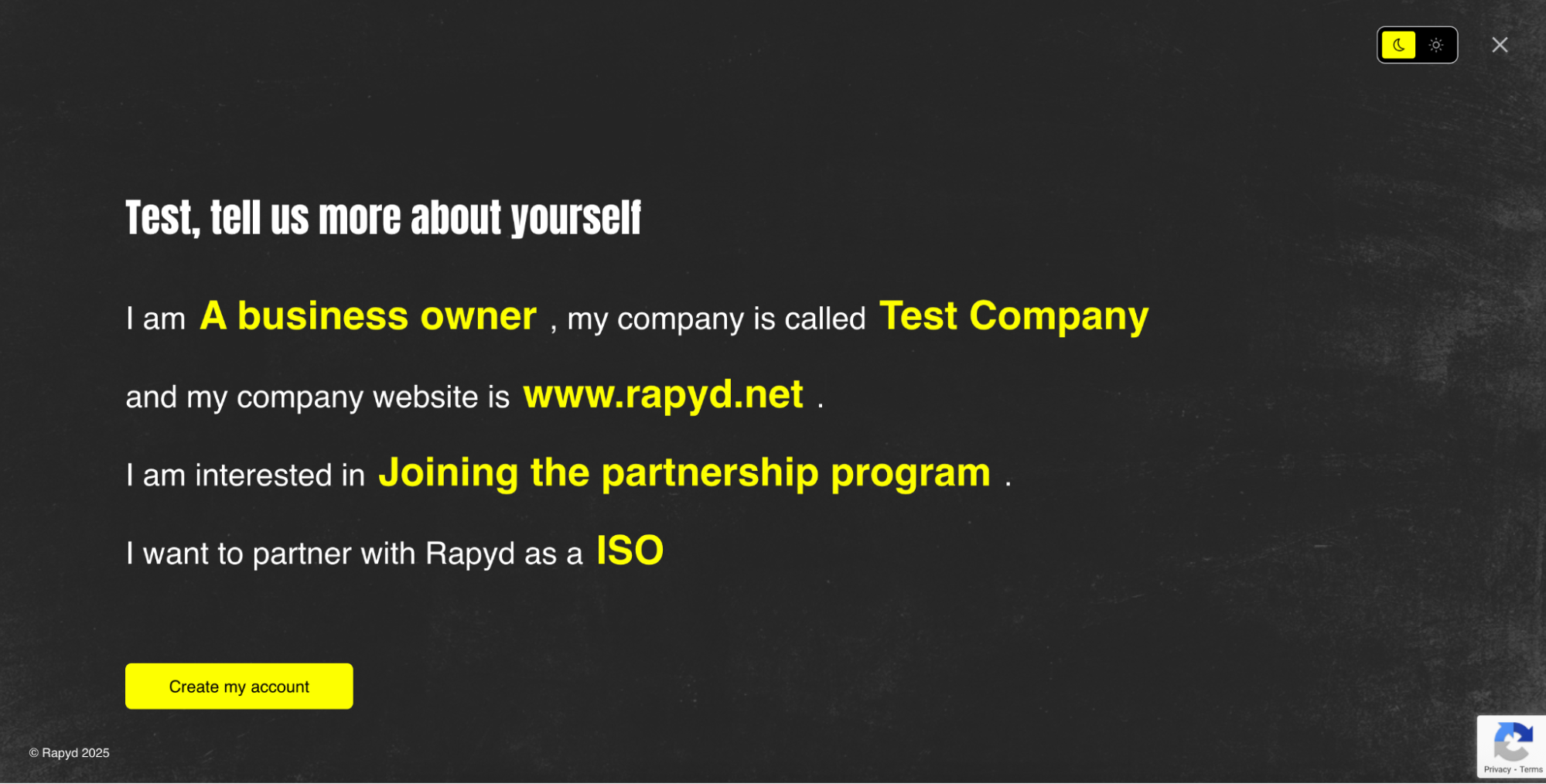
Click the Go to dashboard button.

The Rapyd Client Portal opens.
