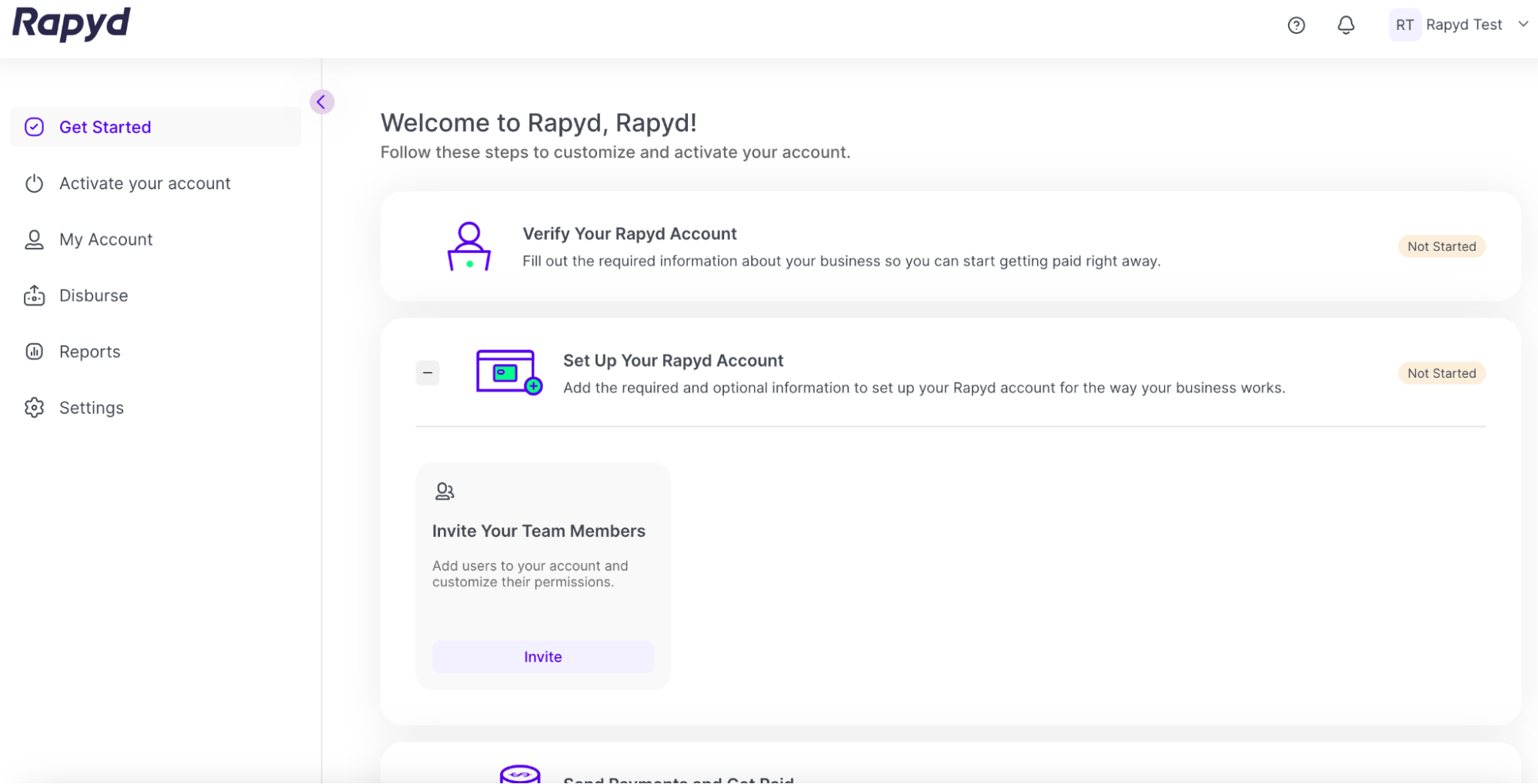Signing Up For a Rapyd Business Account
Signing up for a Rapyd Business Account takes seconds. Your account will give you access to the Rapyd production platform, sandbox, and other account features. As the account owner, you can invite others to share the experience.
Supported Countries for RBA
The Rapyd Business Account is currently supported in the following countries and territories:
Hong Kong
United Kingdom
Additional countries will be supported in the future. The available features for the Rapyd Business Account differ between the UK and Hong Kong.
Navigate to dashboard.rapyd.net/sign-up/businessaccount/
The Sign Up page appears.
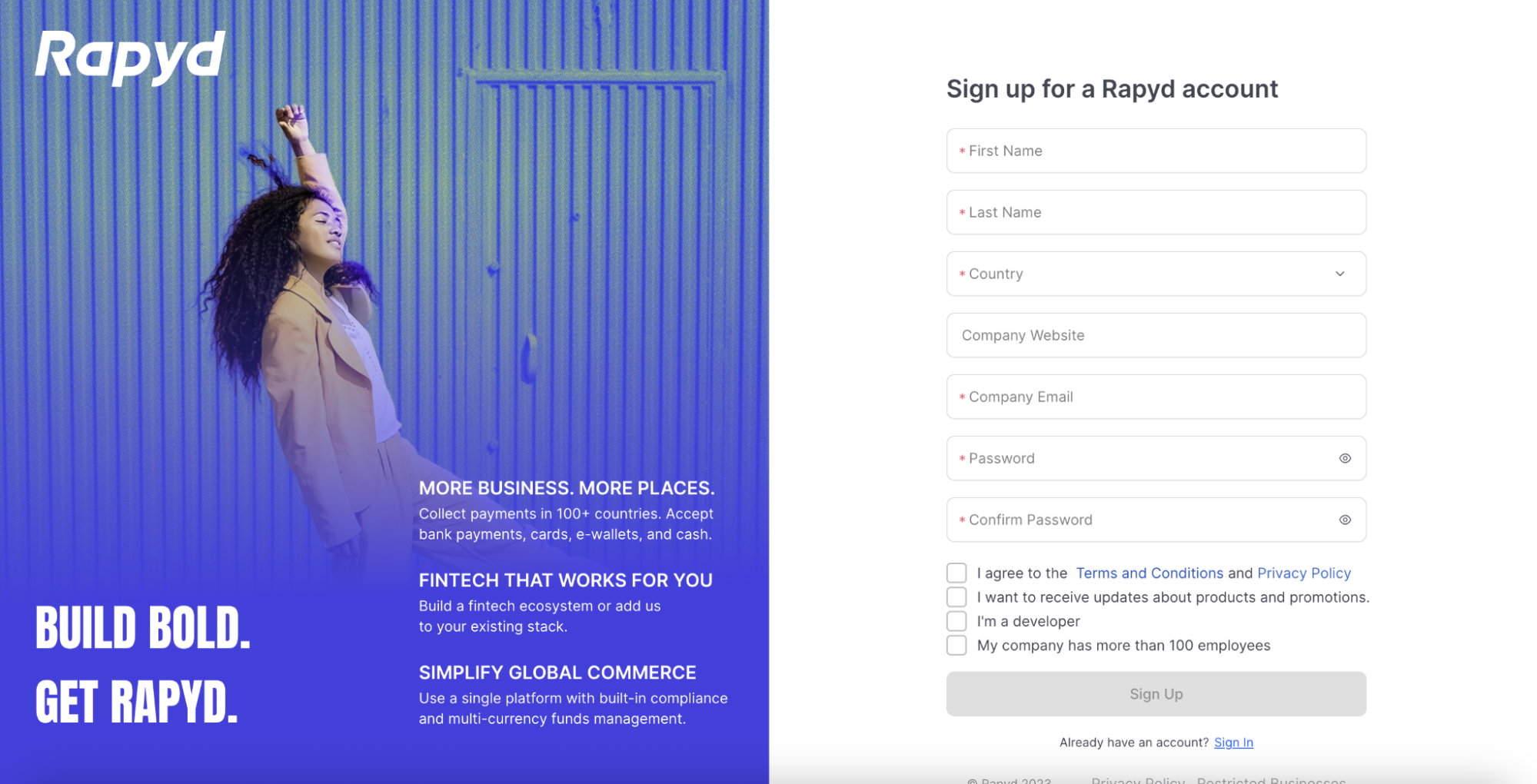
Complete all fields, and agree to the terms and conditions.
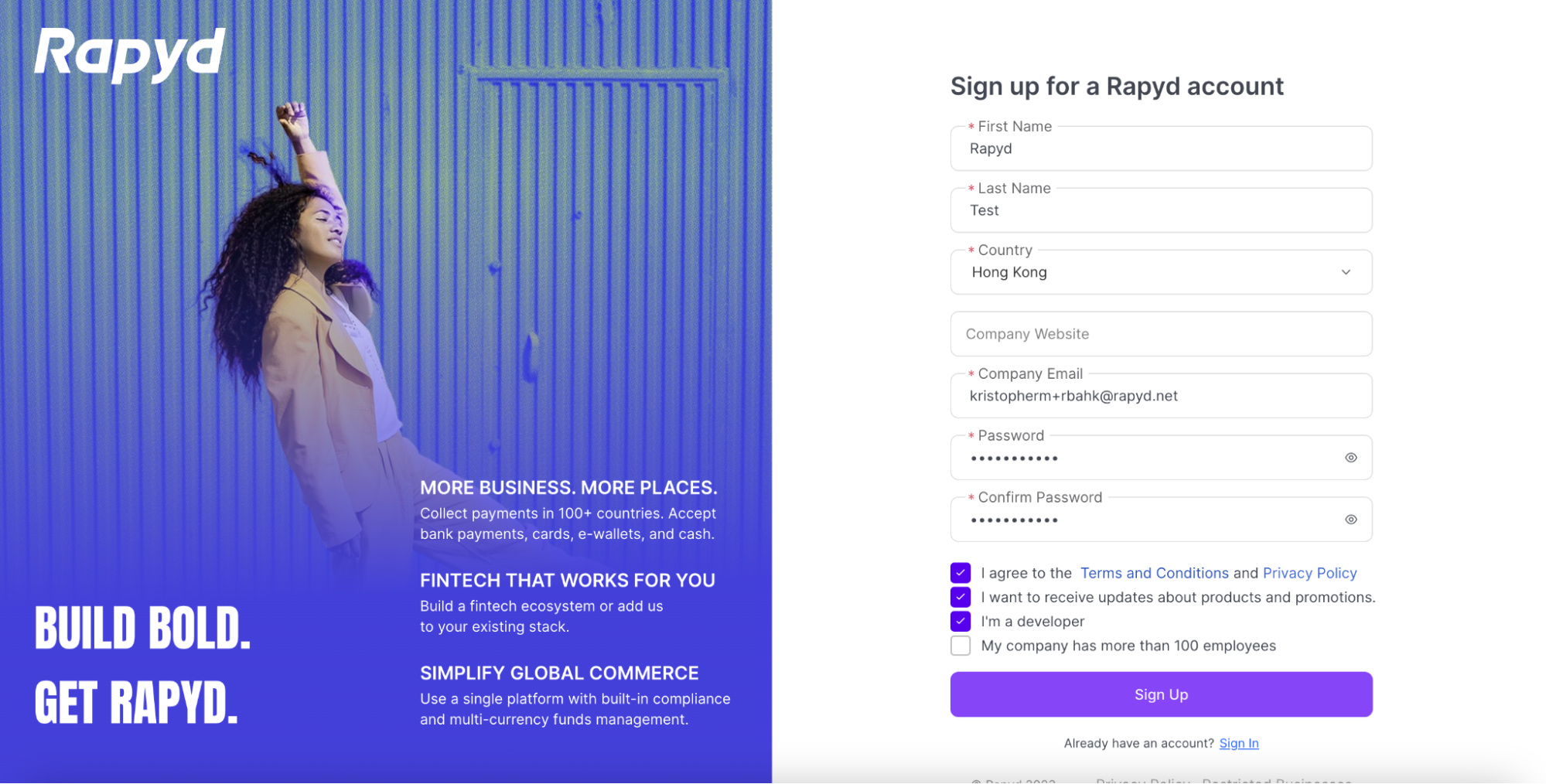
Note: Hover over the Password field to view the password policy (e.g. minimum and required characters).
Complete the reCAPTCHA on the page.
Click Sign Up.
The Plan screen appears.
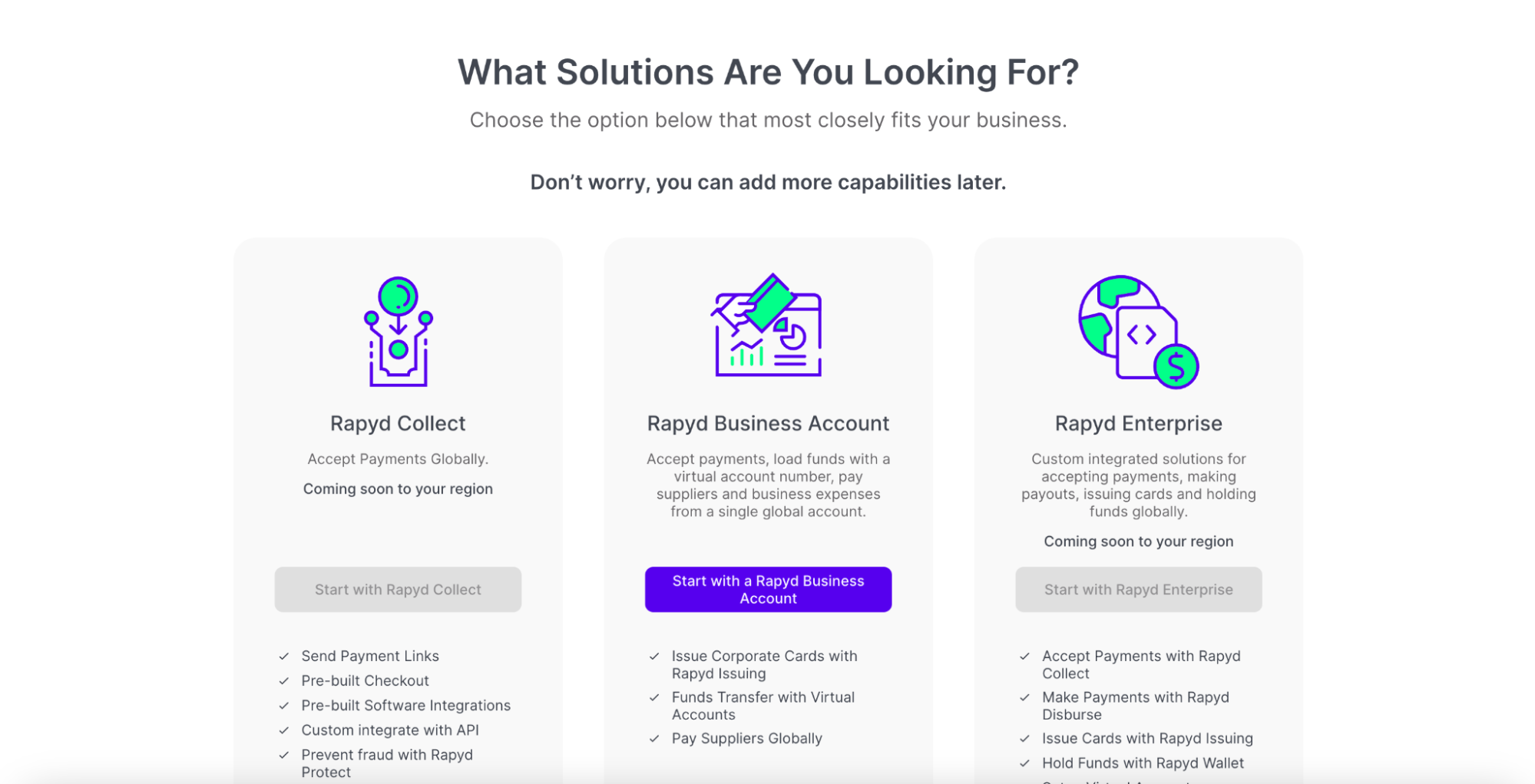
Note: This screen allows you to choose the type of Client Portal Account that you sign up for. Complete the reCAPTCHA on the page.
Choose the Rapyd Business Account option.
Click Start with a Rapyd Business Account
The Verify your account page appears.
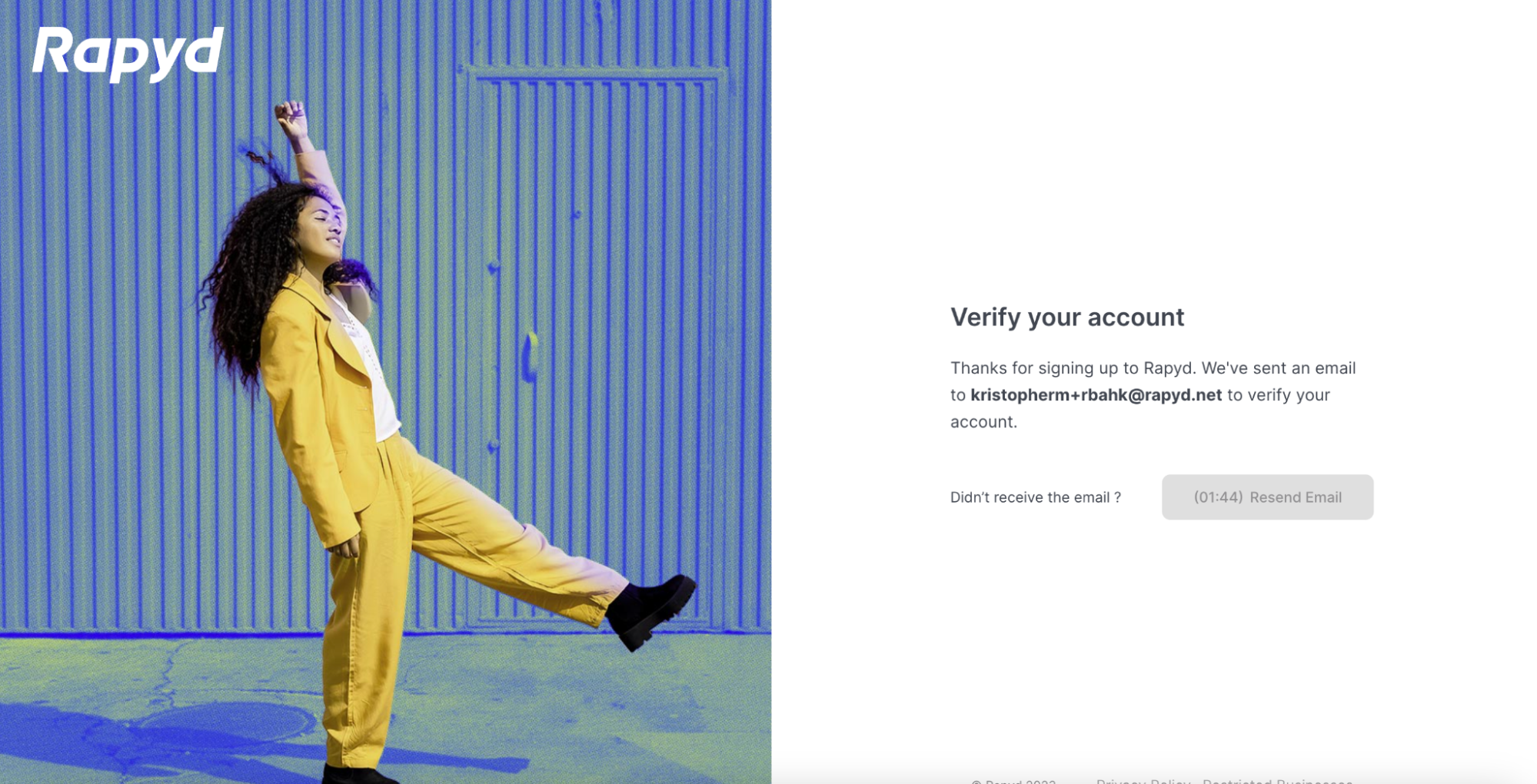
The following email appears in your mailbox:
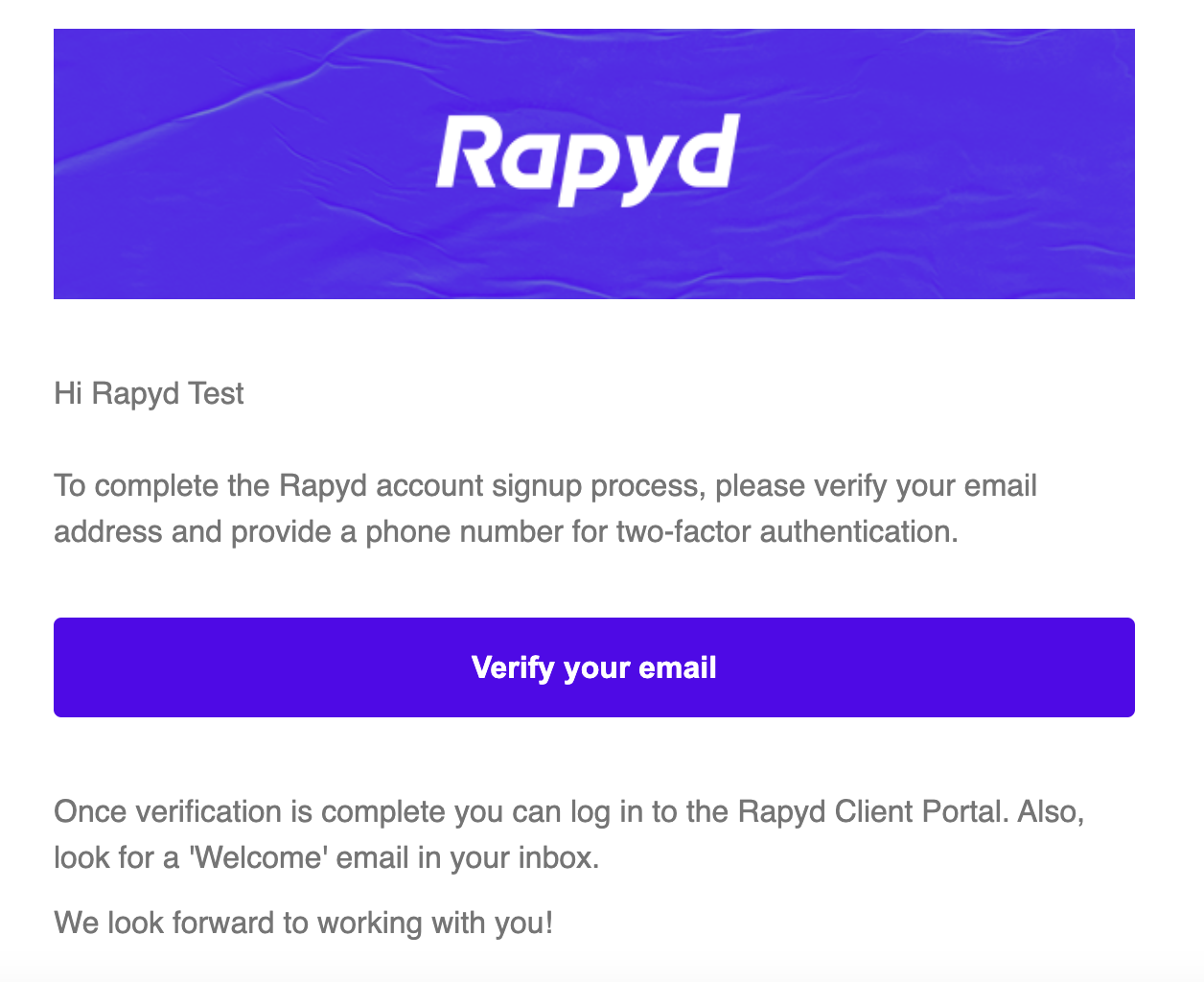
Click Verify your email.
The Sign-In page appears in a new tab.
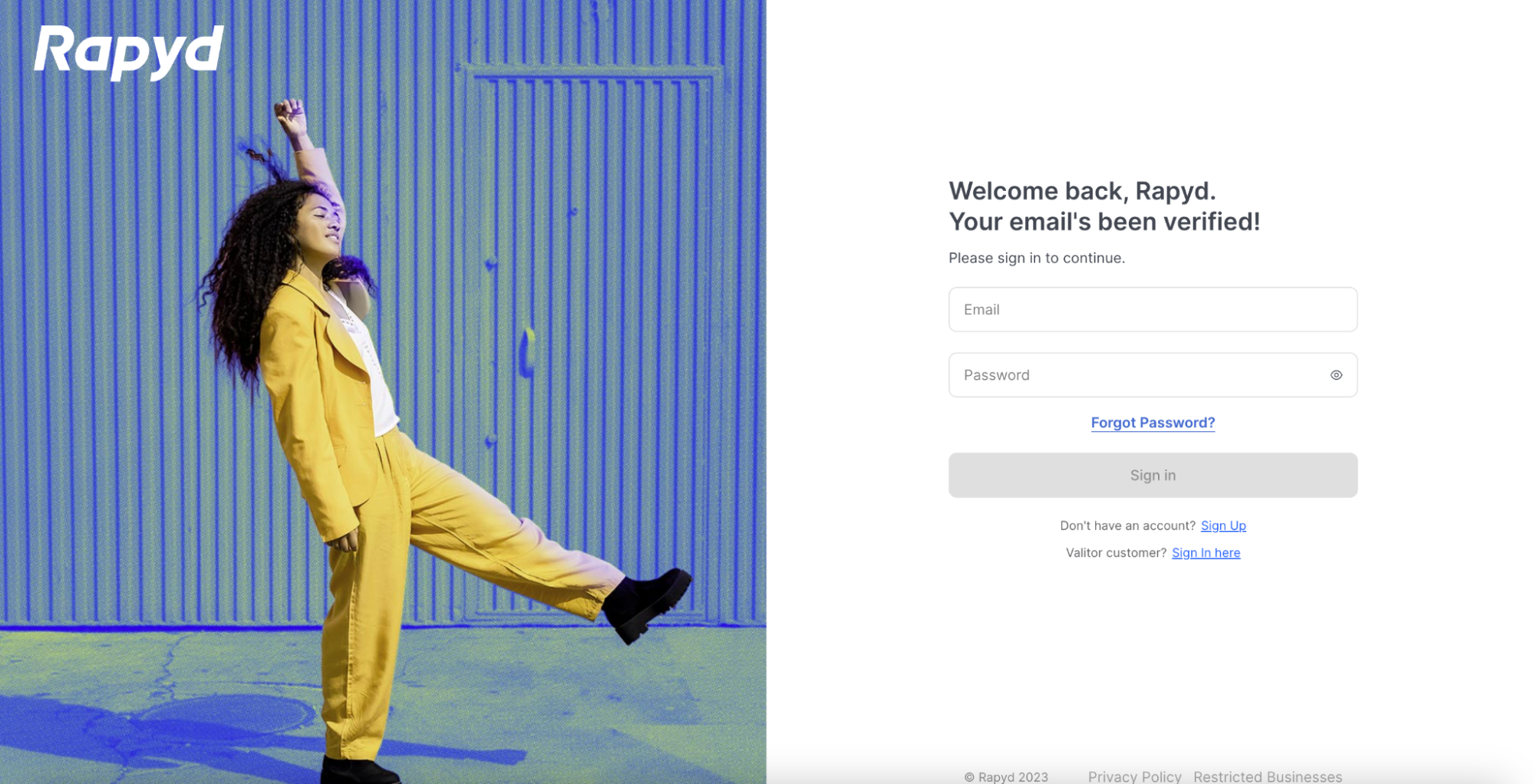
Enter your email and password, then click Sign In.
The Send Verification Code screen appears.
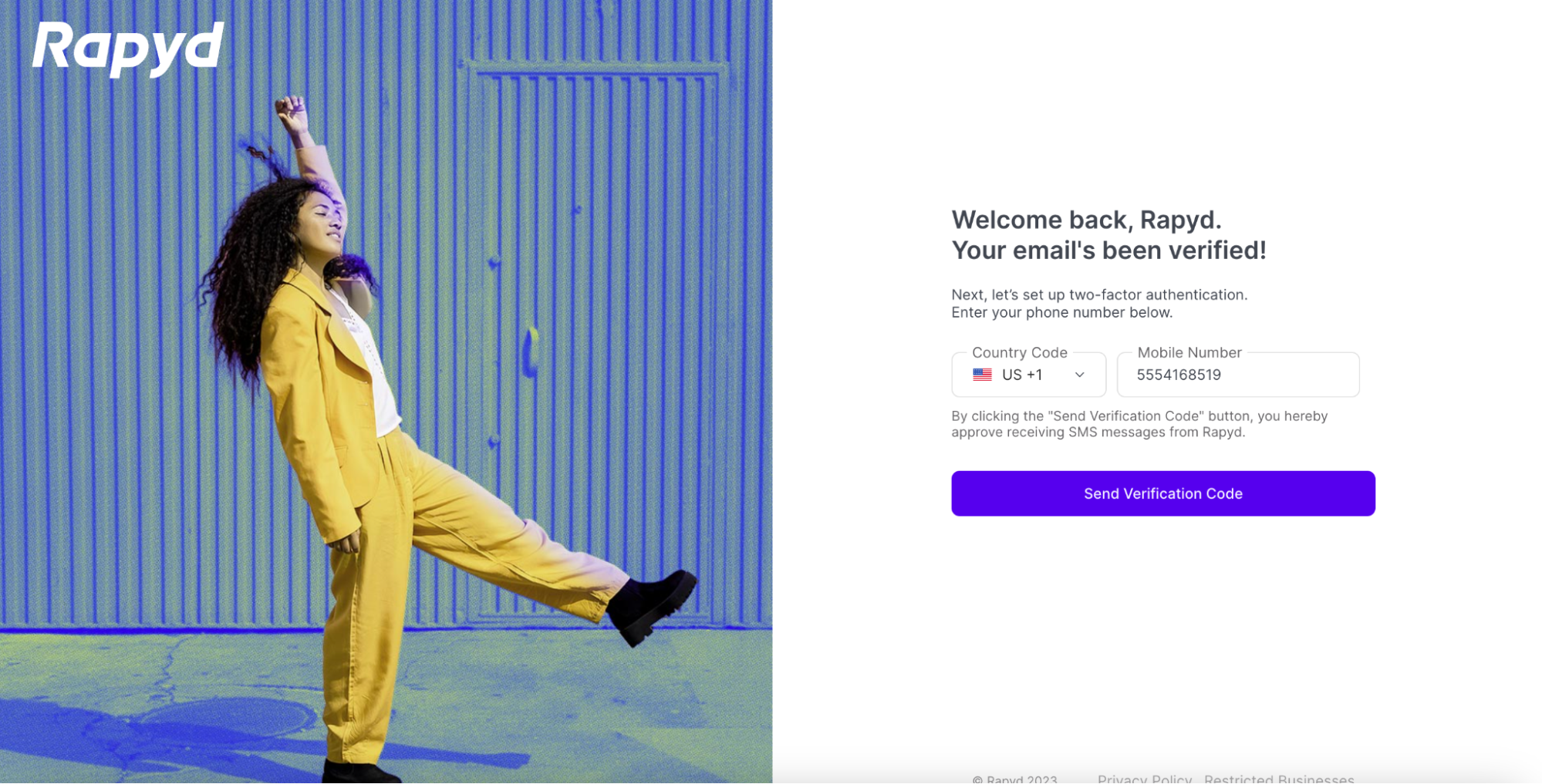
Enter your country code and your mobile number to receive the Verification Code through SMS message.
Click Send Verification Code.
The Two-Factor Authentication page appears.
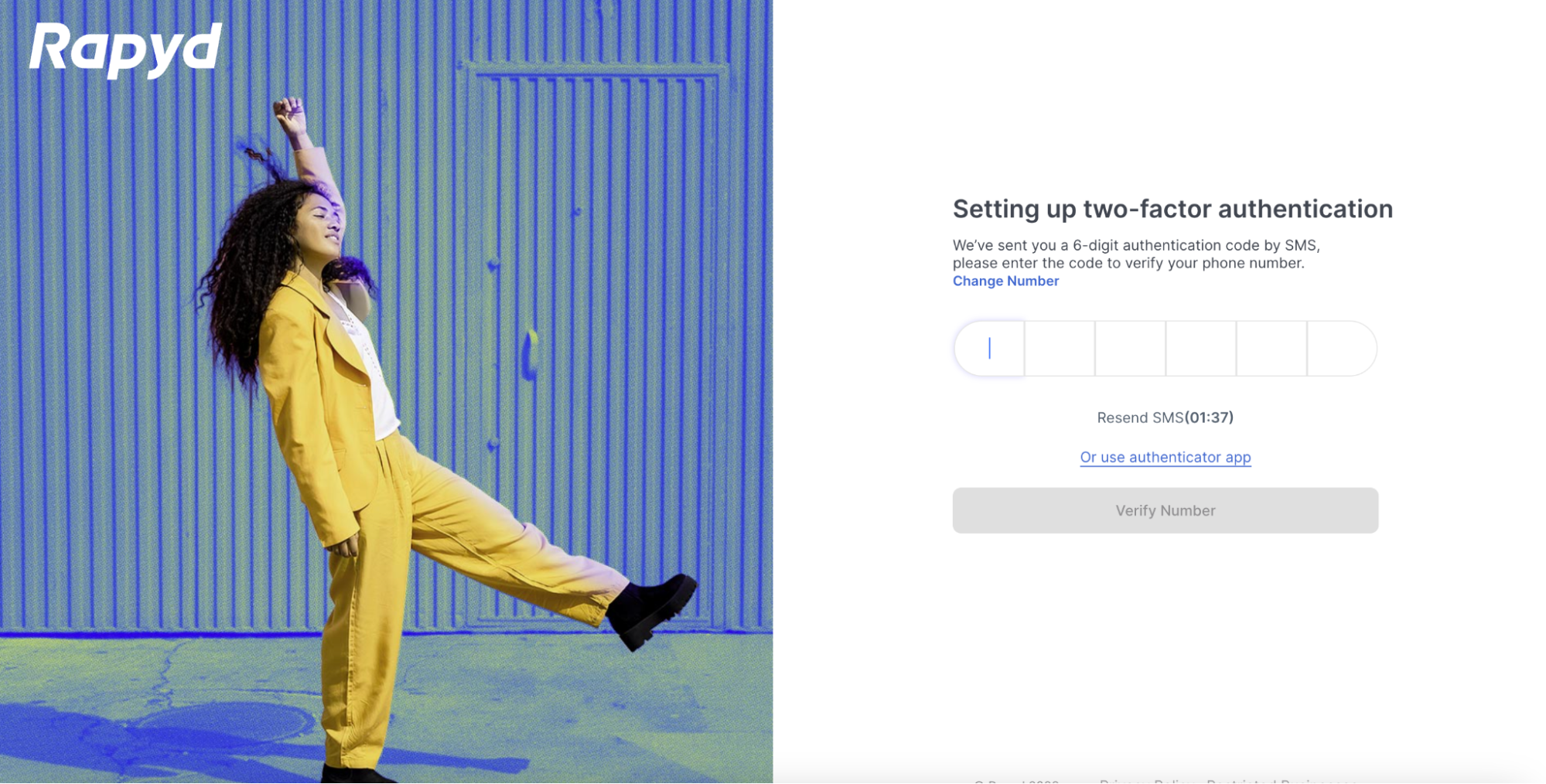
Enter the 6-digit numeric code sent by SMS to your phone.
Click Verify Number.
Note: You can change your number or use an authenticator app.
If you choose to use an authenticator app, you can follow the Two-Factor Authenticator App guide to set up your OTP configuration.
Once you complete either step, the Get Started page for your Rapyd Business Account appears.