Submitting a Merchant
Submit a merchant using the Referral Partner Portal.
This procedure requires Owner or Administrator privileges.
Sign in as described in Signing In To the Partner Portal and navigate to the Merchants tab.
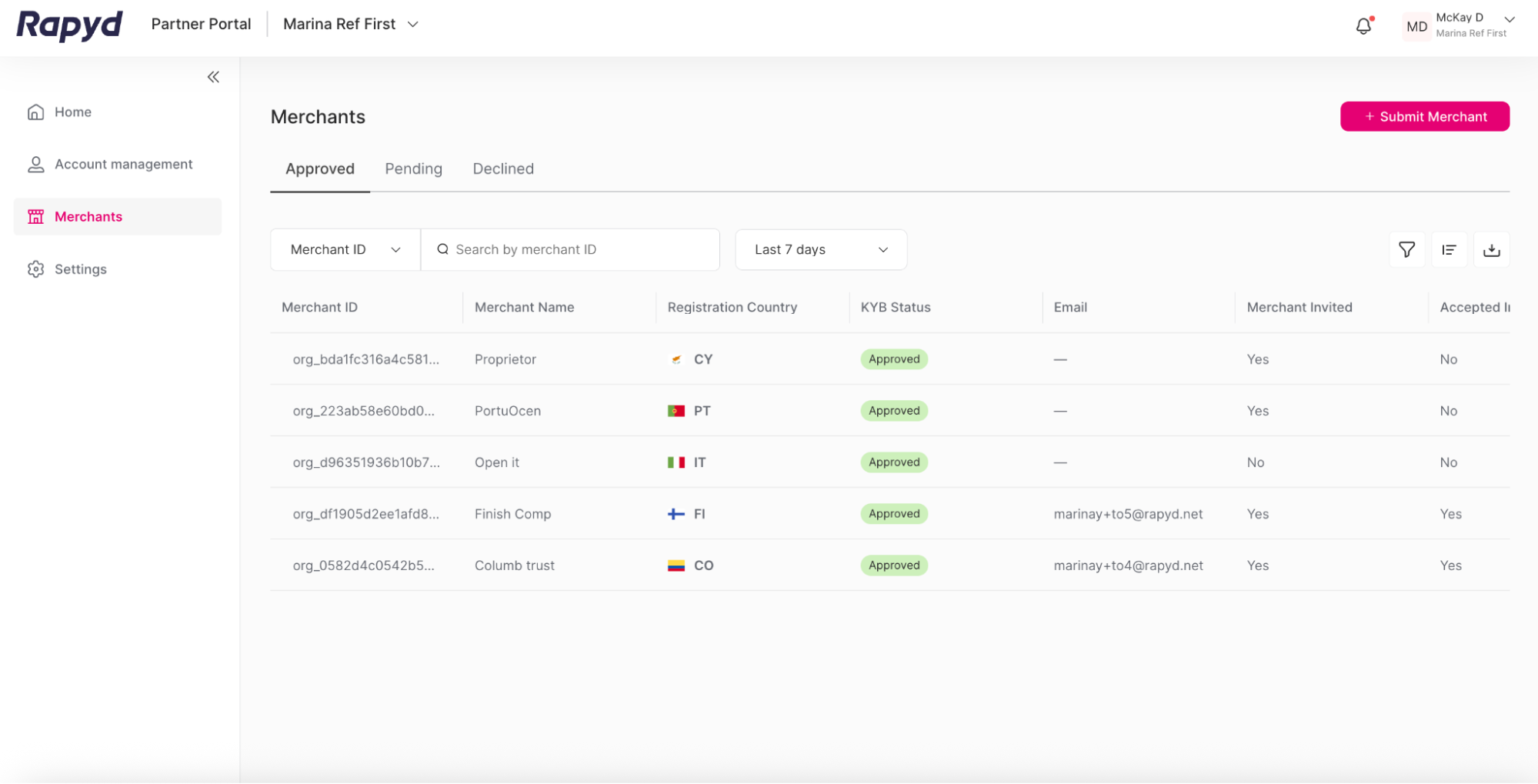
Click on the + Submit Merchant button in the upper right corner.
The Submit a merchant window appears.
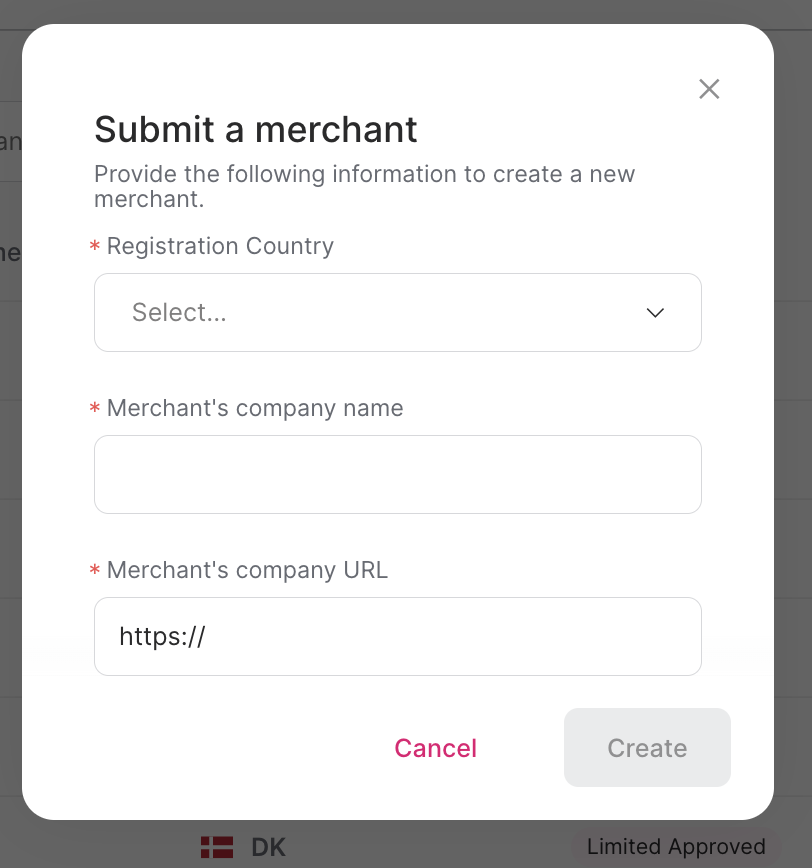
Enter the following required fields:
Registration Country - The country the merchant is registered in.
Merchant’s company name - The name of the merchant’s company.
Merchant’s company URL - The URL of the company’s website.
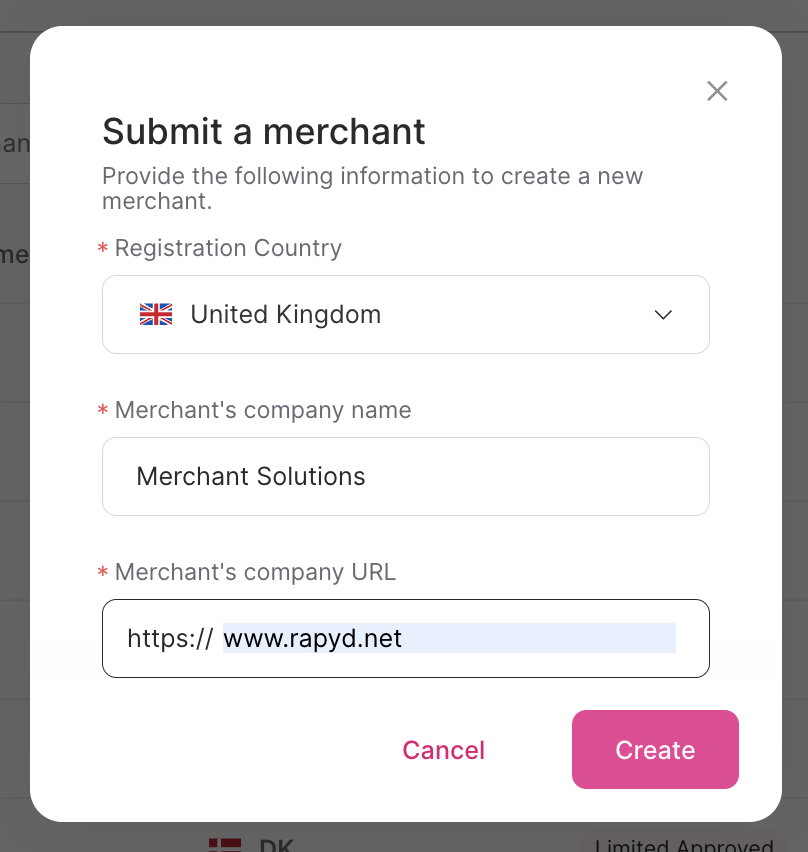
Click Create.
The success window appears.
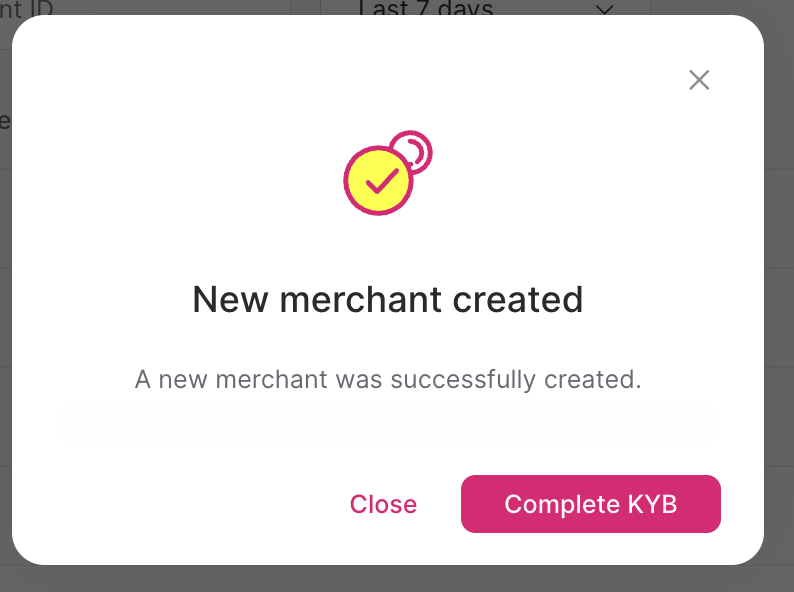
Merchant KYB
After a merchant is created, you can continue to onboard your merchant. As a partner with Rapyd, you can complete the merchant KYB form.
Click Close.
The new merchant appears on the Merchants page under the Pending section. The merchant has a KYB status of Idle.
Note: After completing the KYB application, the KYB status will update to Submitted, and the merchant will move to the Approved tab.
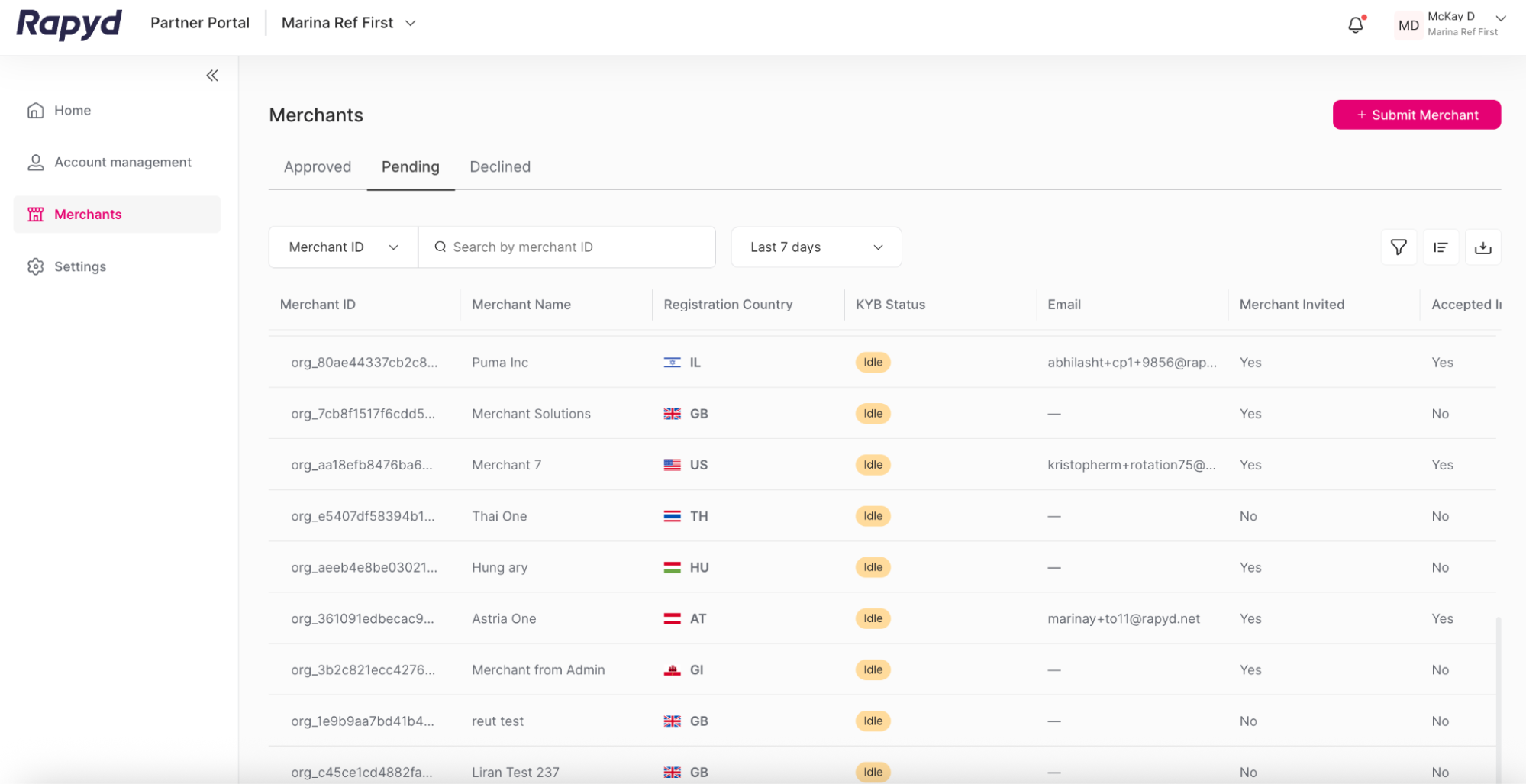
After the merchant is submitted, you need to invite the merchant to the Client Portal. See Inviting Merchants for more information.