Submitting a Support Ticket
Submit a support ticket within Client Portal.
Sign in as described in Accessing the Client Portal and click on the question mark icon in the upper right corner.
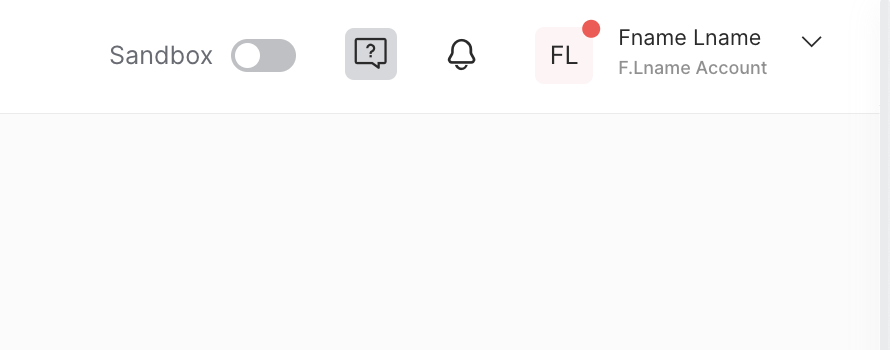
The Support center page appears.
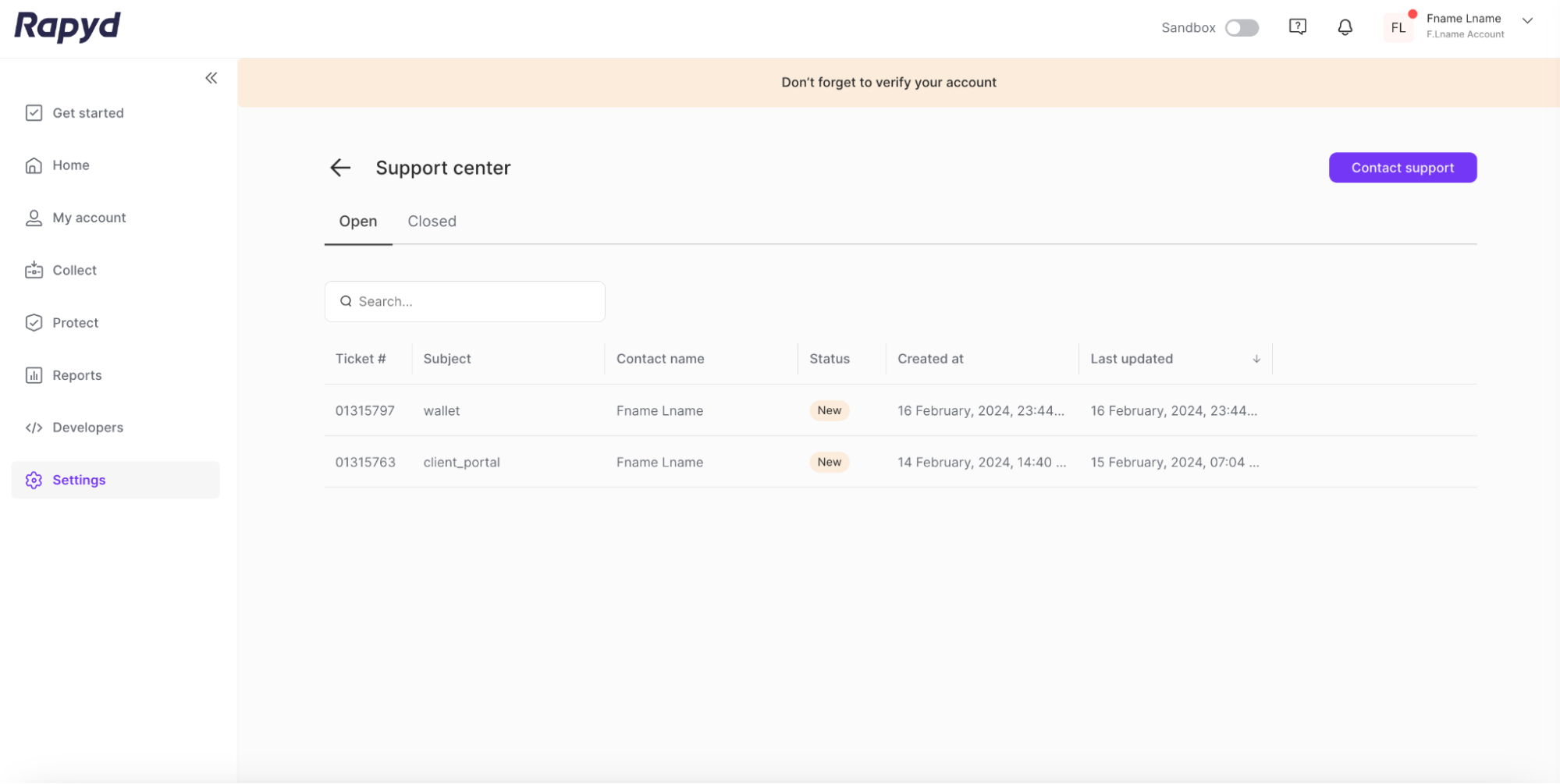
Click the Contact support button in the upper right corner.

The Contact support panel appears.
Complete the Description field, and click Next.
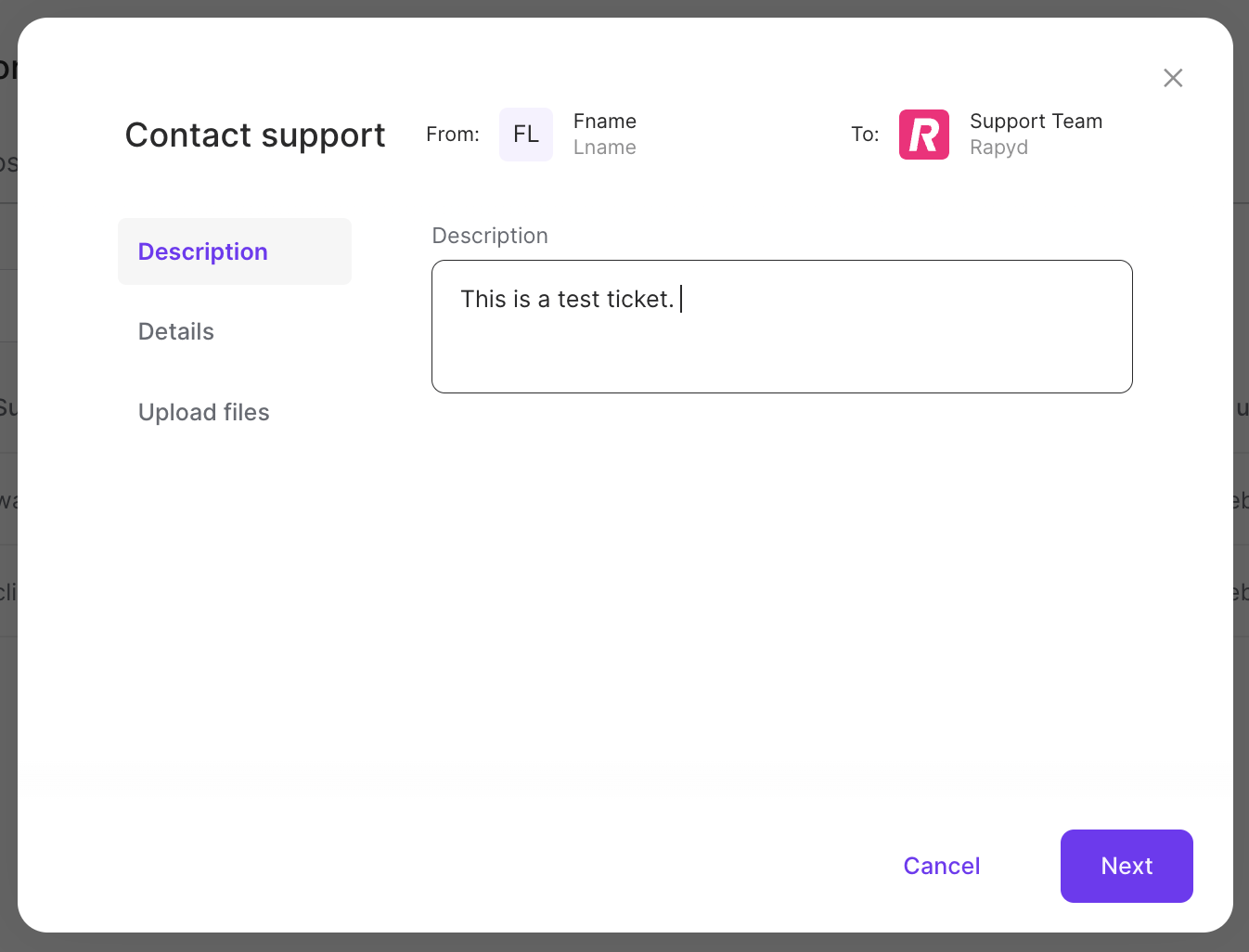
Complete the following required fields:
Category - general, technical, or financial query
Environment - Production or Sandbox
Subject - The subject of the ticket
Discovery date - The time frame when the issue was discovered
Total transaction value - The value of the affected transaction
How many transactions or users were affected - Single, Partial, All, or Not relevant
Click Next.
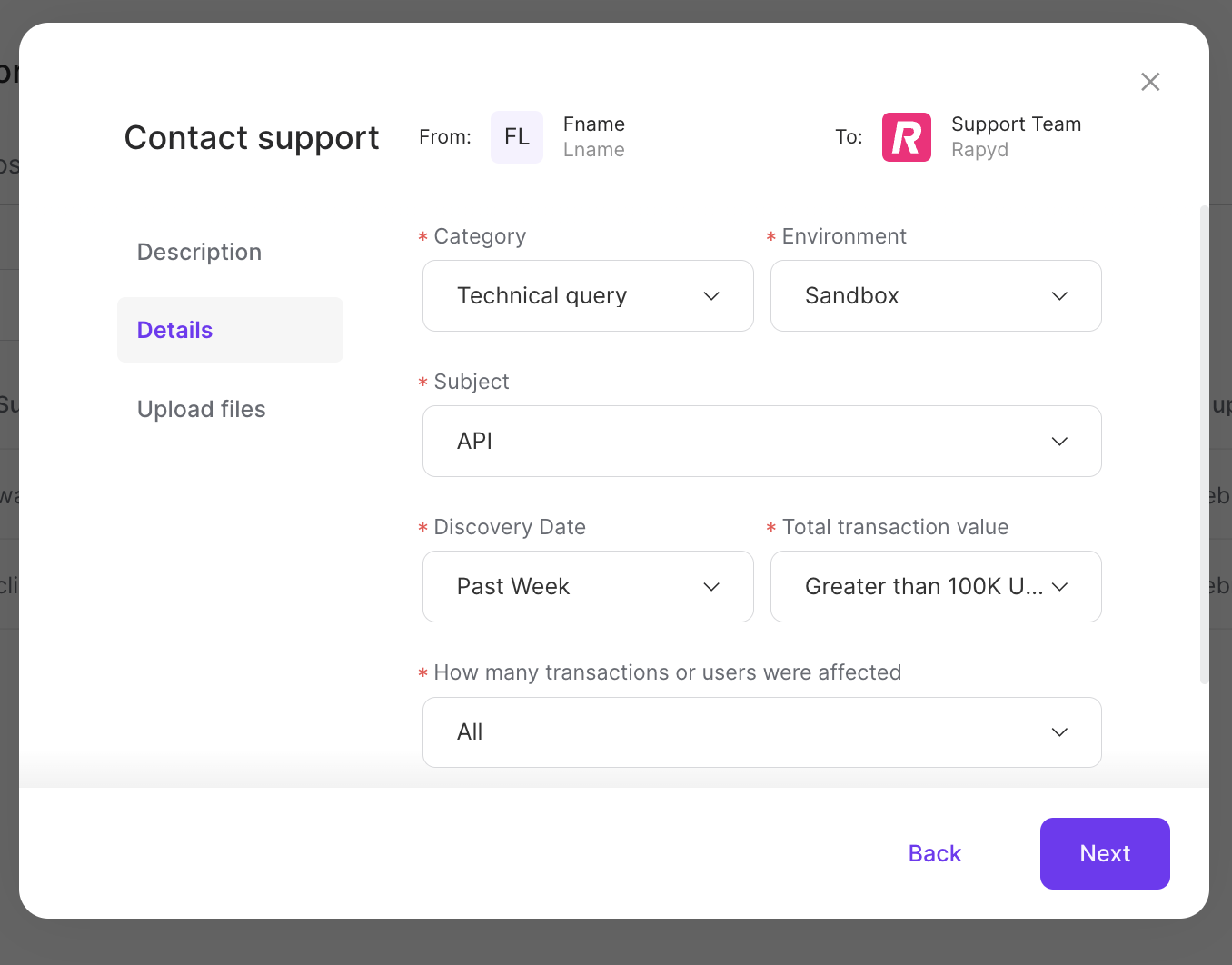
(Optional) Upload any relevant files for your support ticket by clicking the + button.
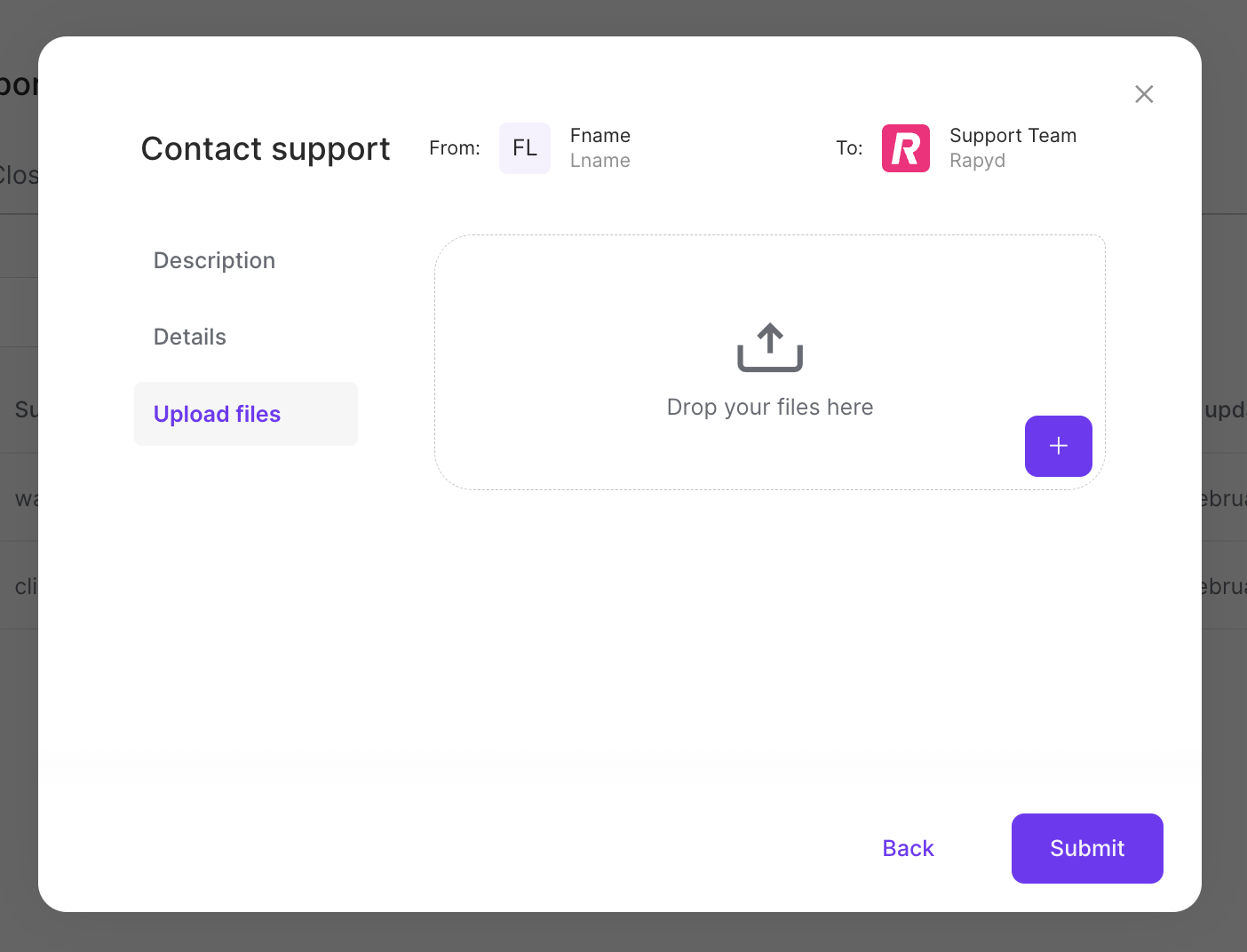
Click Submit.