View Dispute Details
You can view the details of your disputes.
This documentation is for the Mobile Version of Client Portal.
Sign in as described in Signing In to the Client Portal and navigate to Collect > Protect > Disputes.
The Disputes page appears.
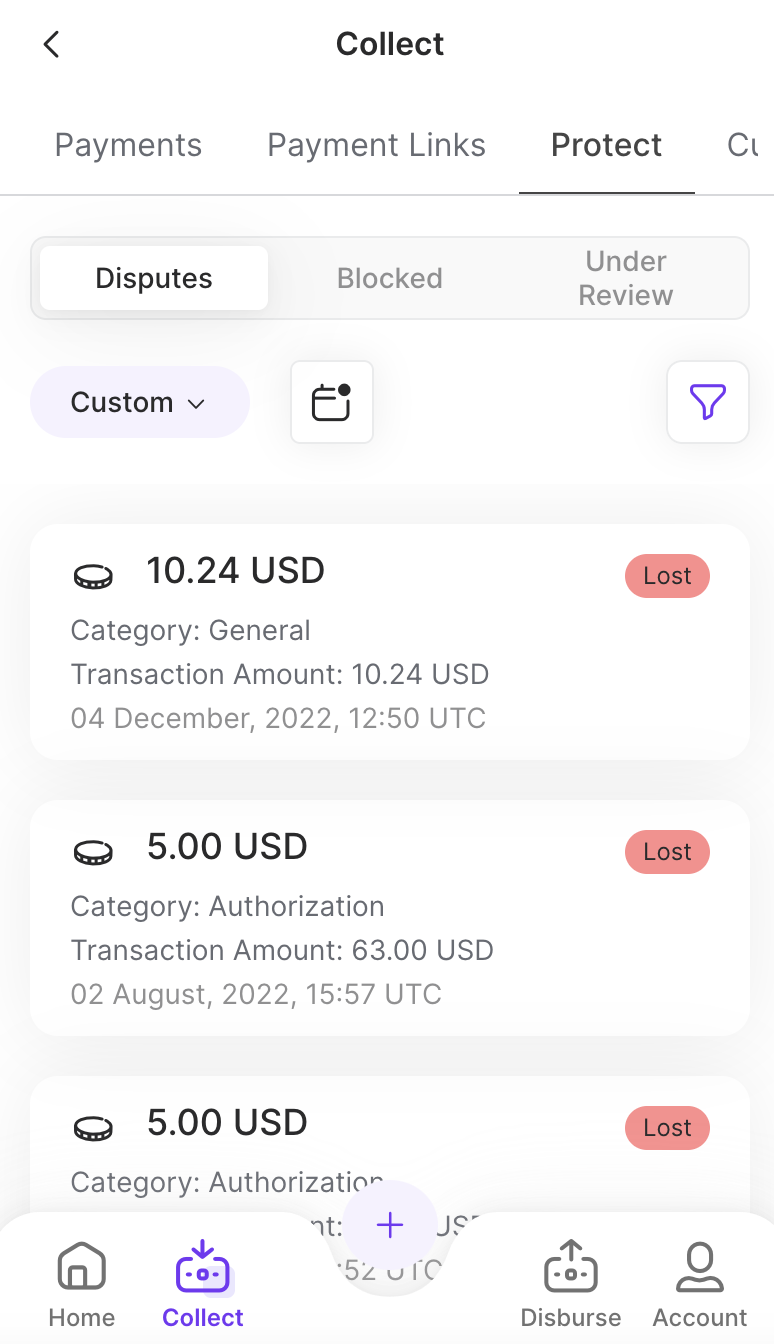
Tap on a dispute to view the details.
The Dispute Details panel appears.
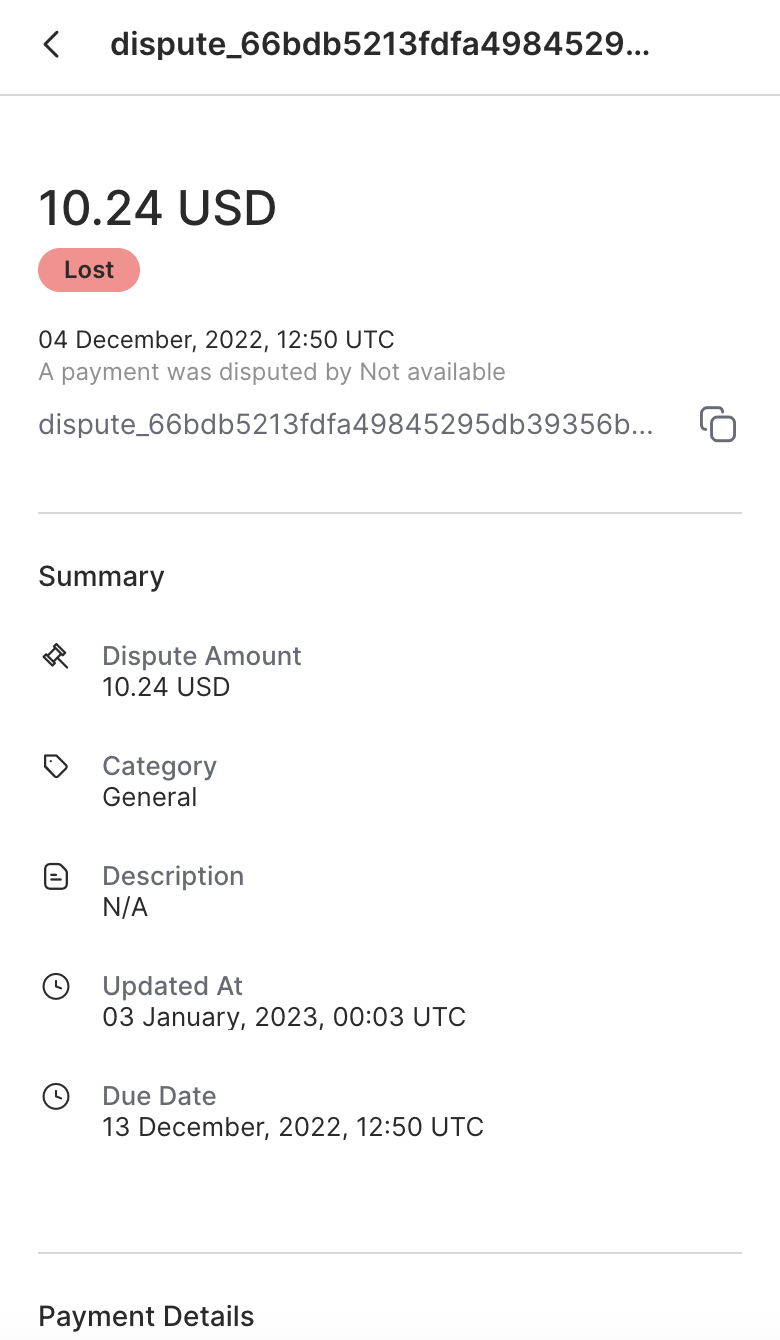
The Panel contains the following information:
Status:
Indicates the status of the dispute. One of the following:
Active - a payment dispute has been sent by the card issuer
Lose - a payment dispute has been accepted, or a challenge has failed
Review - a dispute has been challenged and/or is pending review
Win - a dispute has been successfully challenged
Summary:
Dispute Amount - The amount being disputed listed in units of currency
Category - The type of dispute
Description - A textual description of the dispute
Updated At - The date and time the dispute was last updated
Due Date - The date and time the dispute was submitted
Payment Details:
Payment ID - An alphanumeric string that is a unique ID for the payment
Requested Amount - The amount of currency requested for the payment
Paid Amount - The numerical amount paid
Paid At - The date and time the refund was completed
Payment Origin - Which system the payment originated from
Description - A textual description of the payment
Merchant Reference ID - A unique identifier assigned to the merchant
Last 4 digits - The last 4 digits of the card number used in the payment
Customer Details:
Customer ID - An alphanumeric string that serves as a unique identifier for the customer
Customer Name - The name of the customer
Customer Email - The email of the customer
Customer Phone - The phone number of the customer