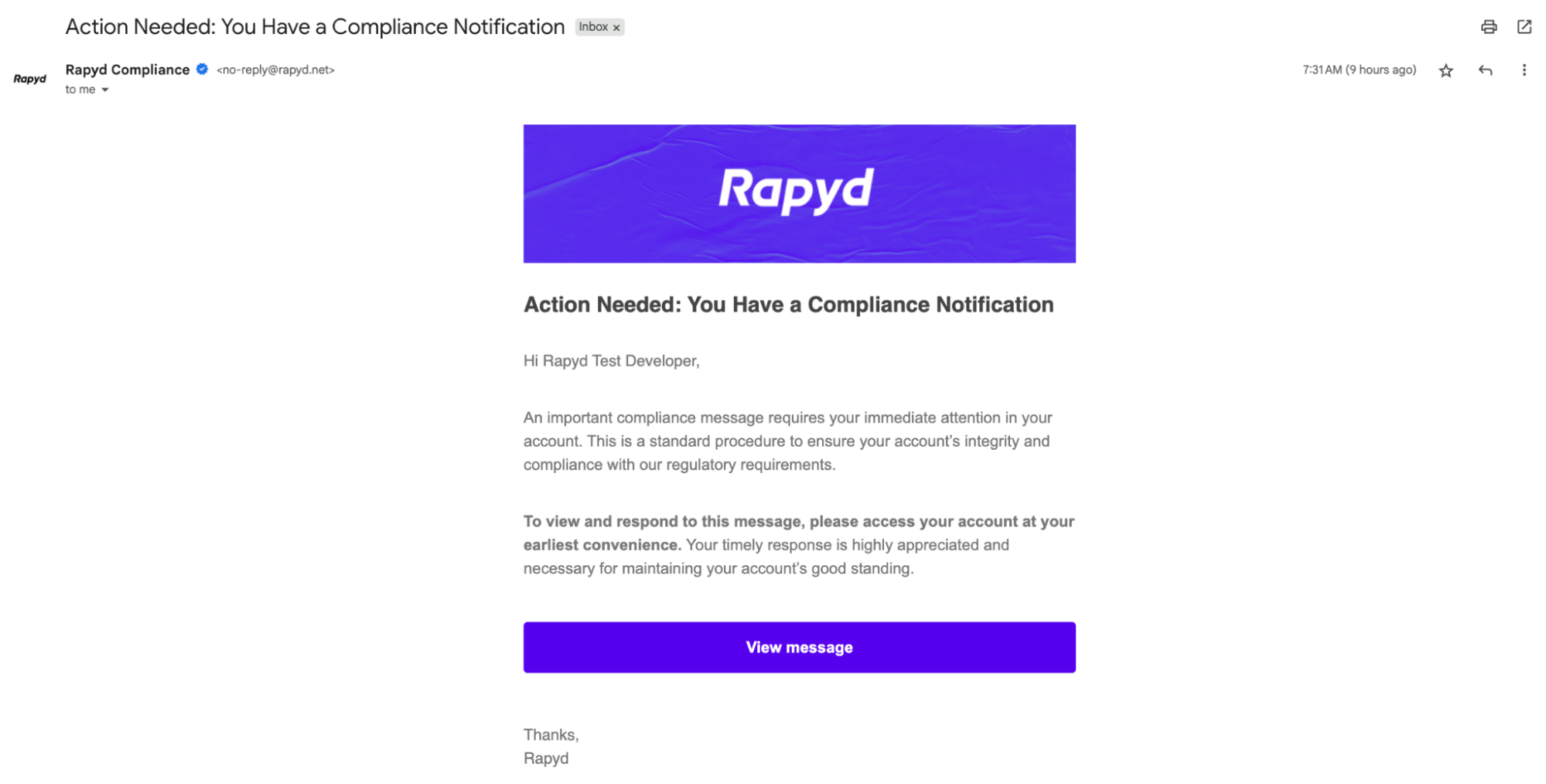Viewing a Compliance Ticket
View your compliance tickets within the Client Portal.
You must have Owner or Compliance Administrator privileges to view a compliance ticket or send a message to the Compliance team. You can create a custom role to grant this permission to other users. You can then invite a user to this custom role. See Creating a New User for more information about user roles for your account.
You will receive an email notification when a compliance ticket is generated for your account. The email contains a reminder about the notification. You must log into the Client Portal and navigate to the Communication Center to see the specific message from the Compliance team.
Sign in as described in Signing In to the Client Portal and navigate to the Settings page.
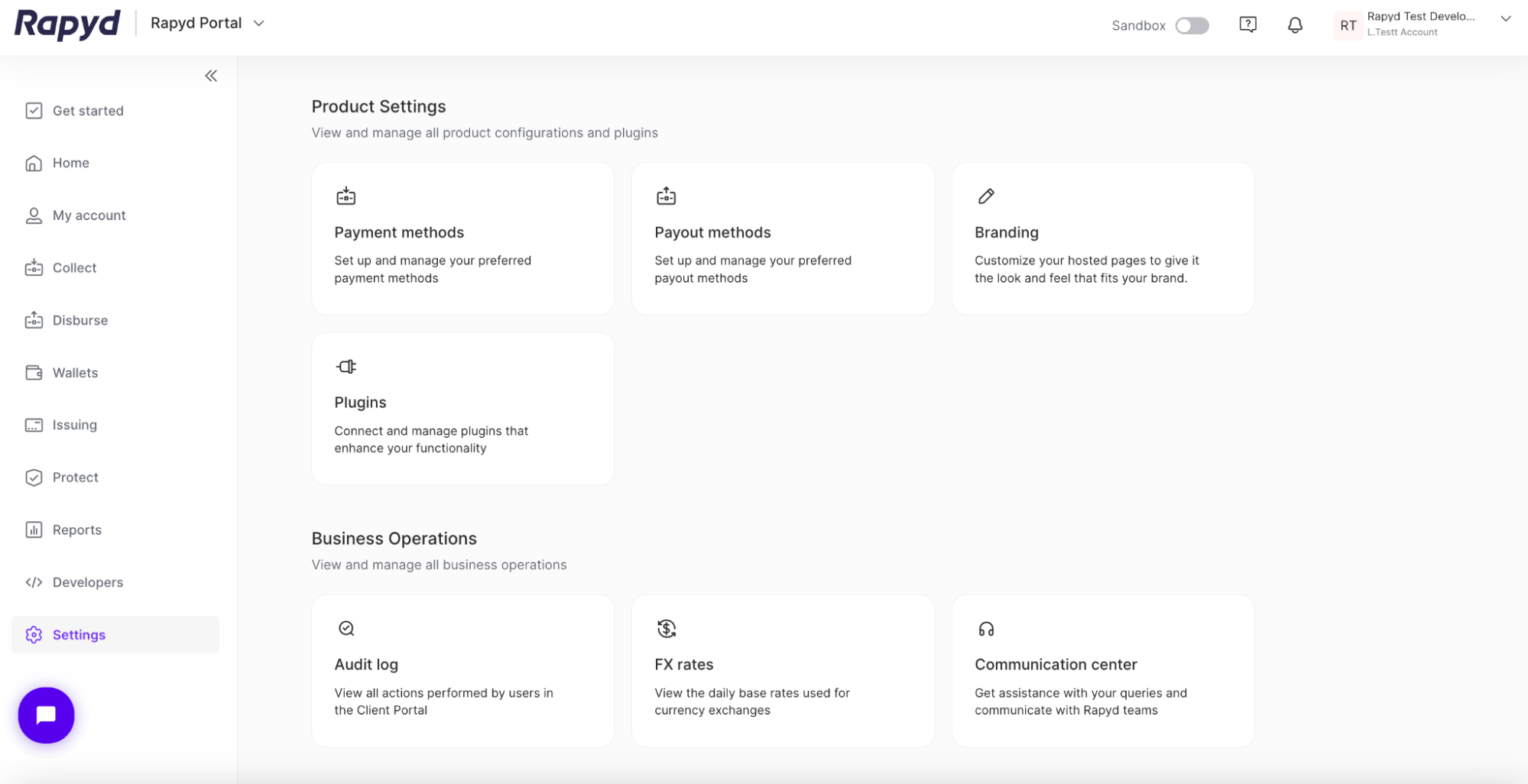
Click on the Communication Center tile in the Business Operations subsection.
The Communication center page appears.
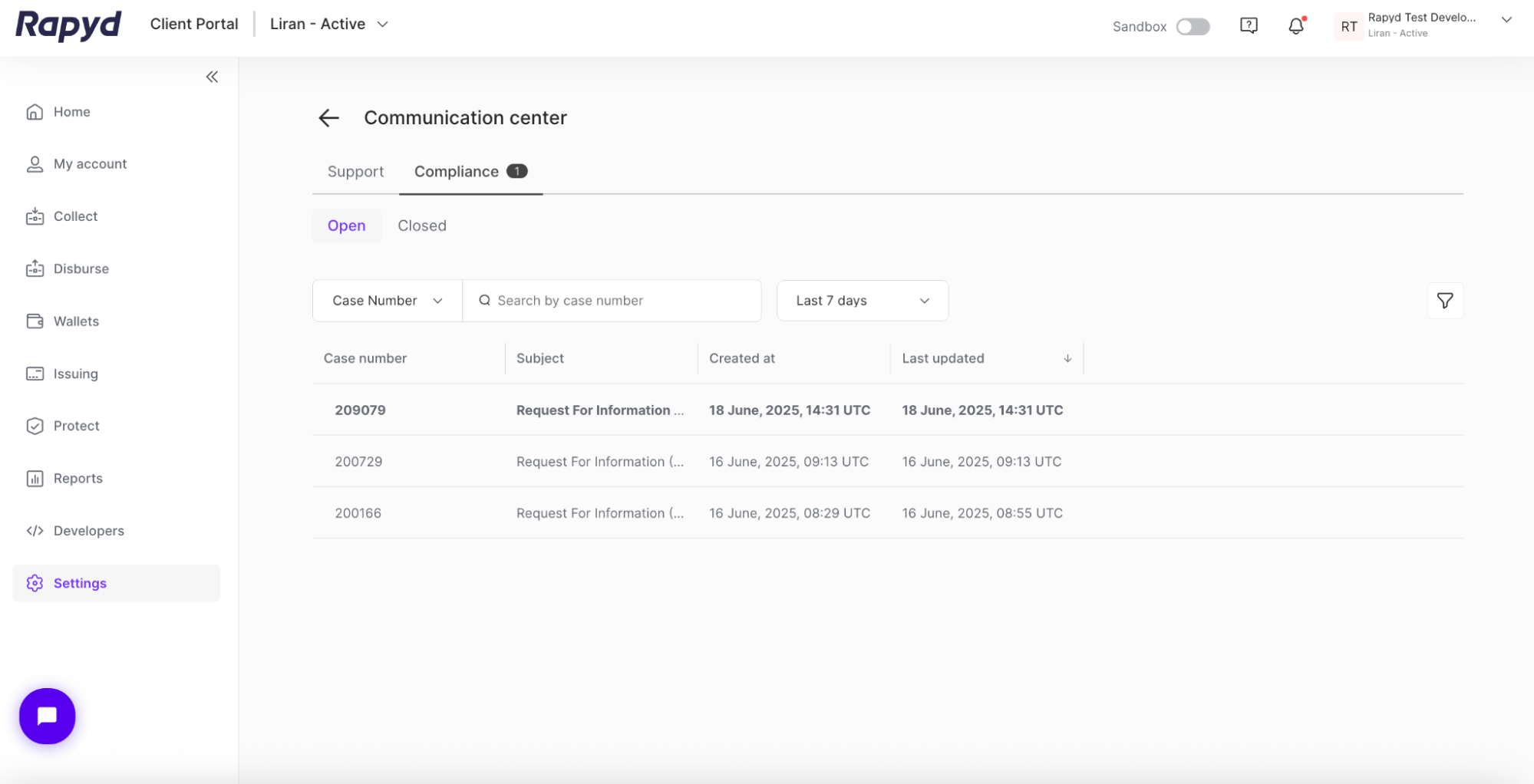
Click on the Compliance tab.
The Compliance tab shows:
Case Number
Subject
Created At
Last Updated
Opened / Closed Ticket Tabs
Click on the desired compliance ticket to view additional details.
The Request for Information page appears.
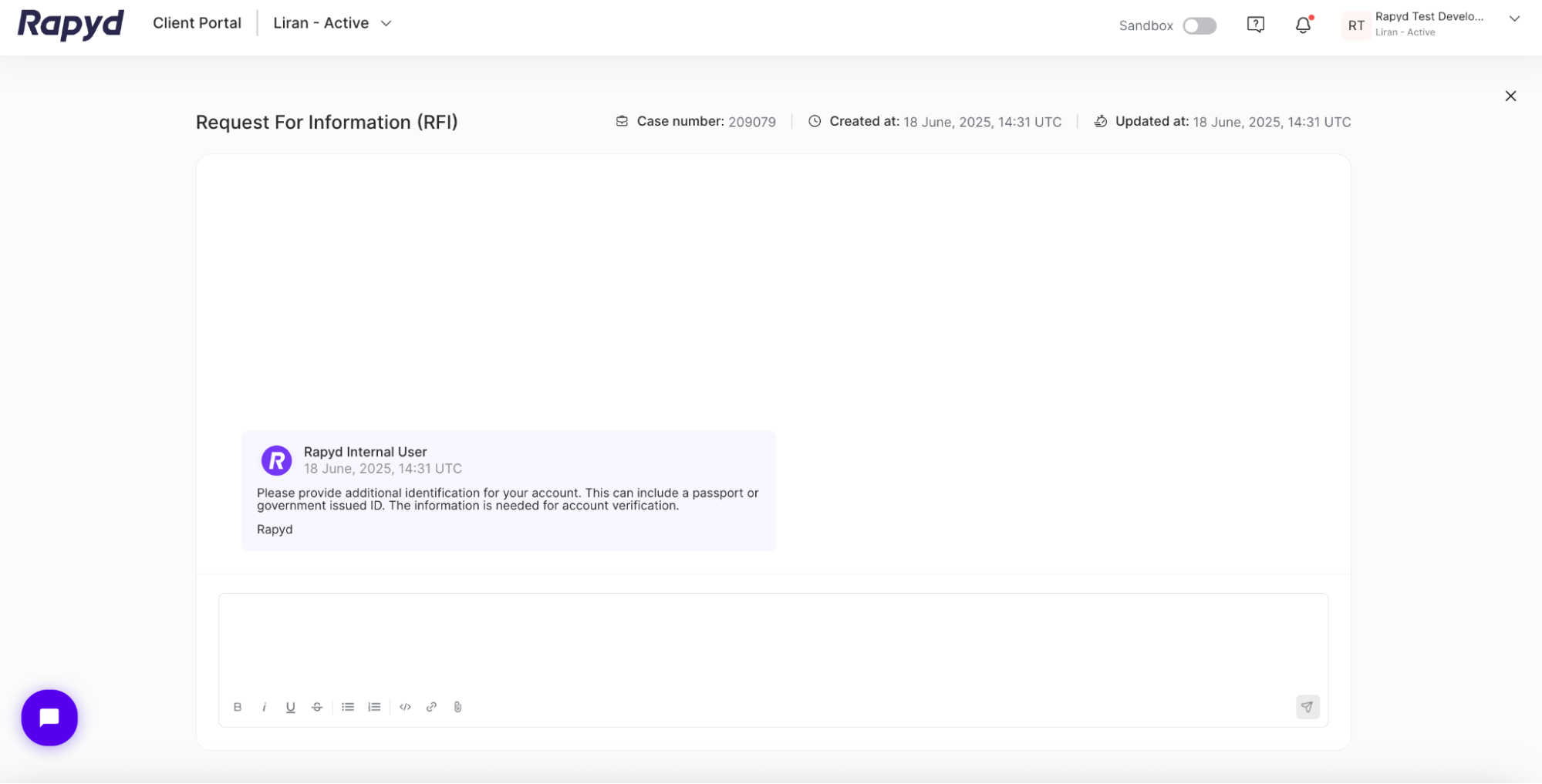
Navigate to Settings > Communication center > Compliance.
You can click between the Open and Closed tabs to sort your compliance tickets.
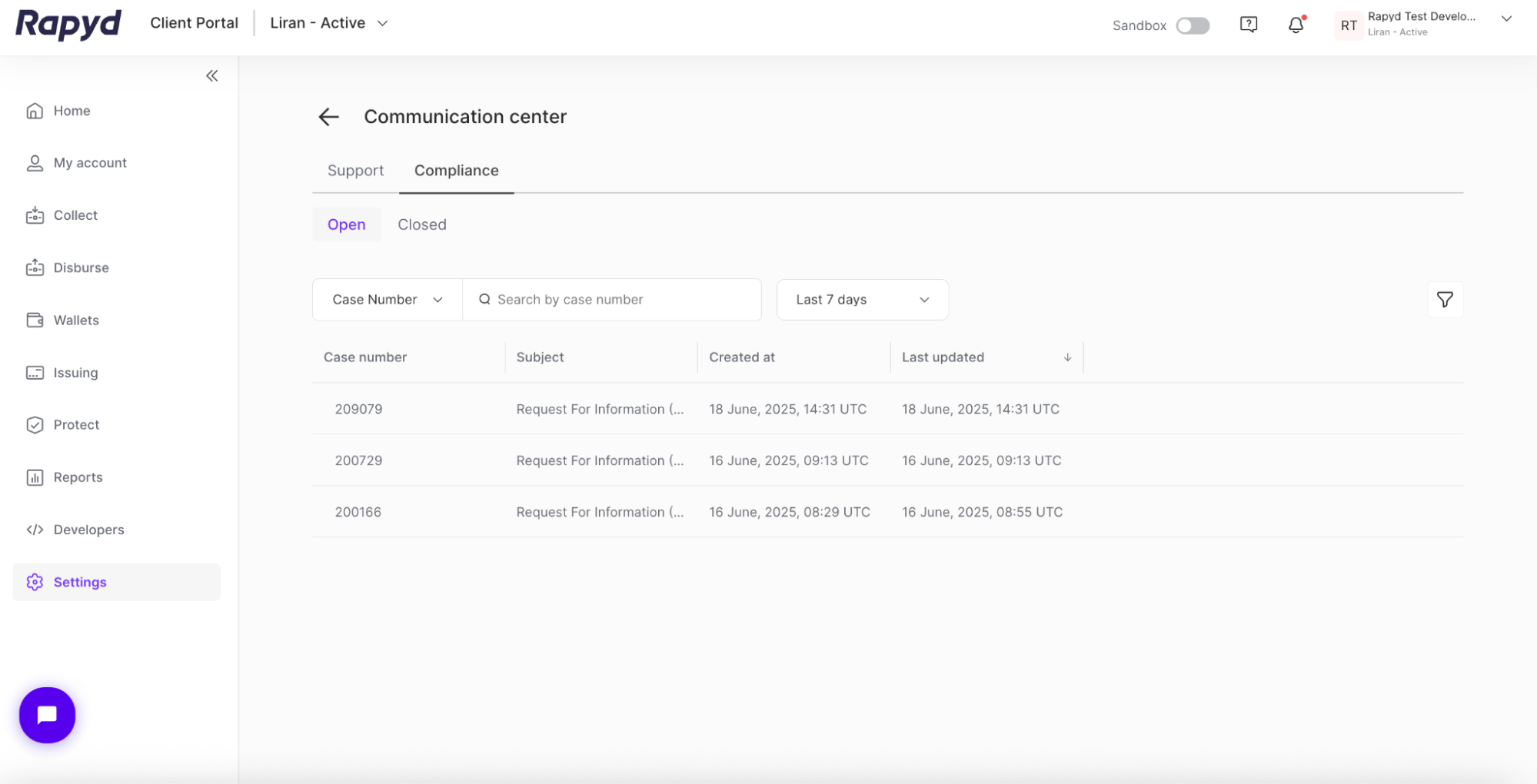
Click on the desired compliance ticket.
From the Request for Information page, view unread messages.
Request for Information Format
The Request for Information (RFI) is a ticket displayed in the Client Portal and is created by the Compliance team. The ticket contains standard chat messages that you can use to upload information and communicate with the Compliance team. The RFI is the most common ticket type. But other tickets with different subjects can be created.
Click on the text field, and type a message to the Compliance team.
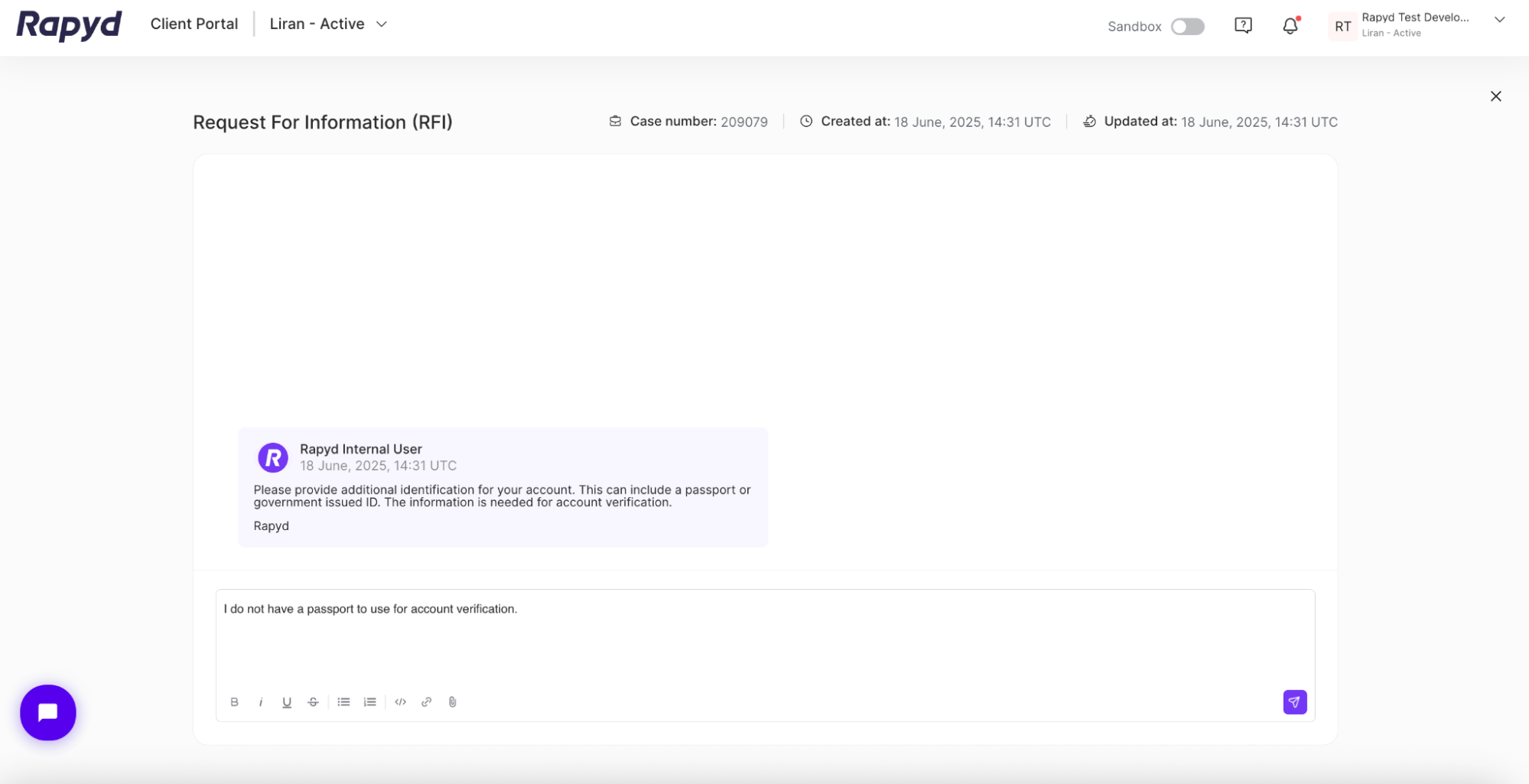
Click the Attachment icon to attach a file in your message.

Click the Send icon in the lower right corner of the text field.

Your new message appears.
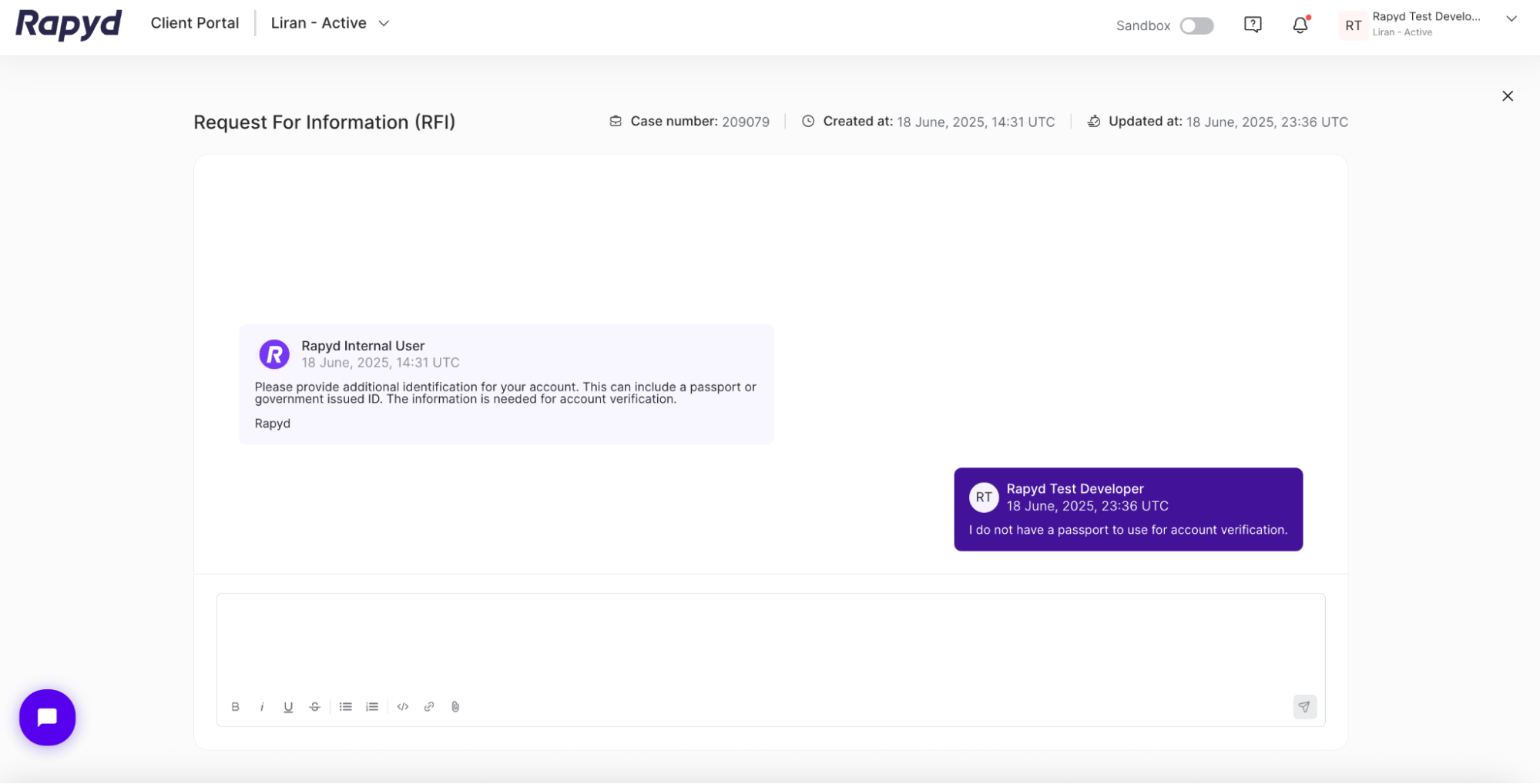
When you receive a new message or ticket from Compliance, you will receive an email notification. Click on the View message button to be redirected to your account.
Note: You must be logged in to the Client Portal and navigate to the Communication Center to view the specific message from Compliance.