Creating a New User Role
Create your company’s user roles to manage business operations within the Client Portal.
You can create a role for your users on the Users page.
This procedure requires Owner or Administrator privileges.
Sign in as described in Accessing the Client Portal and navigate to Settings > Users & Roles > Roles.
The Roles page appears.
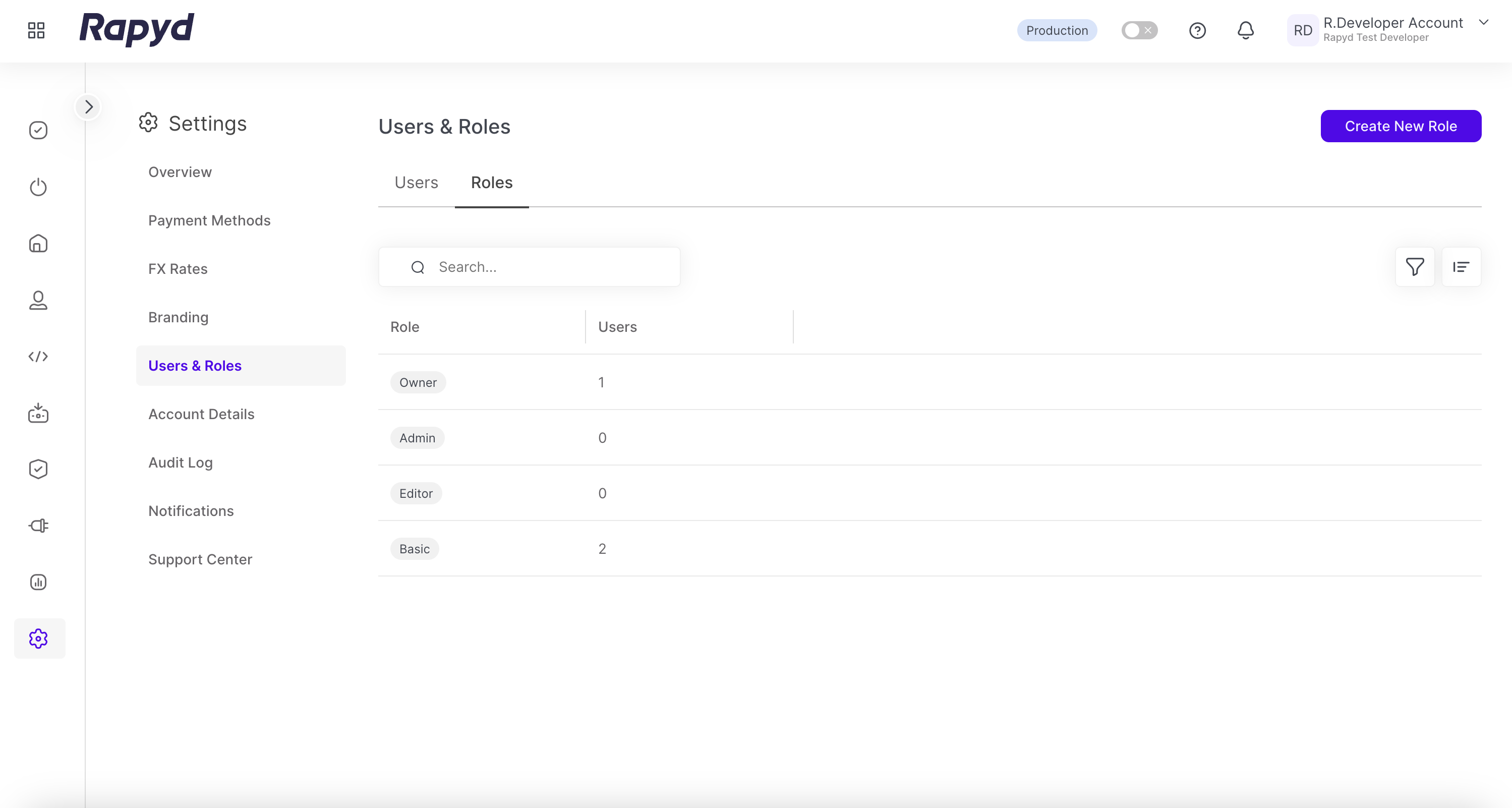
Click the Create New Role button on the top right.
The Create User Role page appears.
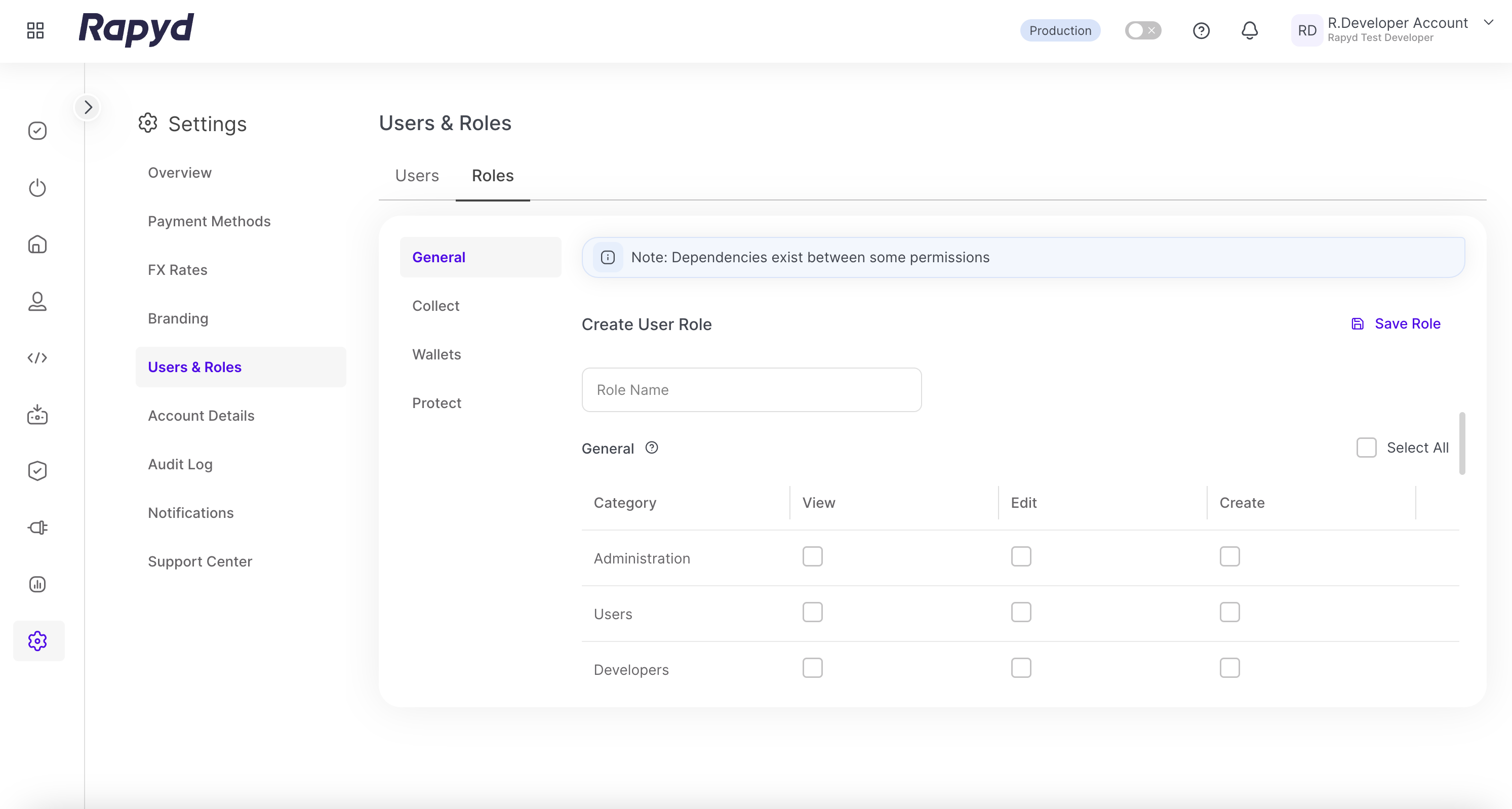
Title the new User Role in the Role Name field.
Click the platform on the left, corresponding Category with View, Edit and Create roles.
Select the desired View, Edit or Create permissions.
Click Save Role.
The role now appears under the roles list.
The role can now be added to an existing user by editing the user, or added when inviting a user to Client Portal.