Viewing a Ledger of Wallet Transactions
You can view a ledger of transactions involving all Rapyd Wallets that your company manages.
Sign in as described in Accessing the Client Portal and navigate to Wallets > Transactions.
The Wallet Transactions page appears.
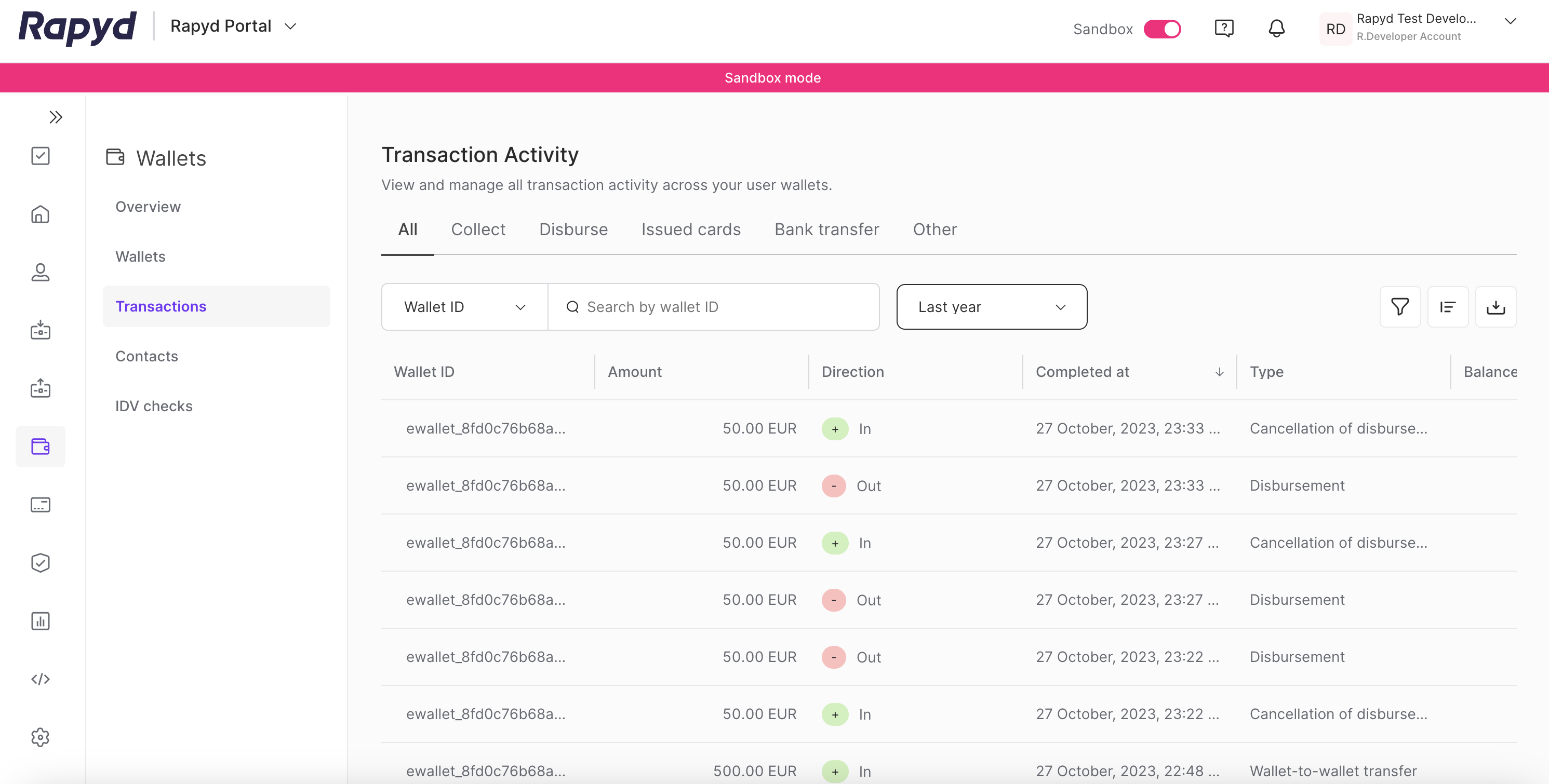
Modify the display by doing the following:
To add or remove columns, click the Choose Columns icon at the top right. The icon has three vertical bars. On the Choose Columns panel, select the columns you want to appear on screen.
To change the column order, tap on a column header and drag it to a new place.
Other things you can do:
To view additional columns, hover over the table and move the horizontal scroll bar at the bottom of the page.
To scroll through the pages of the table, tap the page arrows or type a page number in the box at the bottom of the page.
To filter the list, type a value in the Search field.
To sort the list, tap the column heading.
The following table describes the fields of the Wallet Transactions table:
Column | Description |
|---|---|
Amount | The amount of the transaction, in units defined by Currency. |
Created at | Date and time that the transaction was created. |
Currency | The currency of the transaction. Three-letter ISO 4217 code. |
Direction | The direction of flow of the funds into or out of the wallet account. |
Name | Name of the primary wallet contact. |
Phone Number | Phone number of the primary wallet contact. |
Status | Status of the transaction. One of the following:
|
Transaction ID | ID of the transfer. 32-digit UUID. |
Type | The type of transaction. |
Sub type | The transaction type associated with a wallet fee. |
Wallet ID | ID of the account in the wallet. |