Viewing a List of Card Tokens
You can view a list of all card tokens associated with your provisioned card. Provisioning refers to the process where an issued card is added to a digital wallet and tokenized. A digital wallet can have multiple tokens associated with different issued cards.
Sign in as described in Signing in to the Client Portal and navigate to Issuing > Cards.
The Cards page appears.
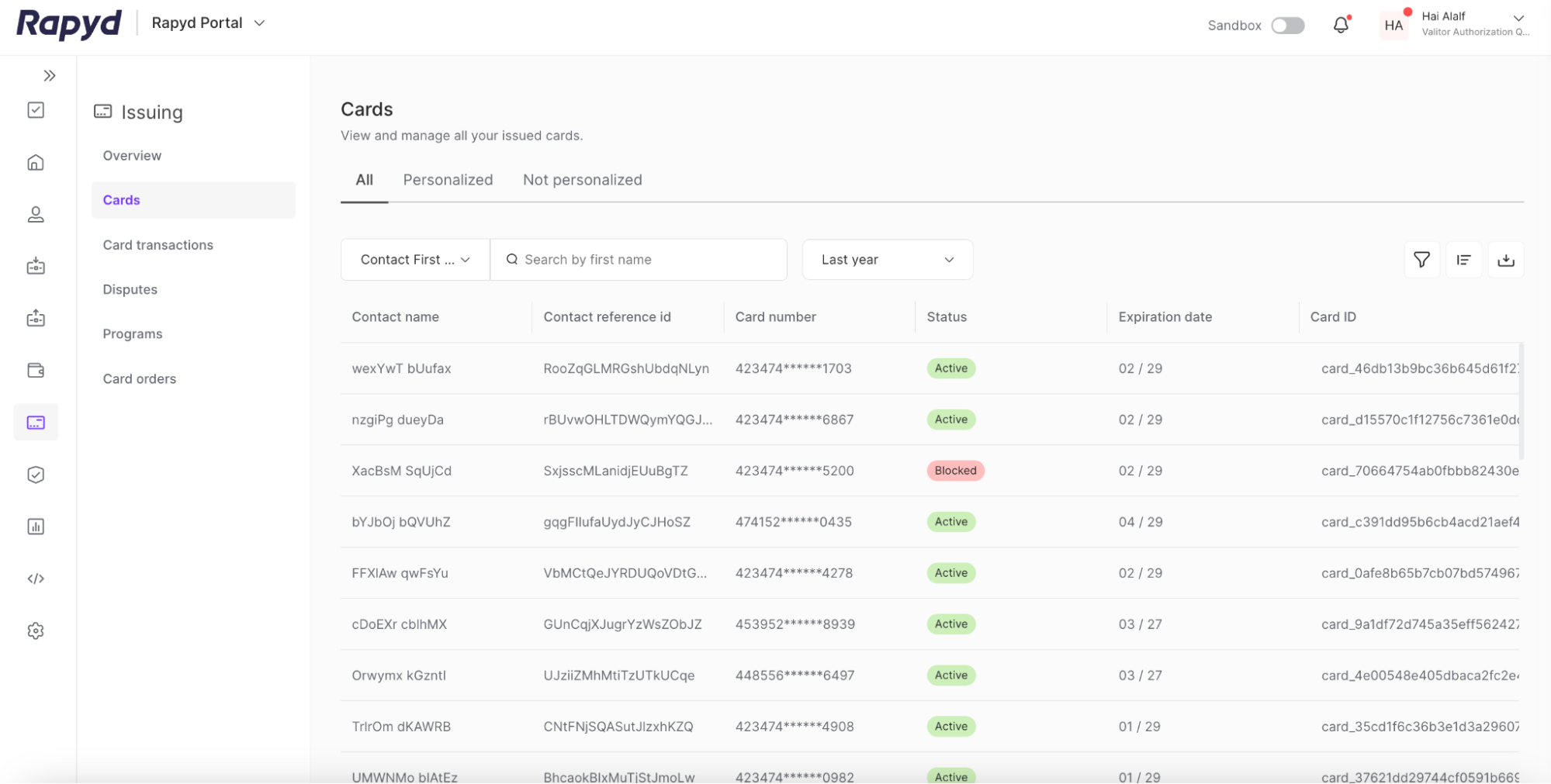
Search by Card ID to find the provisioned card.
Select Card ID from the drop down next to the search bar.
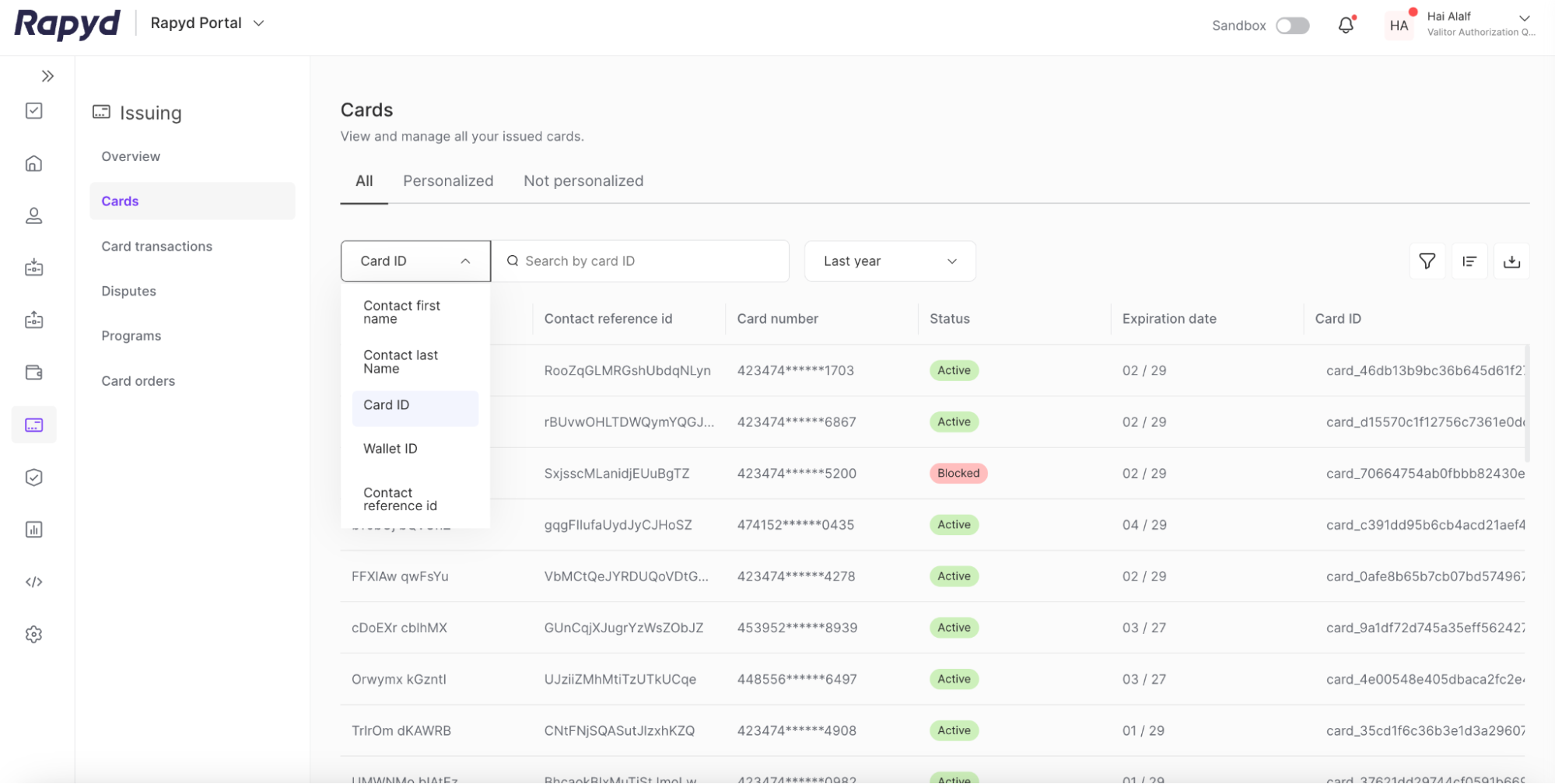
Enter the Card ID in the search bar.
The entry for the provisioned card appears.
Navigate to the row of the desired card.
Select the See more details icon.
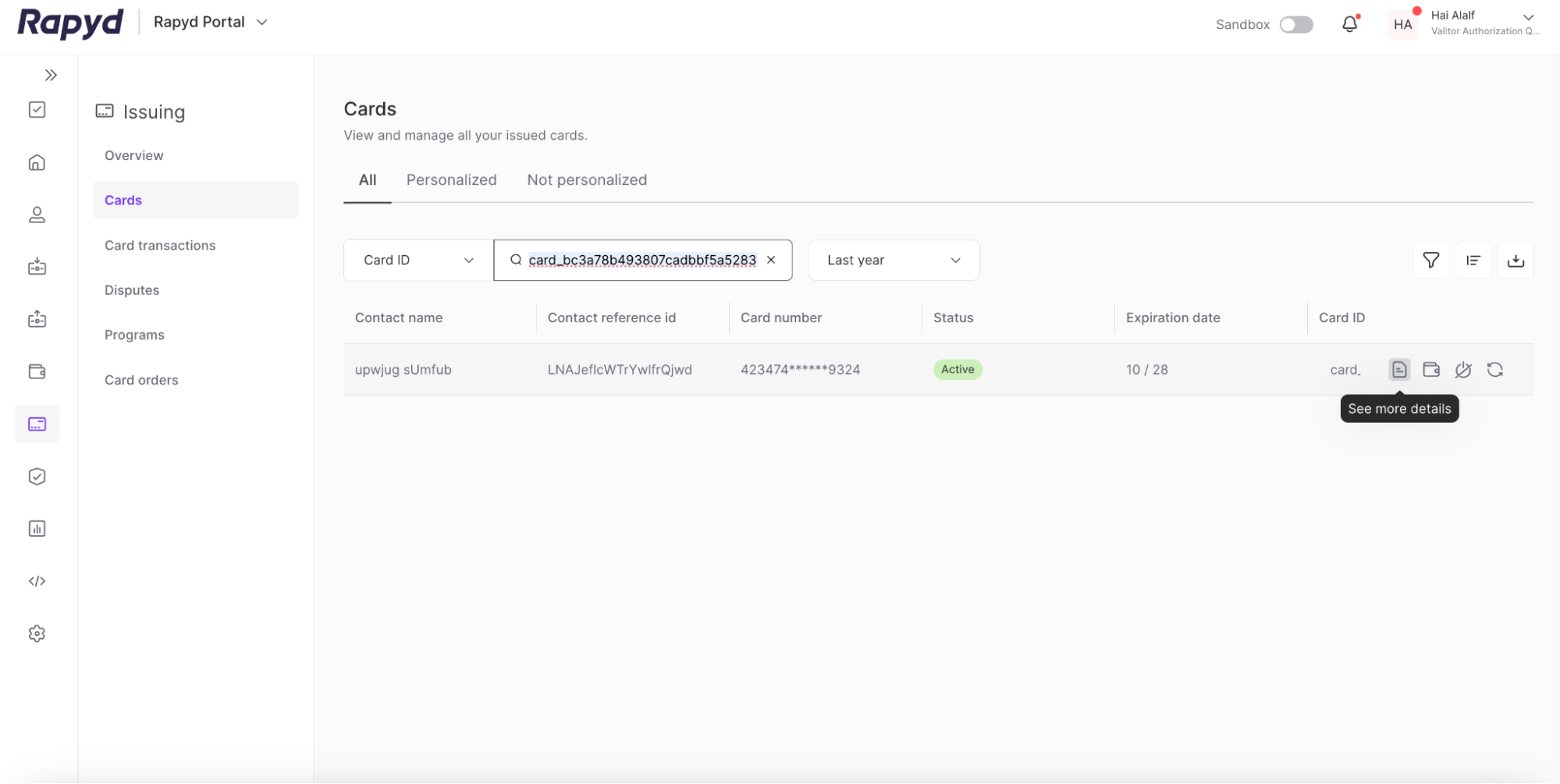
The Card details page appears.

View a list of your digital wallet tokens. The fields for the table are described below.
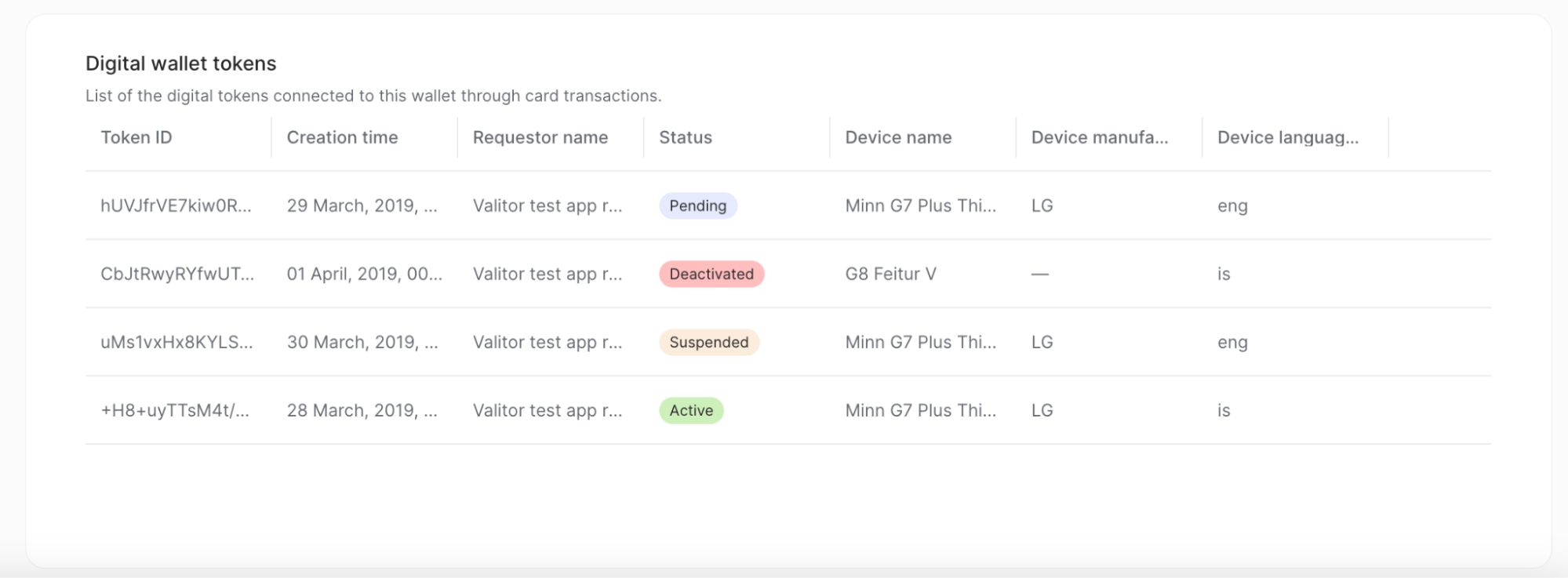
Description of Fields
Field | Description |
|---|---|
Token ID | The identifier of the card token. |
Creation time | The date and time the card token was created. |
Requestor name | The name of the token requestor. |
Status | The status of the token. Possible values:
|
Device name | The name of the mobile device connected to the digital wallet. |
Device manufacturer | The name of the mobile device manufacturer. |
Device Language | The preferred language of the mobile device. |