Viewing Coupon Details
You can view details of a specific coupon. beta
This feature is in closed beta. You can contact the Rapyd Support team if you wish to join the closed beta program.
Sign in as described in Accessing the Client Portal and navigate to Collect > Subscriptions > Coupons.
The Coupons page appears.
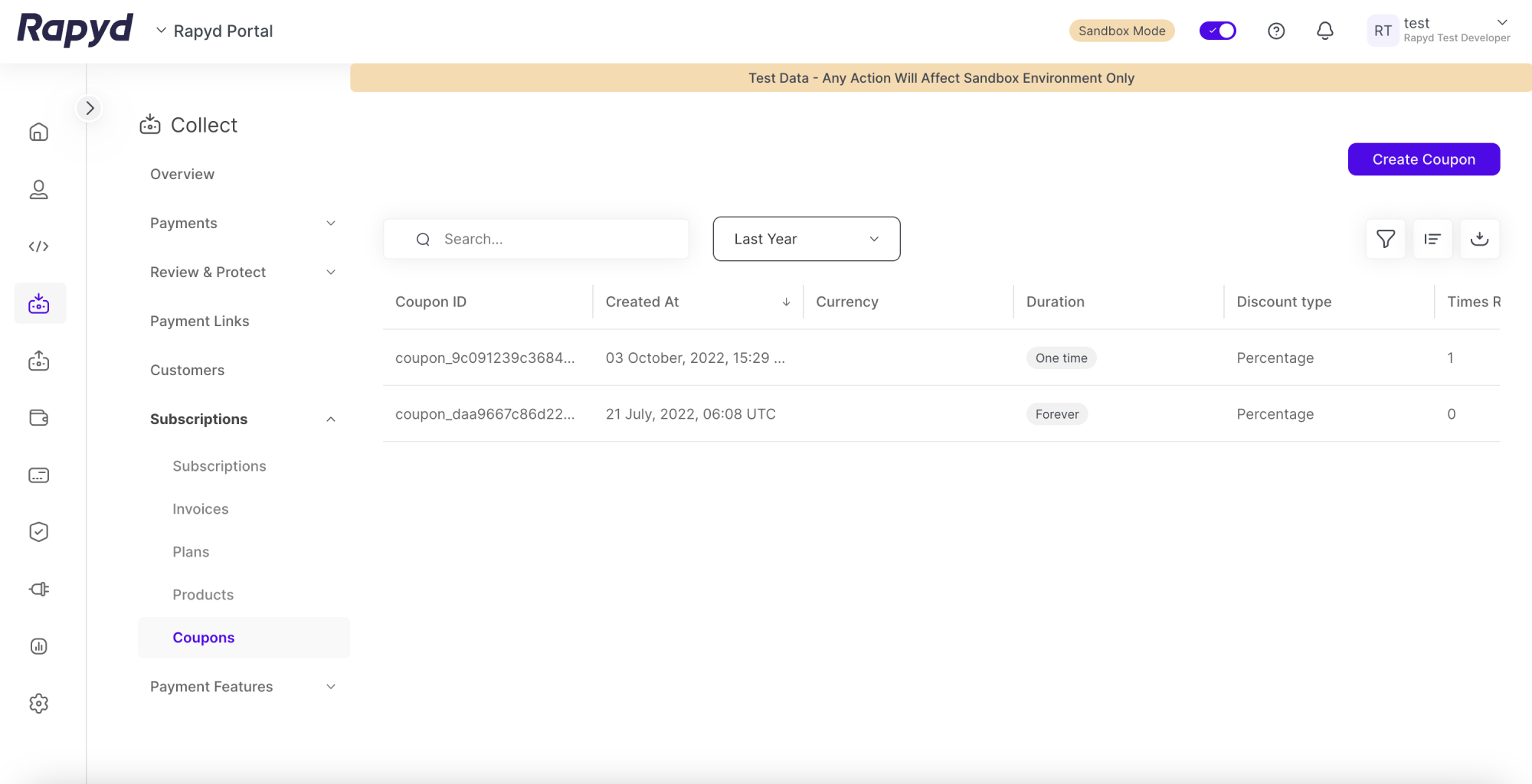
Hover over the row that contains the coupon you want to view and then click on the row.

The Coupon details panel appears:
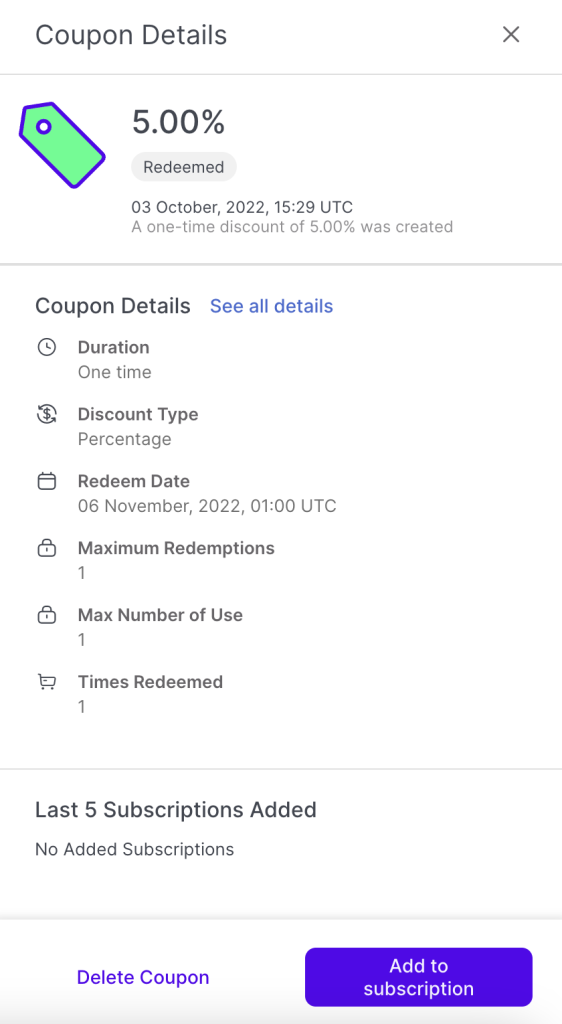
For a description of the information displayed, see Listing Coupons.
From the Coupon Details panel, click on the See all details link.
The Coupon Details page appears.
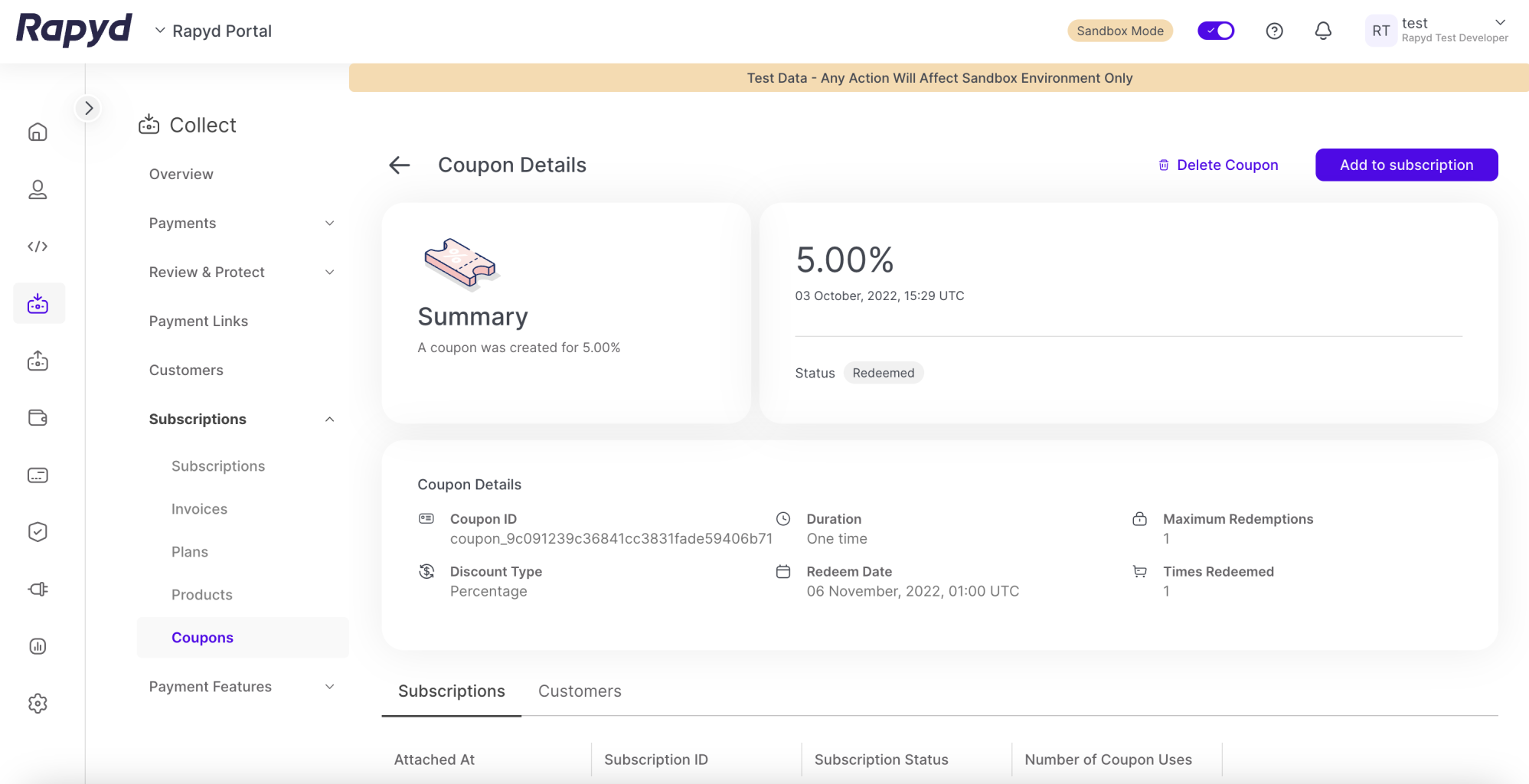
View the summarized coupon information in the Coupon details table.
View subscription information attached to the coupon in the Subscriptions table at the bottom of the Coupon Details page.
Click on the Customers tab to view customer information associated with the coupon.
To add a coupon to an existing subscription, click Add to subscription at the bottom of the Coupon Details panel, or on the Coupon Details page.
The Add coupon to subscription window appears.
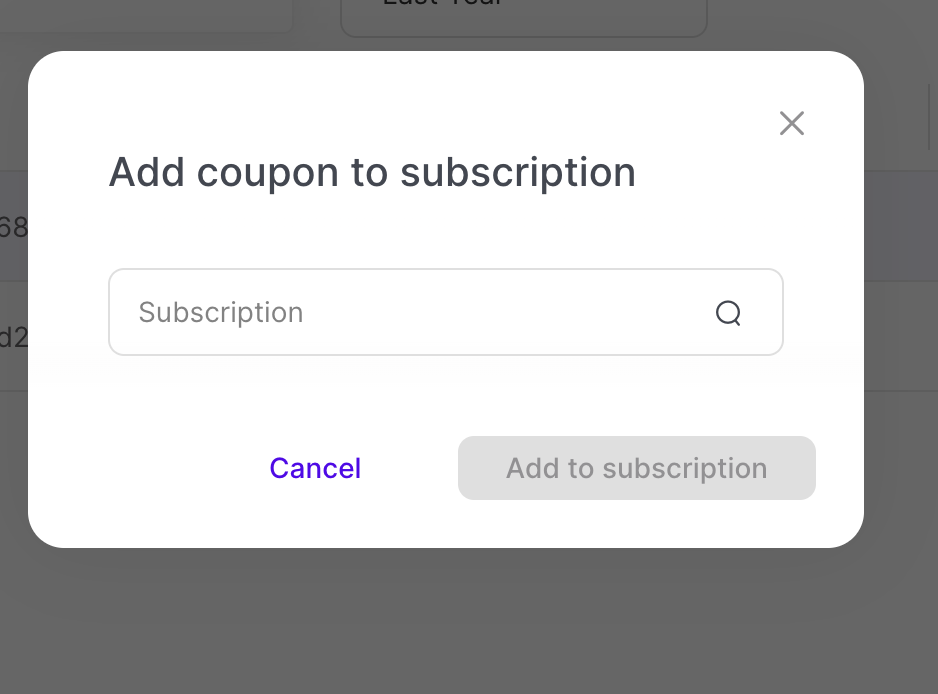
Find the existing subscription using the Subscription search bar.
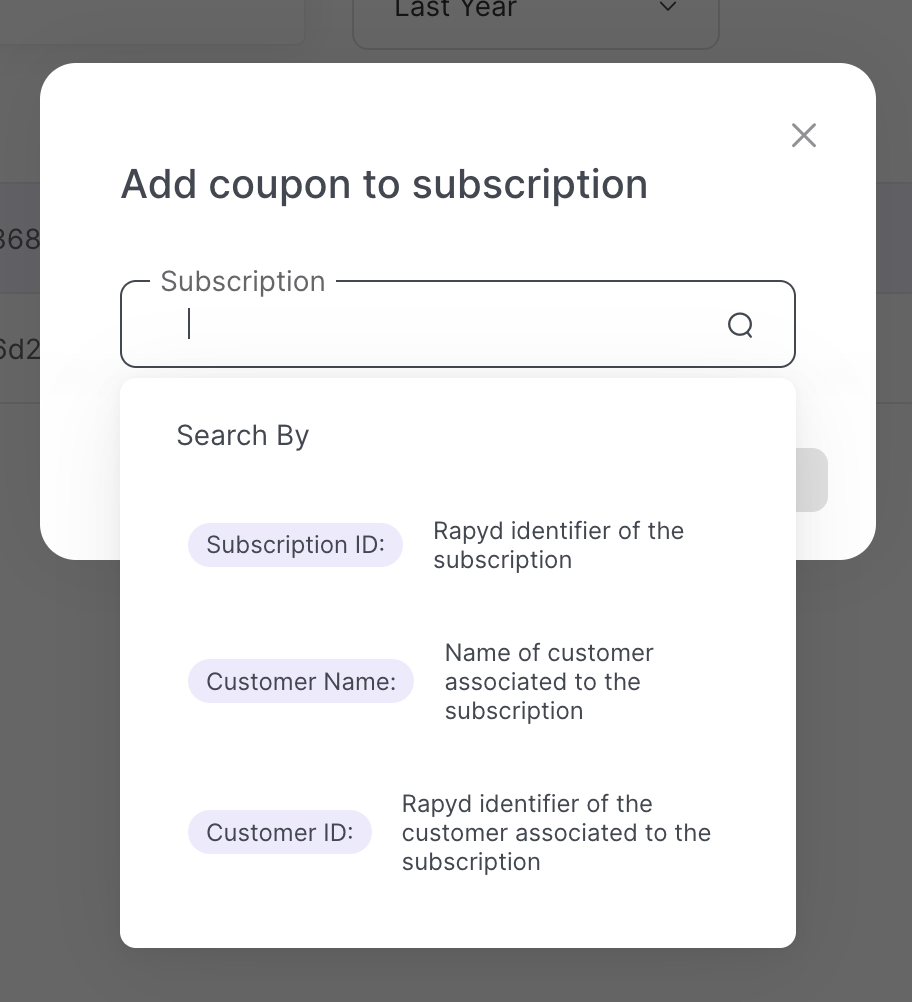
Search for the subscription by:
Subscription ID: The ID of the subscription.
Customer Name: The name of the customer associated with the subscription.
Customer ID: The ID of the customer associated with the subscription.
Click Add to subscription .