Viewing Details of a Wallet
You can view details of a specific wallet, including transactions and contacts.
To preview selected details of a wallet and its cards, see Previewing Wallet Details.
Sign in as described in Accessing the Client Portal.
Do one of the following:
Navigate to Wallets > Wallets, then click the See more details icon in the row of the wallet you want to view.
Navigate to Wallets > Transactions, then click the View wallet icon in any transaction row of the wallet you want to view.
The Wallet Details page appears for the wallet you selected.
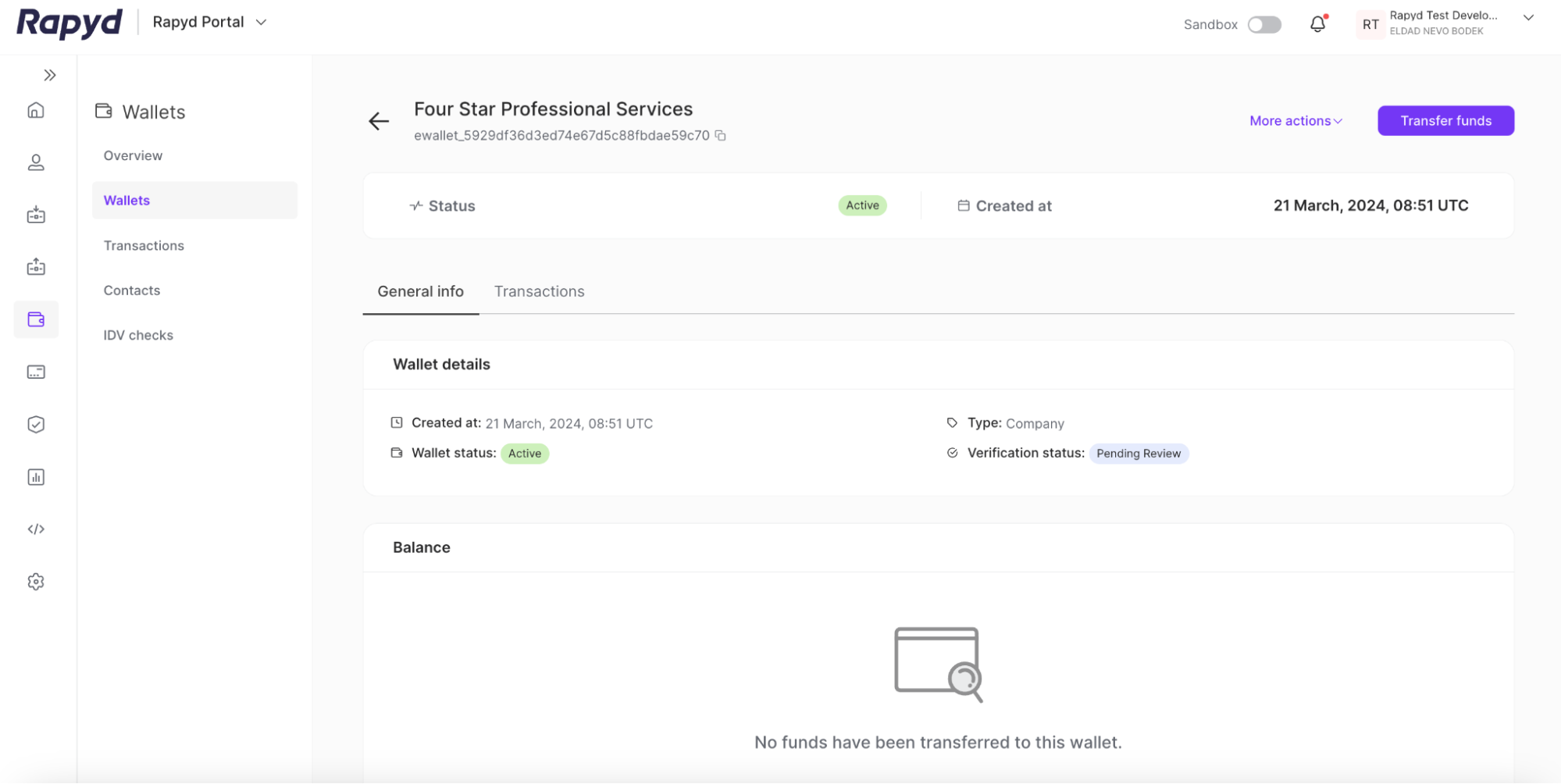
The following table describes the fields of the Wallet Details page:
Field | Description |
|---|---|
ID | ID of the wallet. String starting with ewallet_. |
Status | Status of the wallet. |
Wallet details | The details associated with the wallet. |
Created At | The date and time that the wallet was created. |
Type | The wallet type. One of the following:
|
Reference ID | Merchant-defined ID for the wallet. |
Phone Number | The phone number of the primary wallet contact. |
Verification Status | The identity verification status. |
The business email address of the primary wallet contact. | |
Balance | The current balance of each account in the wallet. Each currency account is listed separately. |
Contacts | The contact associated with the wallet. |
Full Name | The first and last name of the primary wallet contact. |
Cards | The cards associated with the wallet. |
Virtual Accounts | The virtual accounts associated with the wallet. |
Contact Documents | The uploaded documents associated with a wallet contact. |