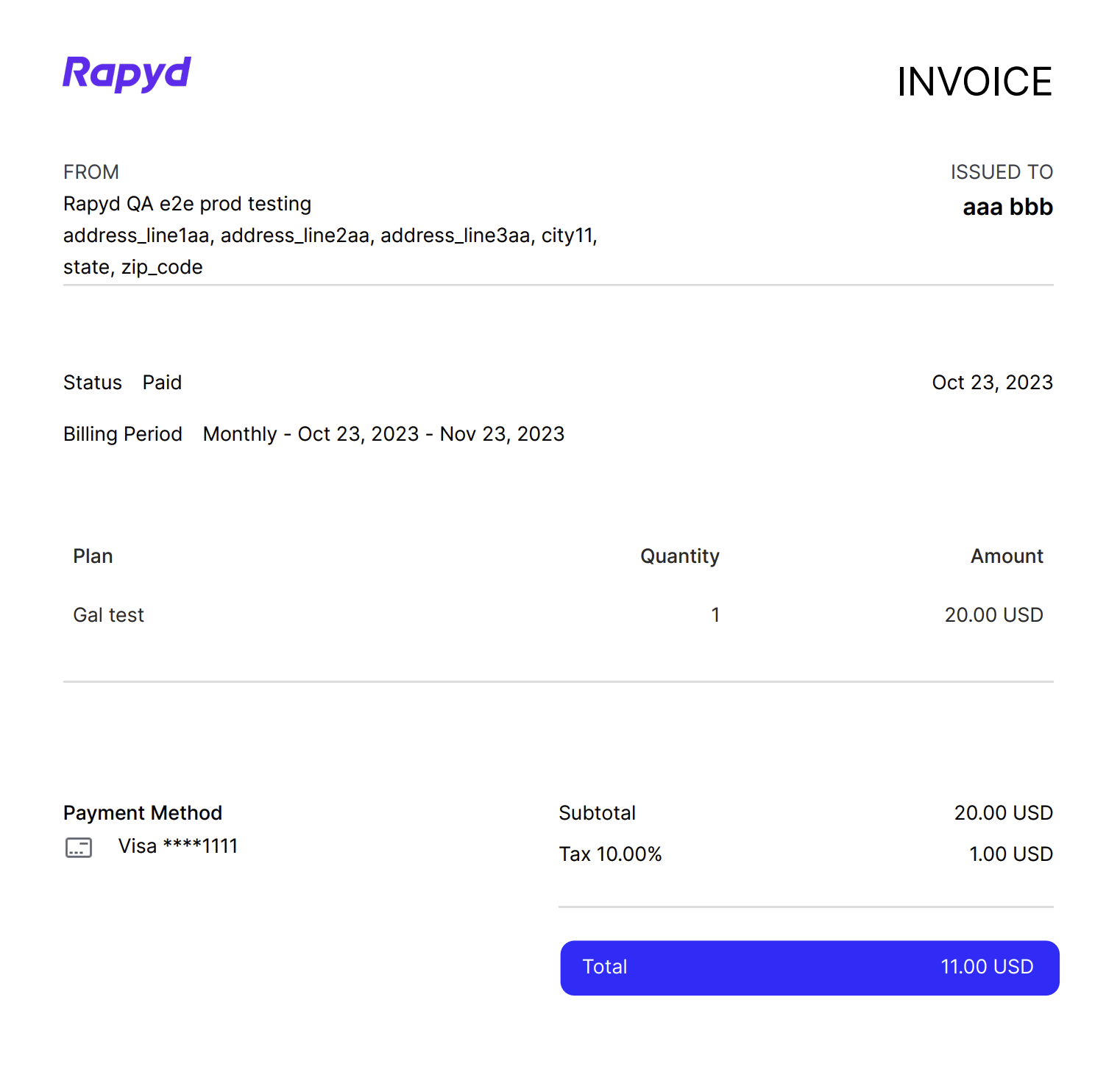Viewing Subscription Invoice Details
You can view details of a specific subscription invoice. beta
This feature is in closed beta. You can contact the Rapyd Support team if you wish to join the closed beta program.
Sign in as described in Accessing the Client Portal and navigate to Collect > Subscriptions > Invoices .
The Subscription Invoices page appears.
Hover over the row that contains the subscription you want to view and then click on the row.
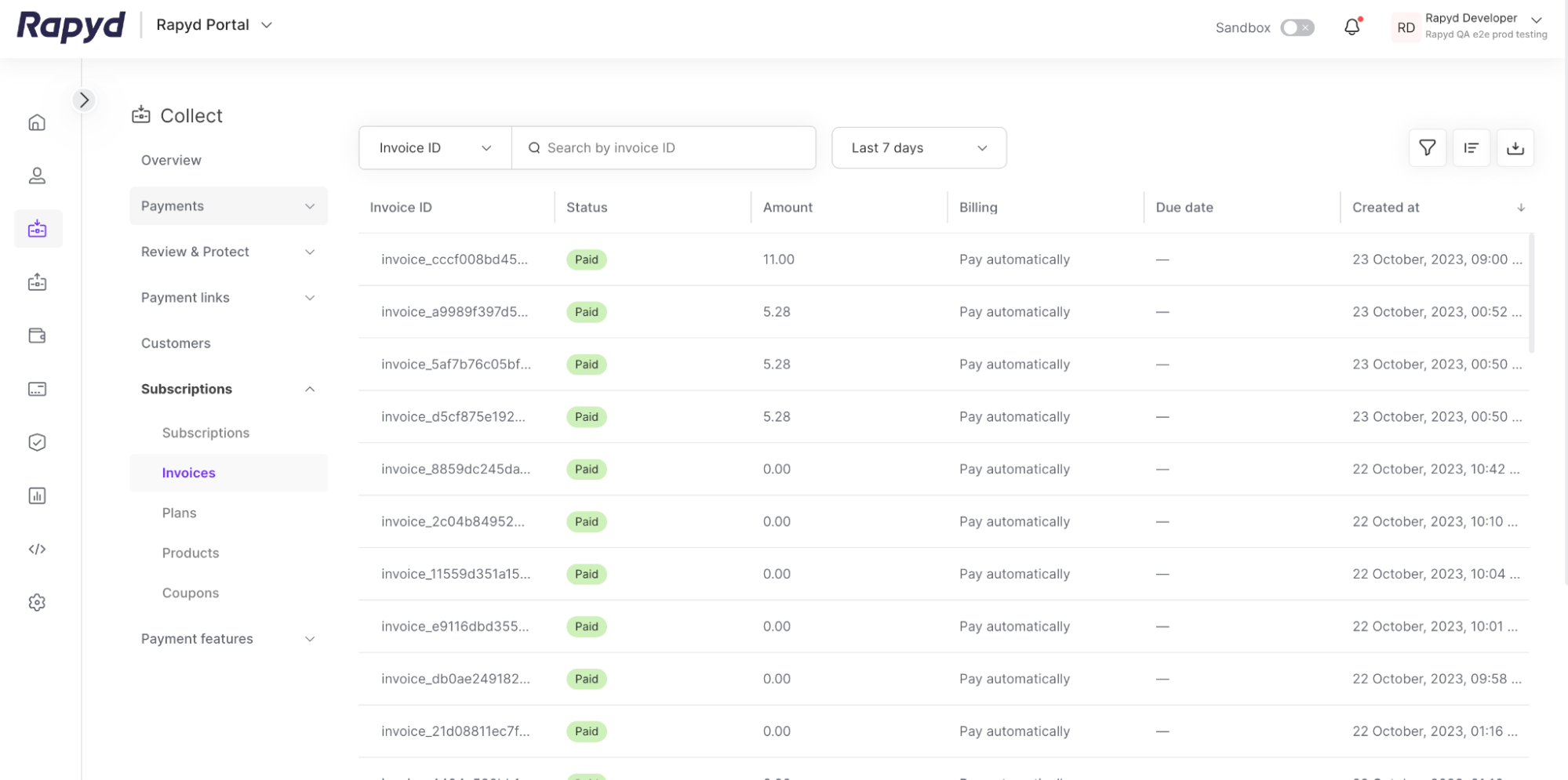
The following panel appears:
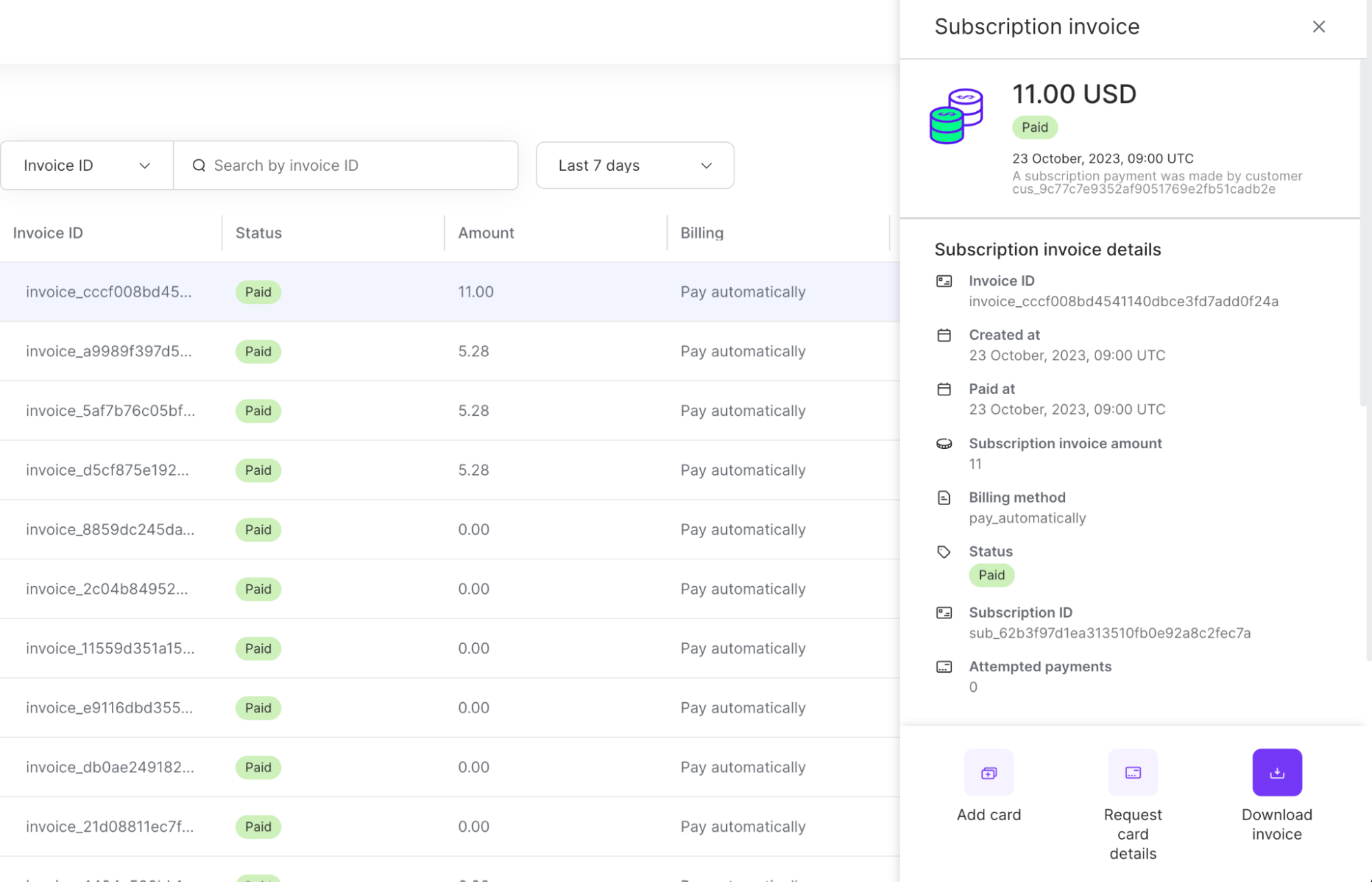
For a description of the information displayed, see Listing Subscription Invoices.
To update the payment method for a subscription, click Update Card at the bottom of the Subscription Invoice Details panel.
The Add Card window appears.
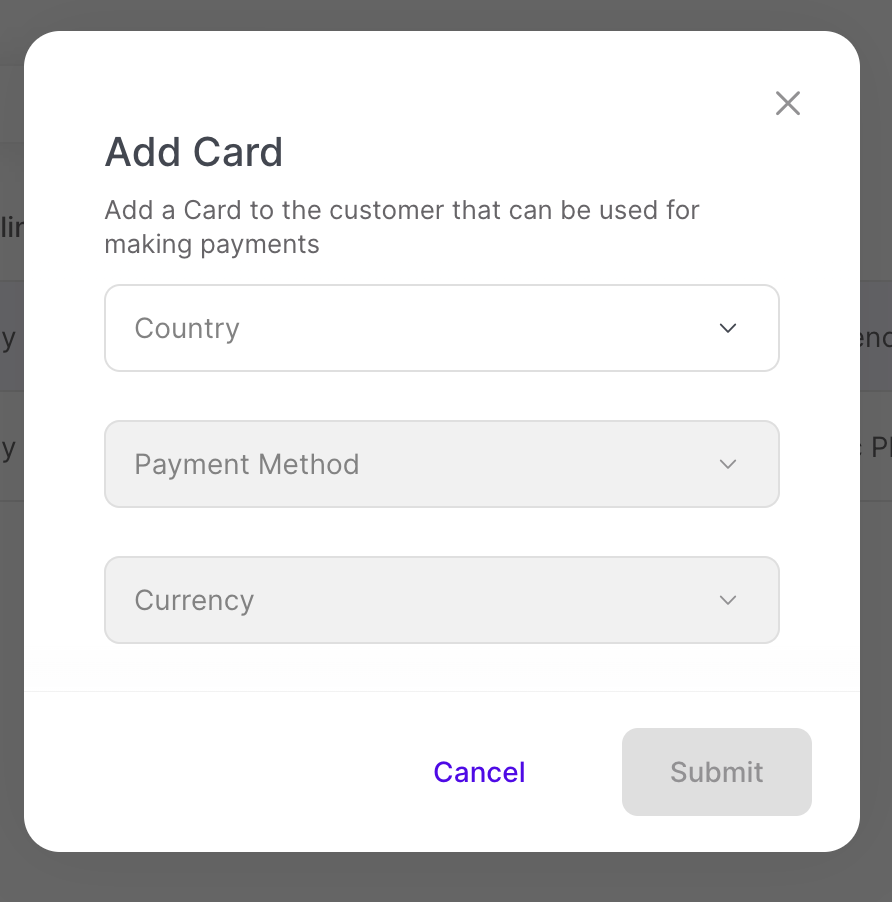
Update the customer’s payment method information.
Click Submit.
You request card details by generating a hosted page to copy the link and send to a customer.
In the Invoice Details Panel, click Request Card Details at the bottom.
The Request card details dialogue box appears.
Select the designated country for the customer.
Click Create hosted page.
The Card tokenization page created dialogue box appears.
Copy the URL to send it to the customer.
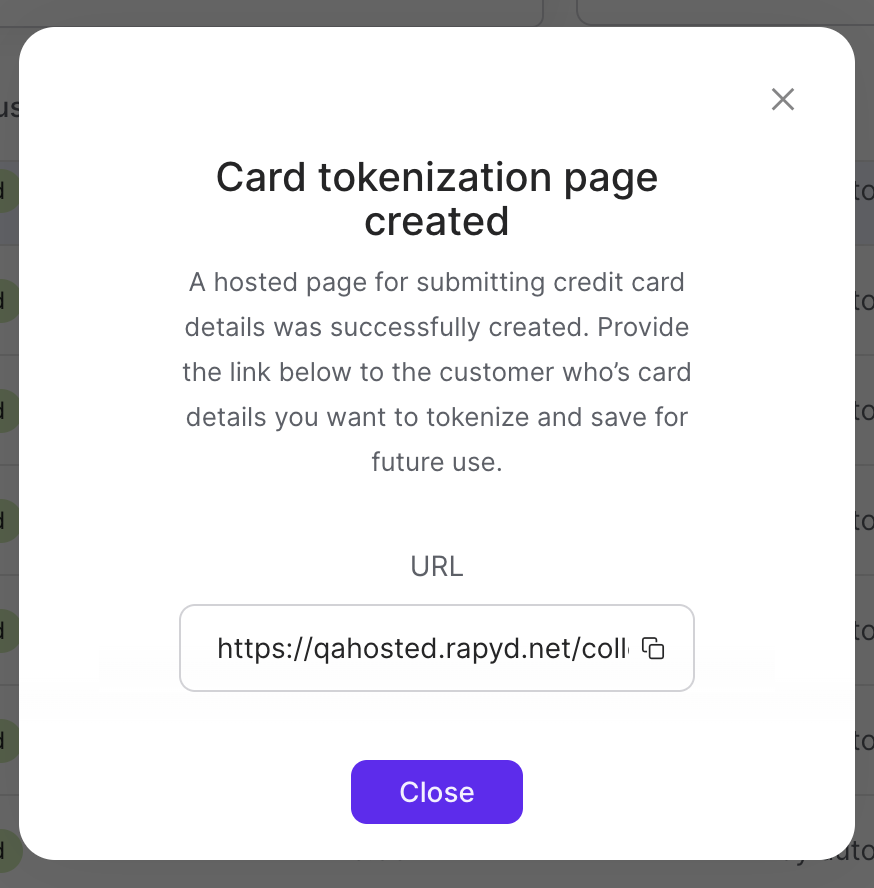
Hover over the row that contains the subscription you want to view.
Click the row.
On the details panel, select Download Invoice.
Note: You can also select Download Invoice from the full Subscription Details page. The invoice will download to your designated downloads folder.
Click on the downloaded file on your local drive to open.
The PDF invoice will have the following information:
Business name - matches your legal business name listed in your Client Portal account under Settings > Account Details.
Business address - Lists a designated business address including address line, city, state/territory, country and zip
Note: A merchant can only have 1 listed address.
Issued to - Customer name the invoice was billed to
Status - status of the invoice from paid, draft, or open.
Billing Period - The date range that the customer is billed for.
Plan - the name of the subscription pricing plan.
Payment Method with last 4 digits - Format of Visa ****1111
Date paid - date of the transaction
Quantity - amount of subscription plans the invoice includes
Amount - total payment with currency