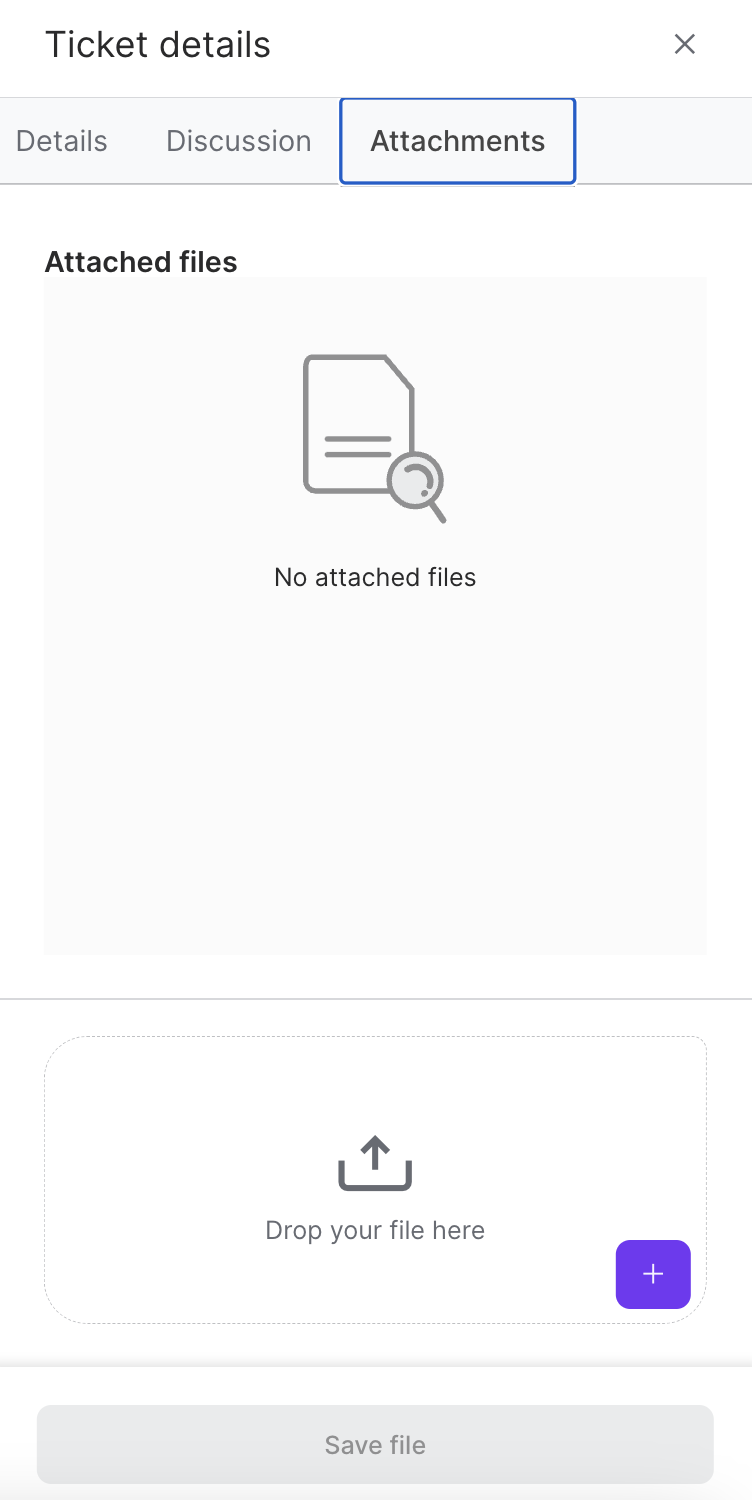Viewing Support Tickets
View all your support requests through the Client Portal Support Center.
Sign in as described in Accessing the Client Portal and navigate to the question mark icon in the upper right corner.
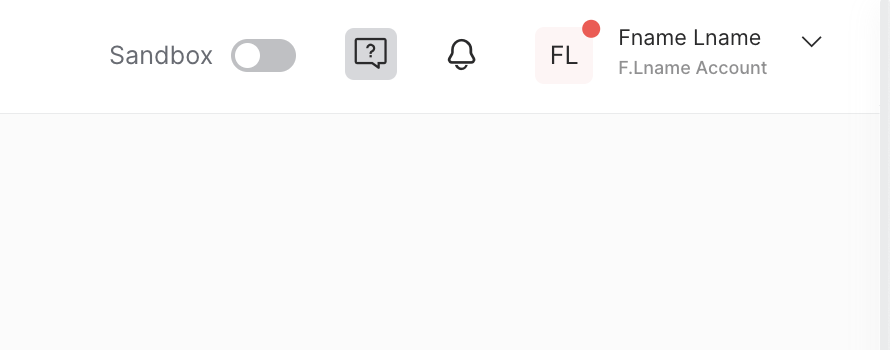
The Support center page appears.
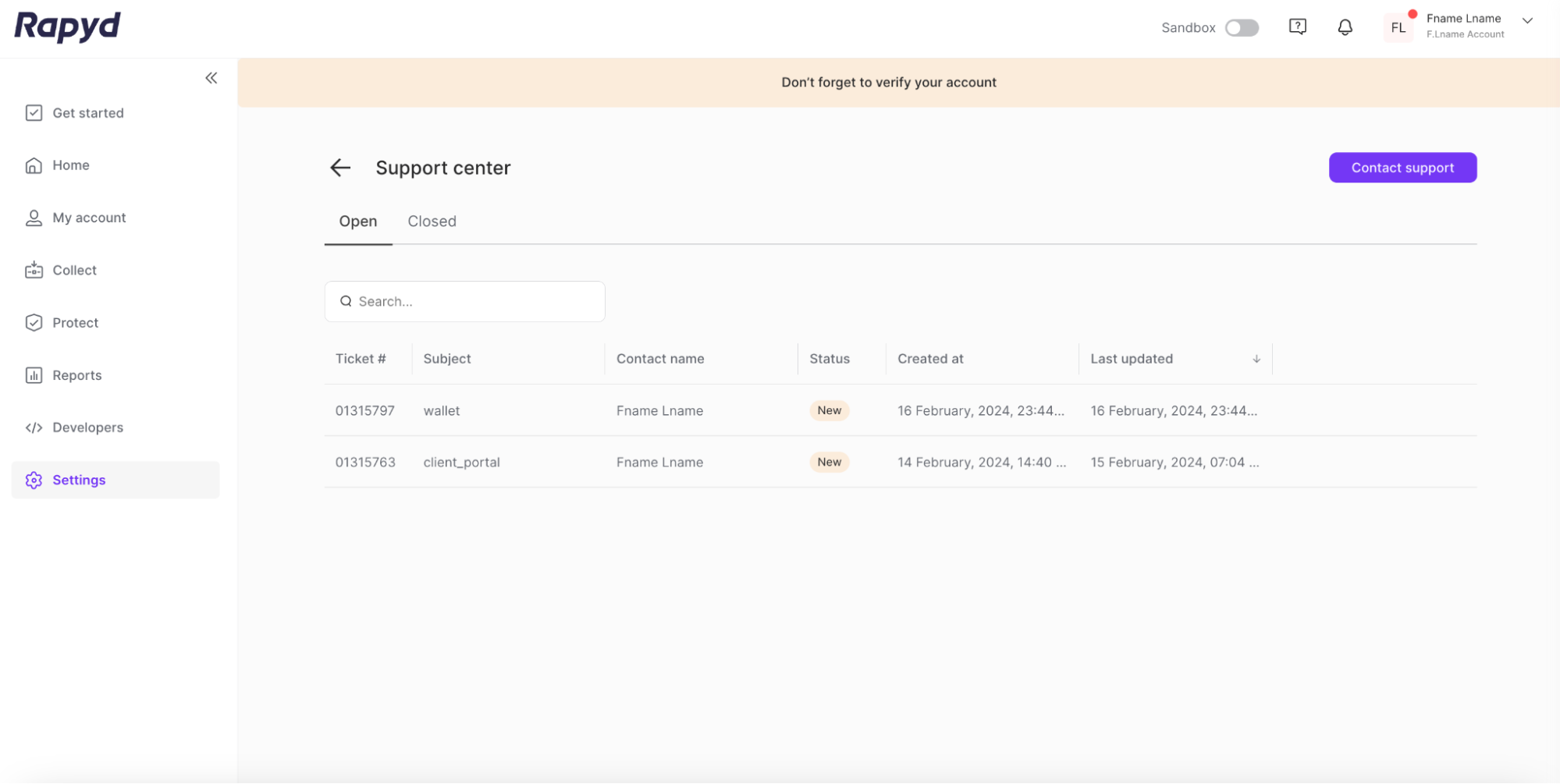
The Support center shows:
Ticket Number
Subject
Contact Name
Status
Created At
Last Updated
Opened / Closed Ticket Tabs
Create Ticket
Click on the desired support ticket to view additional details.
The Ticket details side panel appears.
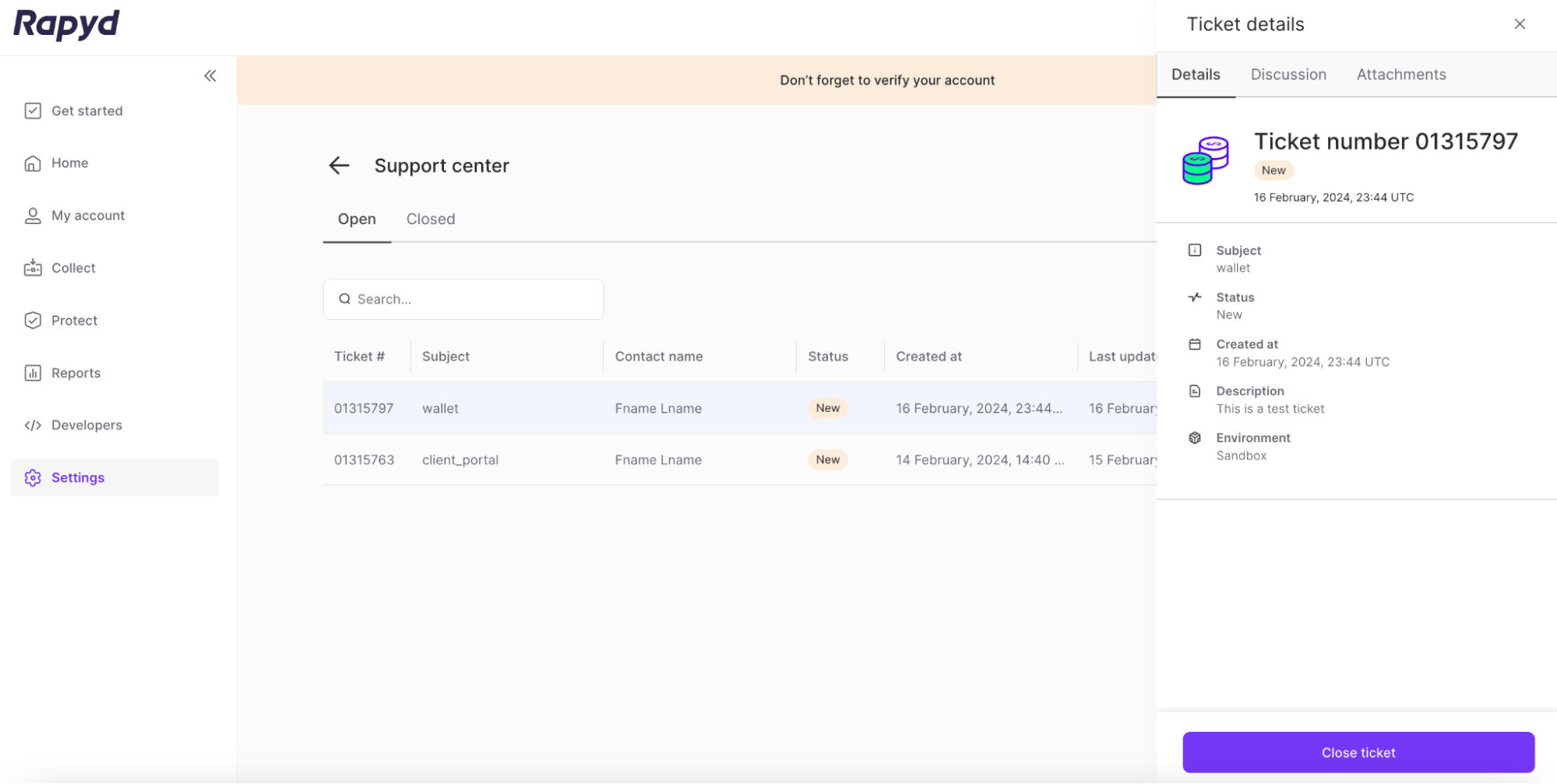
The Ticket details side panel displays important details and updates about your support tickets. The side panel has three sections: Details, Discussion, and Attachments.
The Details section of the side panel shows:
Ticket Number
Subject
Status
Created At
Description
Environment
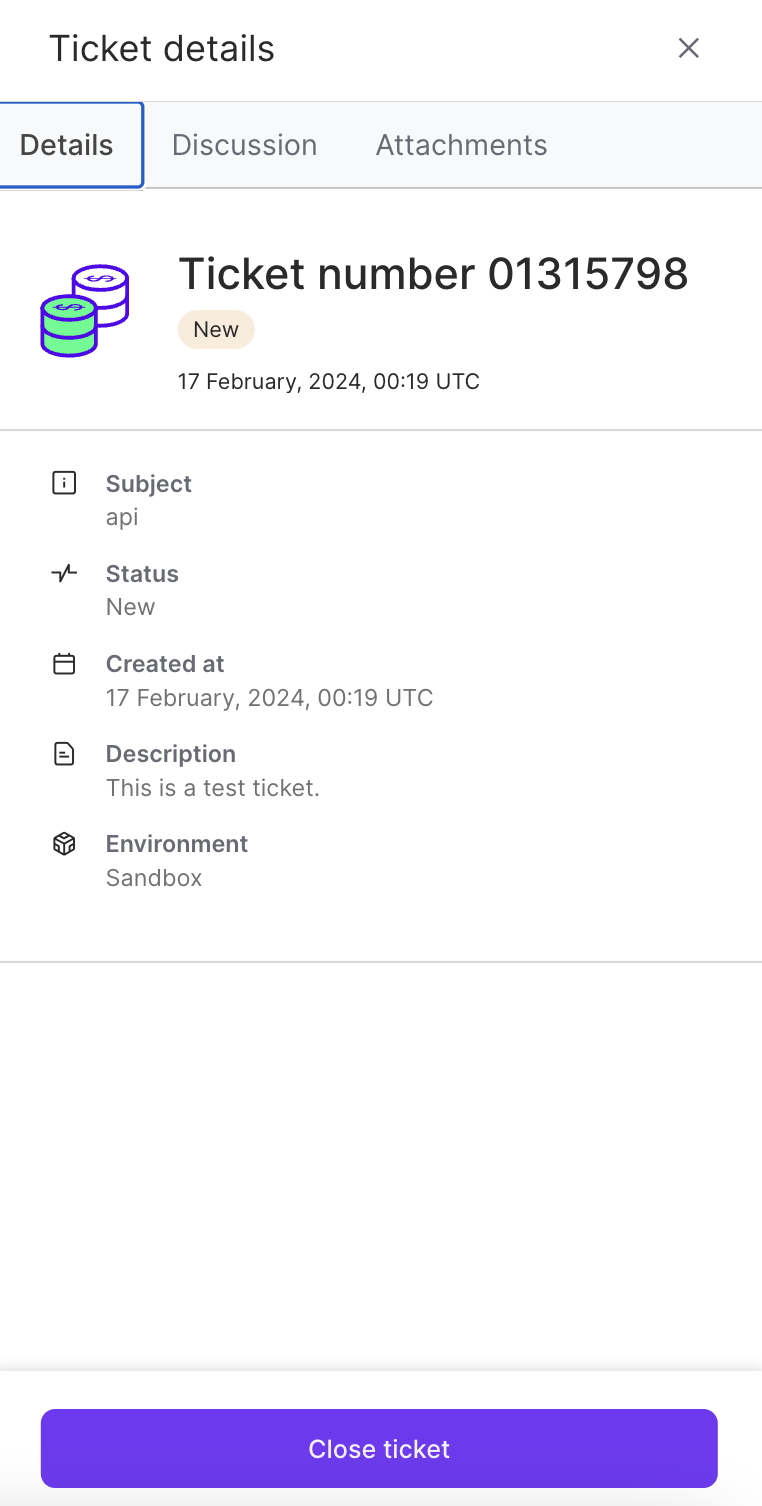
The Discussion section of the side panel is where you can communicate with the support team. Type in the Add comment field and click the Add comment button to contribute to the discussion.
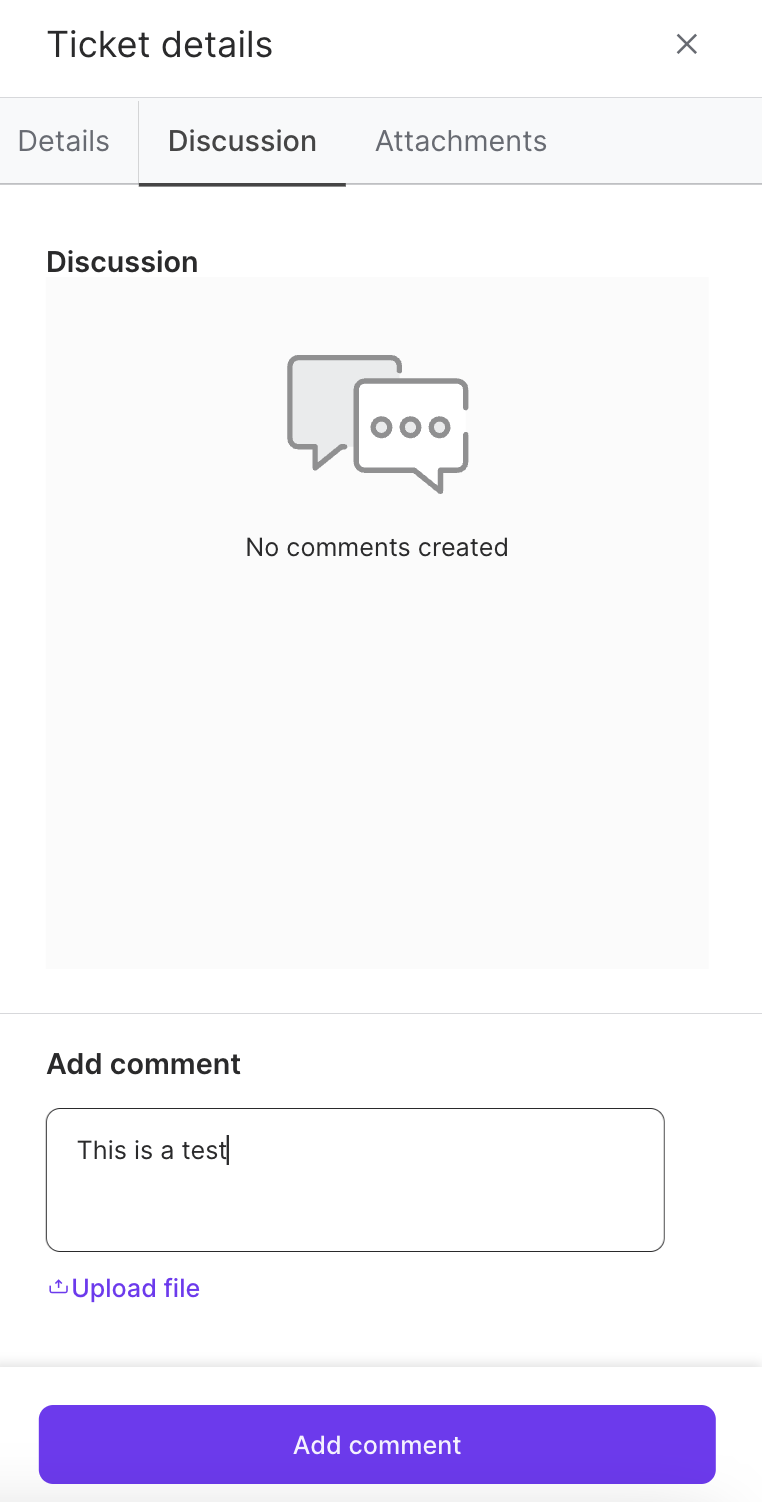
The Attachments section of the side panel is where you can upload relevant files for your support ticket. Click the + sign to add a file. Then click the Save file button to save the file to your support ticket.