Challenging a Dispute
You can challenge a disputed transaction.
Sign in as described in Accessing the Client Portal and navigate to Collect > Review & Protect > Disputes.
The Disputes page appears.
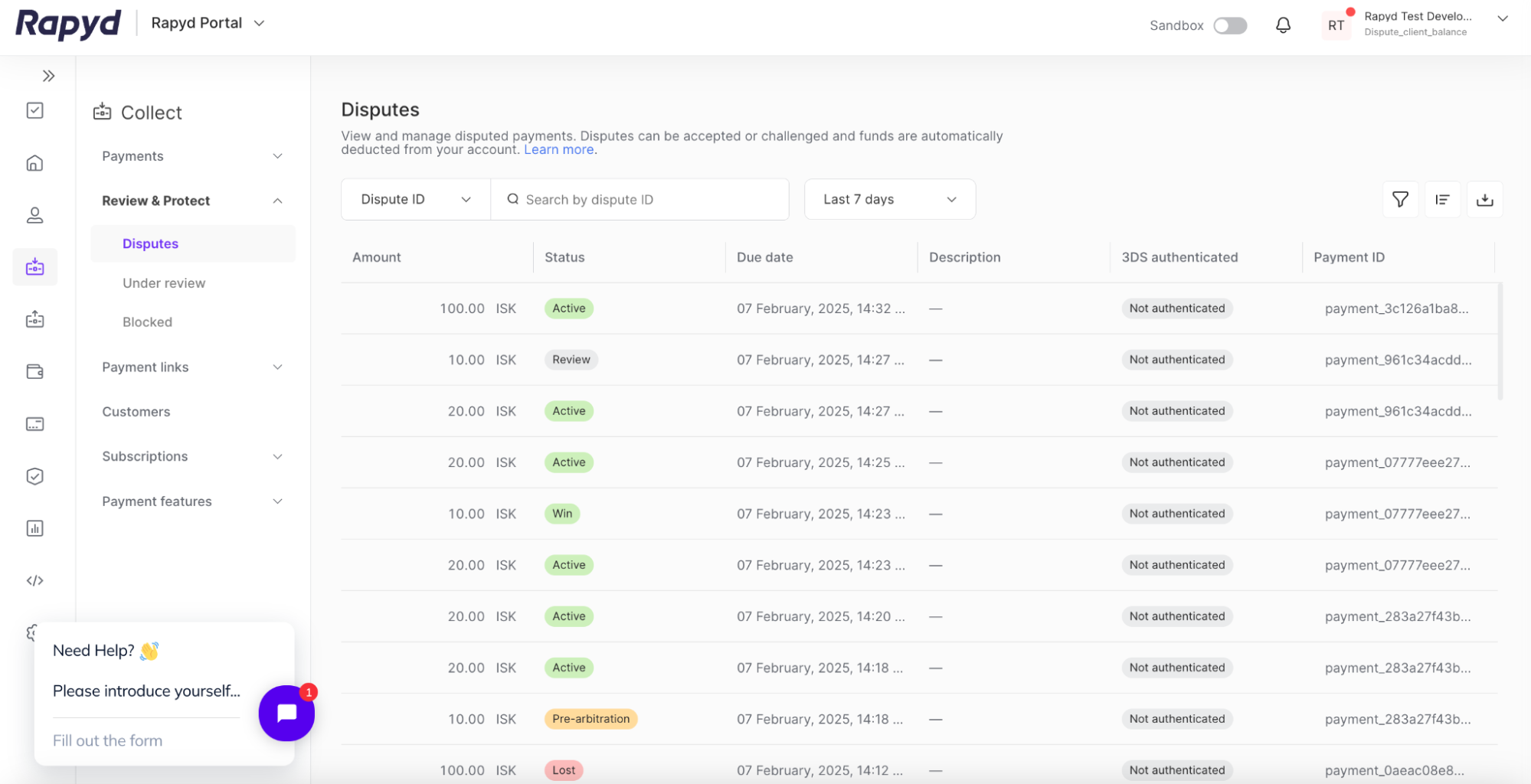
Hover over the row that contains the dispute you want to challenge and then click the Challenge dispute icon.
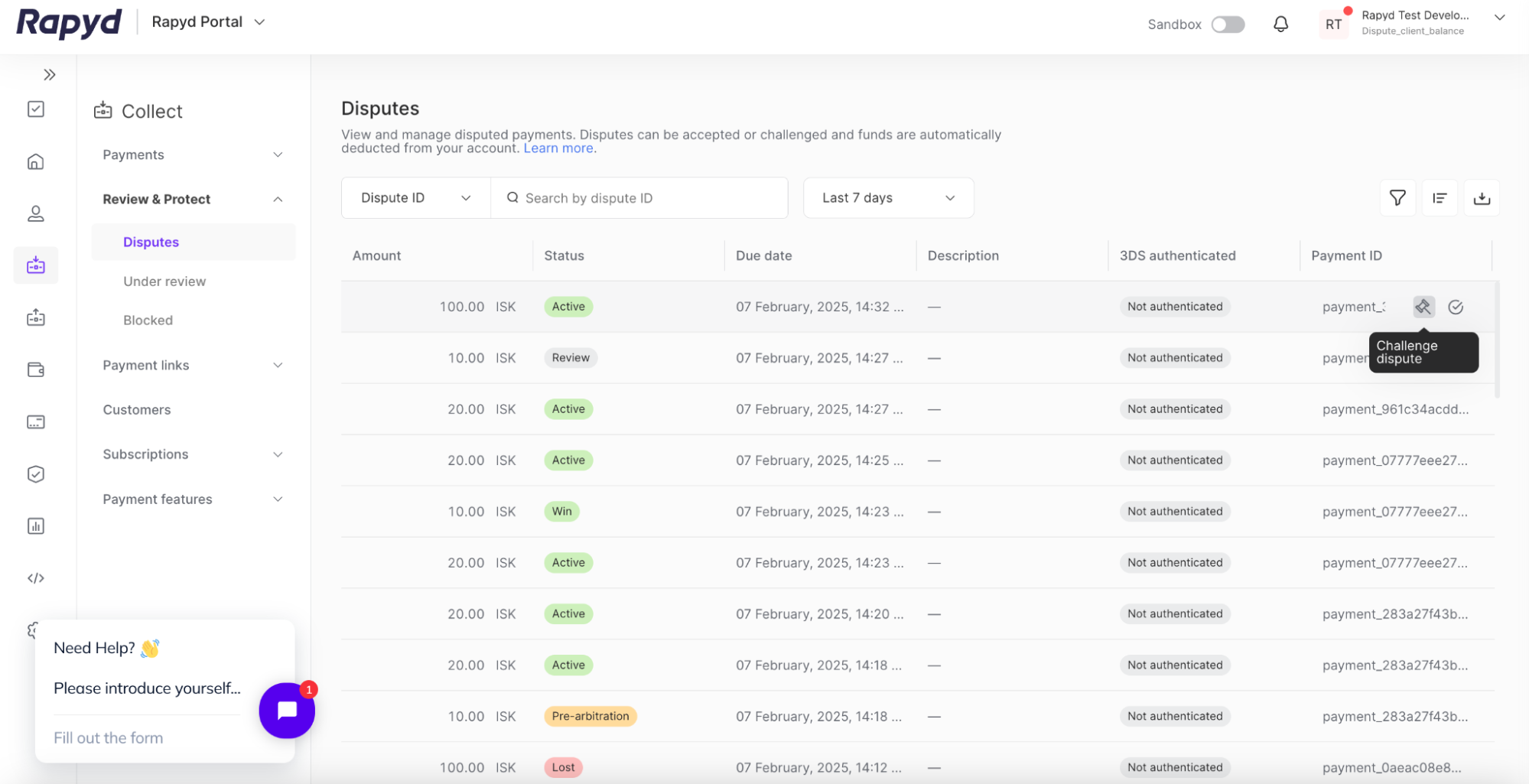
Note: You can only challenge a dispute that has a status of Active.
The Challenge dispute page appears.
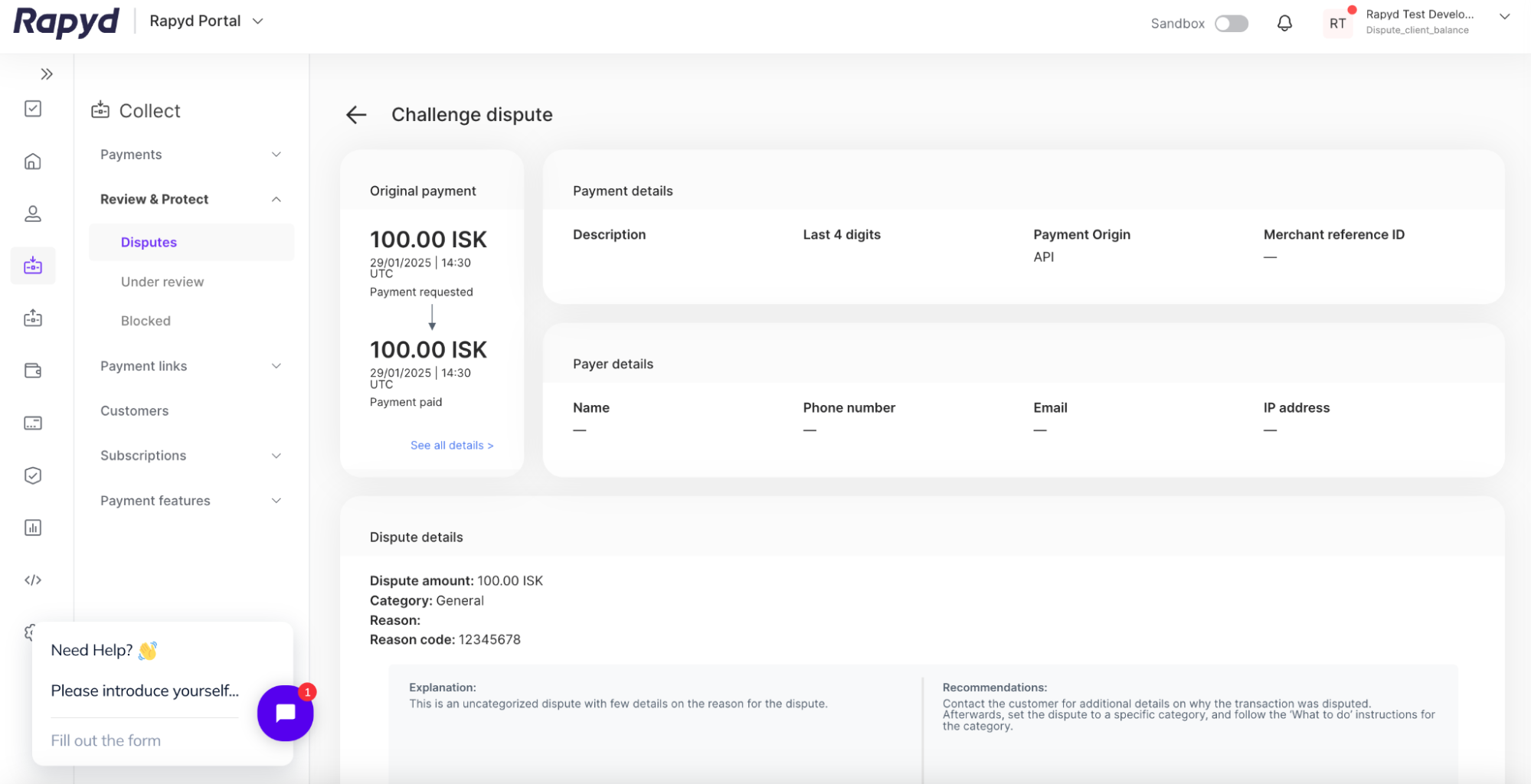
In the Dispute details section, fill out the following fields:
Challenge - type the reason for the challenge
Files - attach any relevant files to support the challenge by clicking the + sign
Description of file - type a short description of the attached file
Click the Add a file button in the lower right corner if you wish to attach multiple supporting files.
Click the Submit button in the lower right corner.
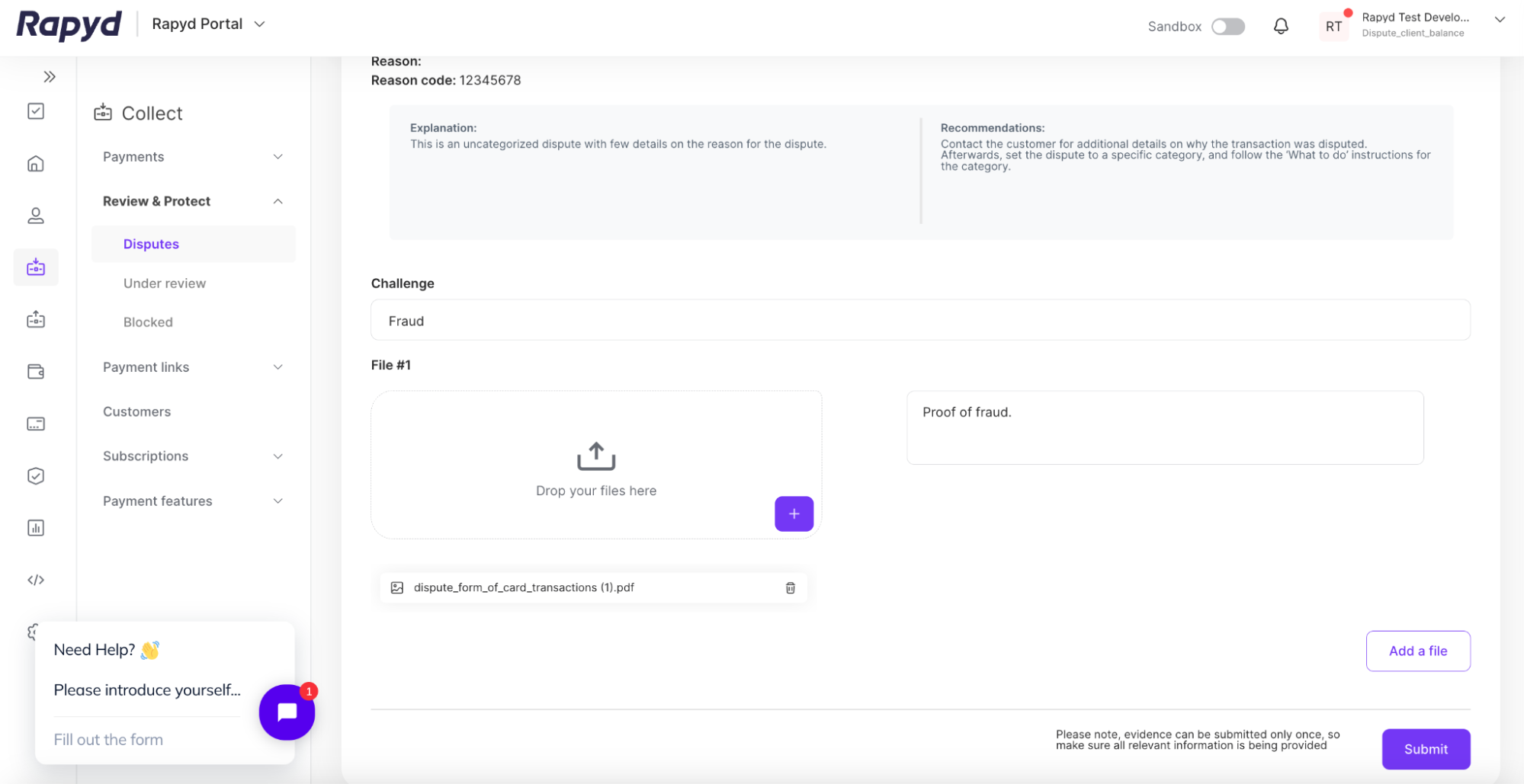
The challenged dispute appears on the Disputes page with a status of Review.
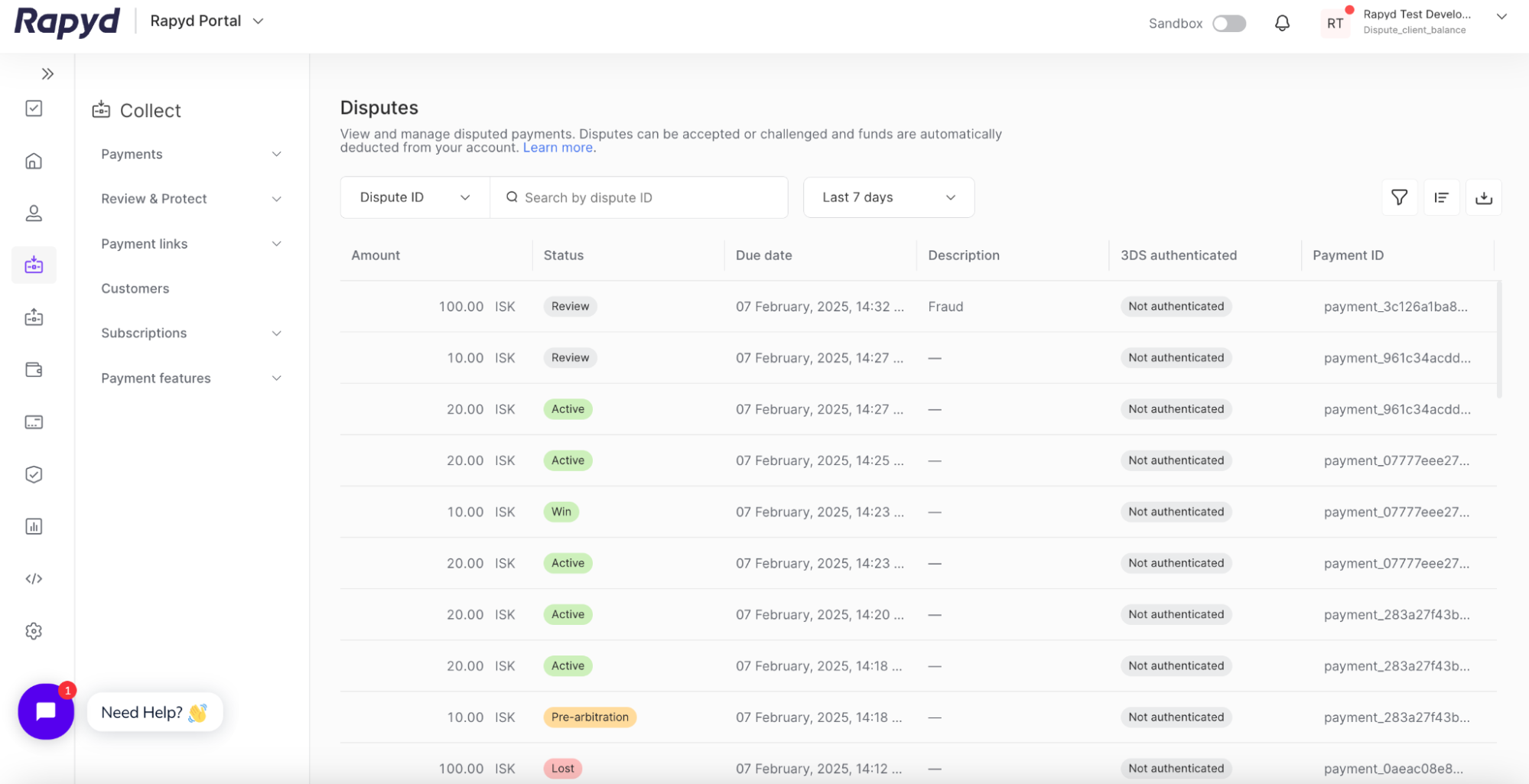
Note: See Listing Disputes for more details about what happens when a dispute challenge is won or lost.