Changing a User's Role
You can change a team member's role on the Members page.
This procedure requires Owner or Administrator privileges.
Change Account Owner Email Address
To change the email address of the owner of the Client Portal account, submit a ticket to support. See Submitting a Support Ticket.
Sign in as described in Accessing the Client Portal and navigate to Settings > Team members & Roles > Members.
The Members page appears.
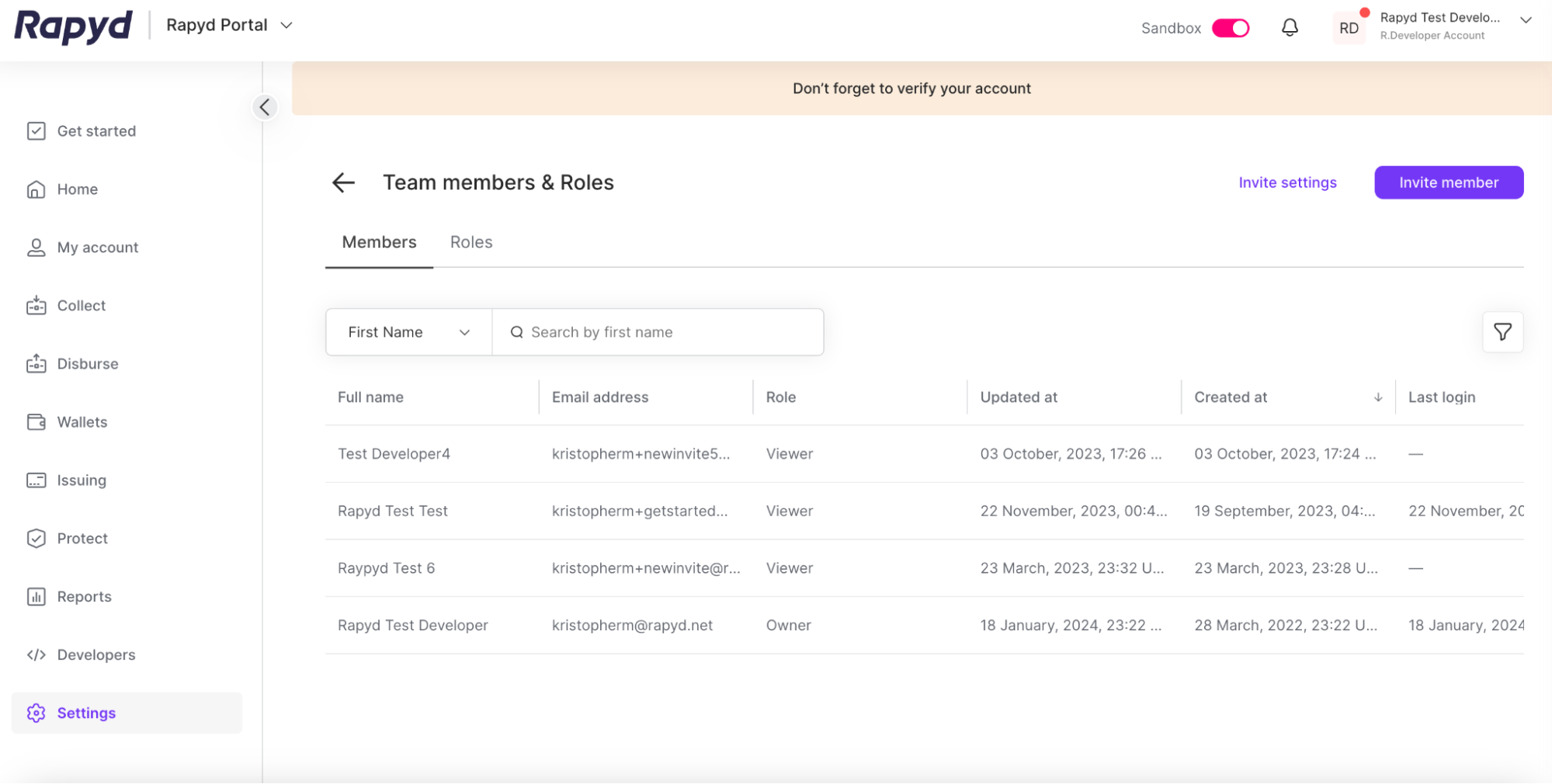
Go the row of the team member whose role you want to change.
Click the Edit user role icon.
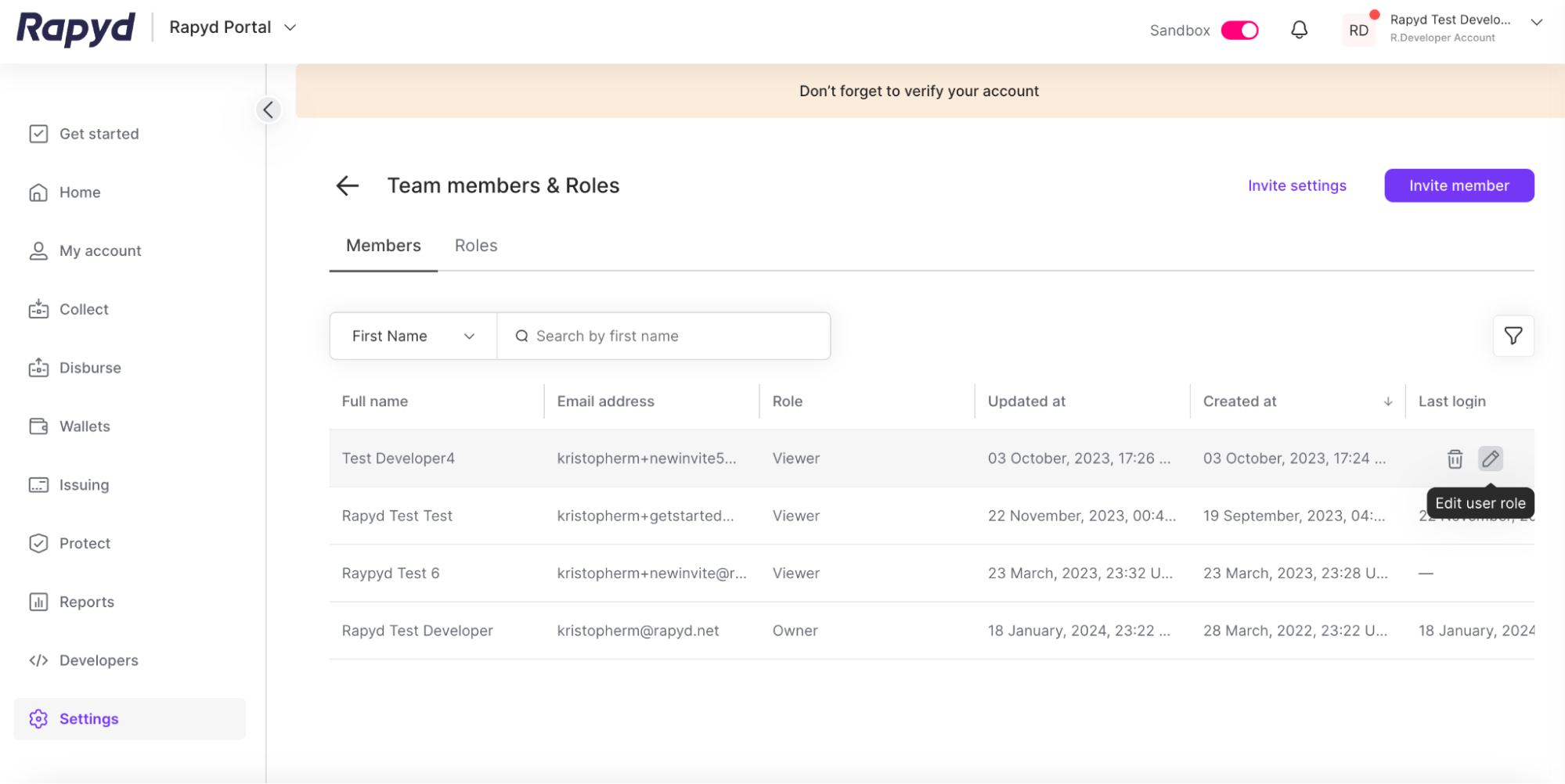
The Edit user role dialog box appears.
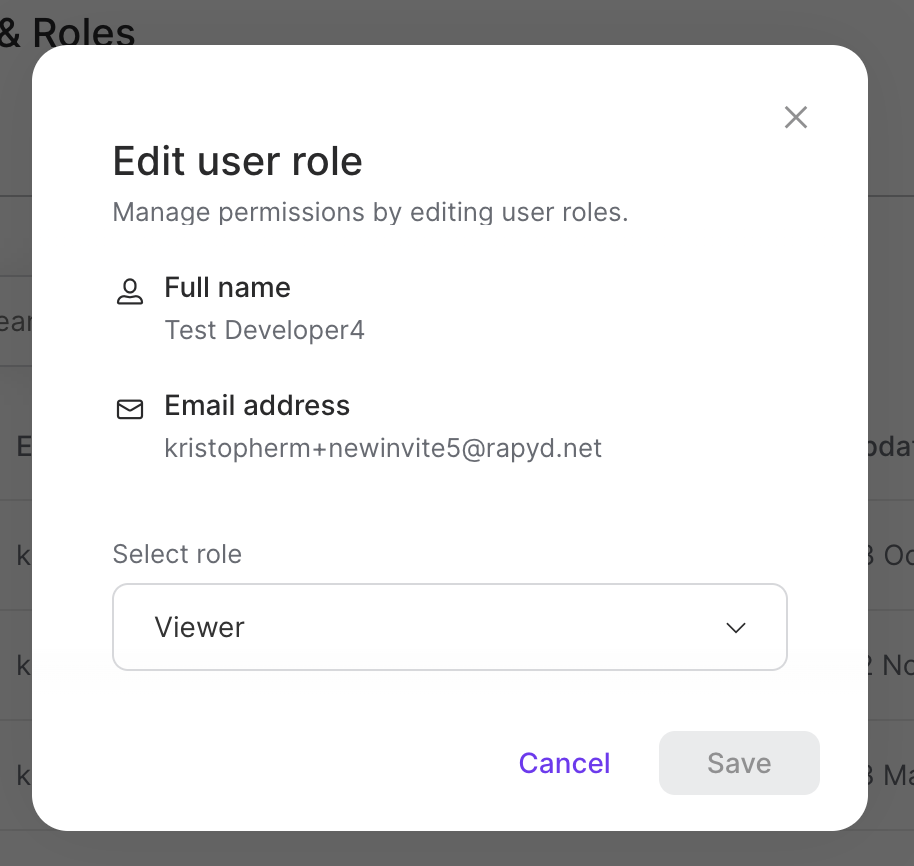
Tap the Select role drop-down list and select a different role.
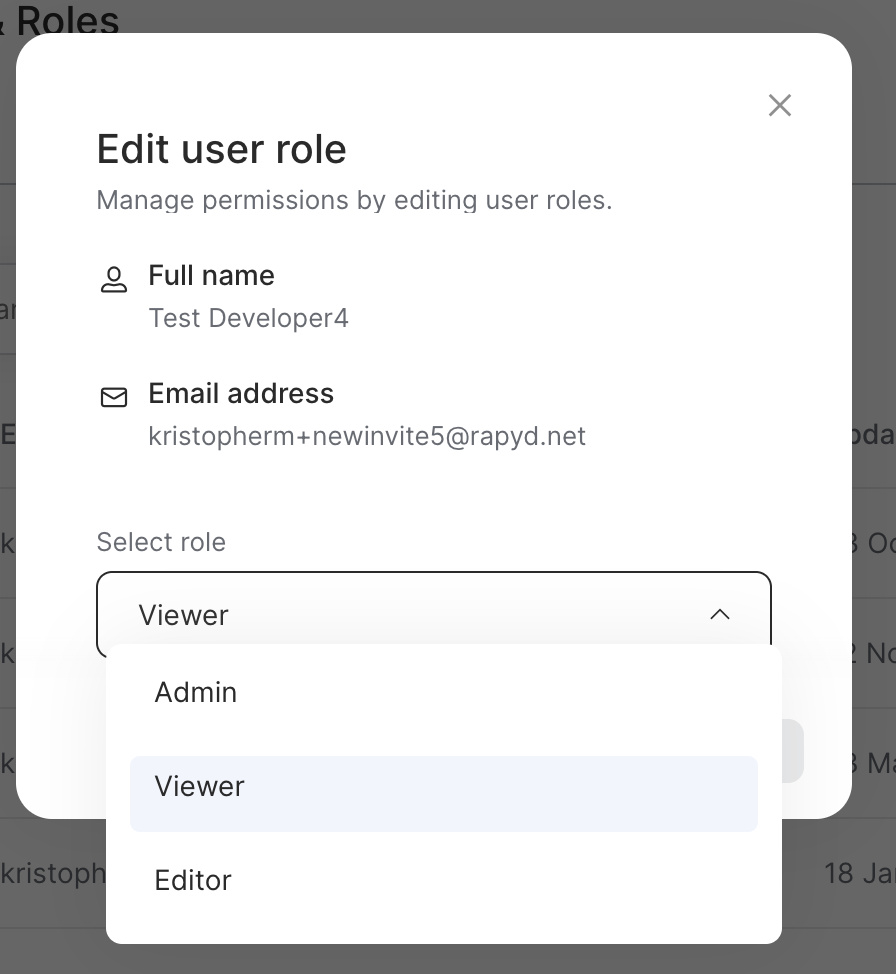
Tap Save.
The team member's role is updated.