Creating a Crypto Payout
Create a crypto payout using the Client Portal.
This procedure requires Owner or Administrator privileges.
Sign in as described in Signing In to the Client Portal and navigate to Disburse > Payouts.
The Payouts page appears.
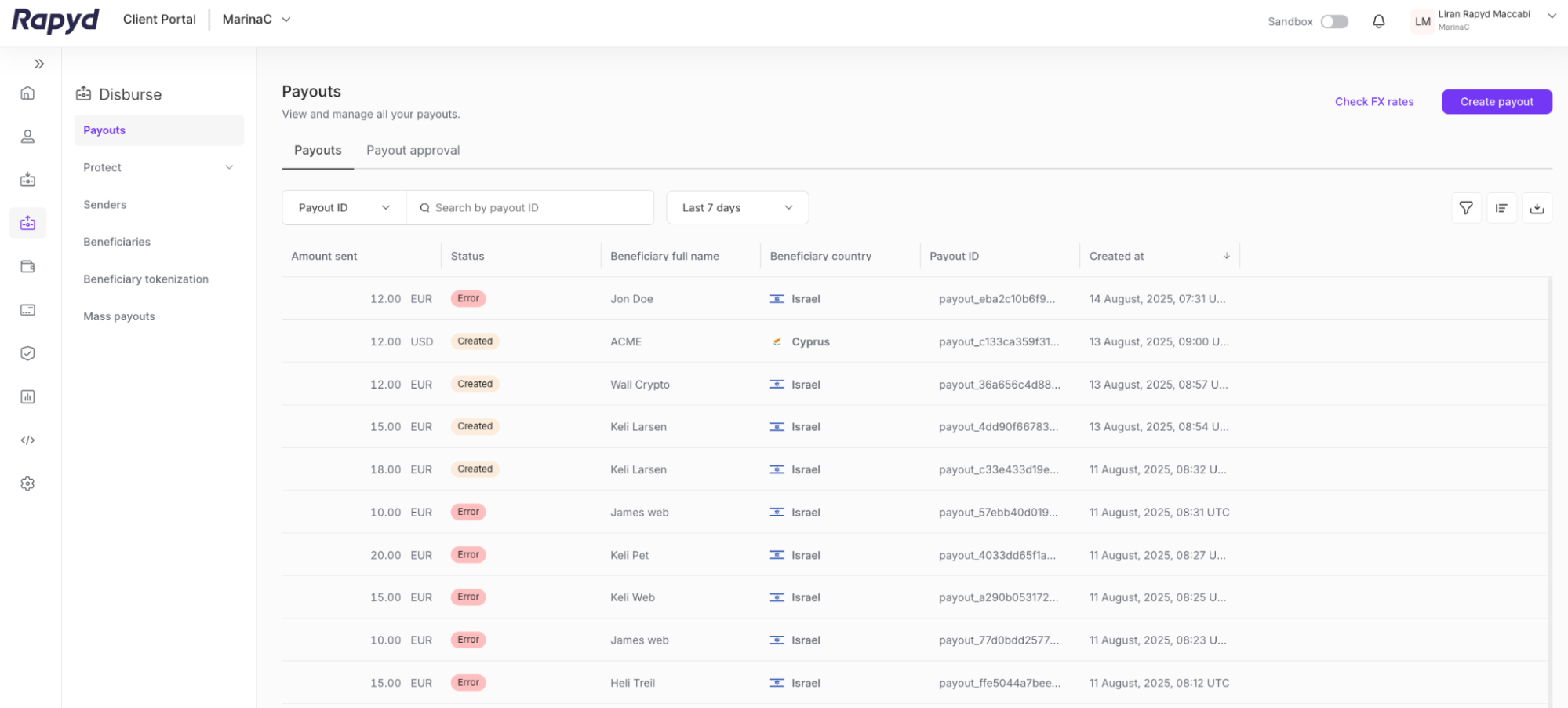
Click the Create Payout button in the upper right corner.
The Create Payout page appears.
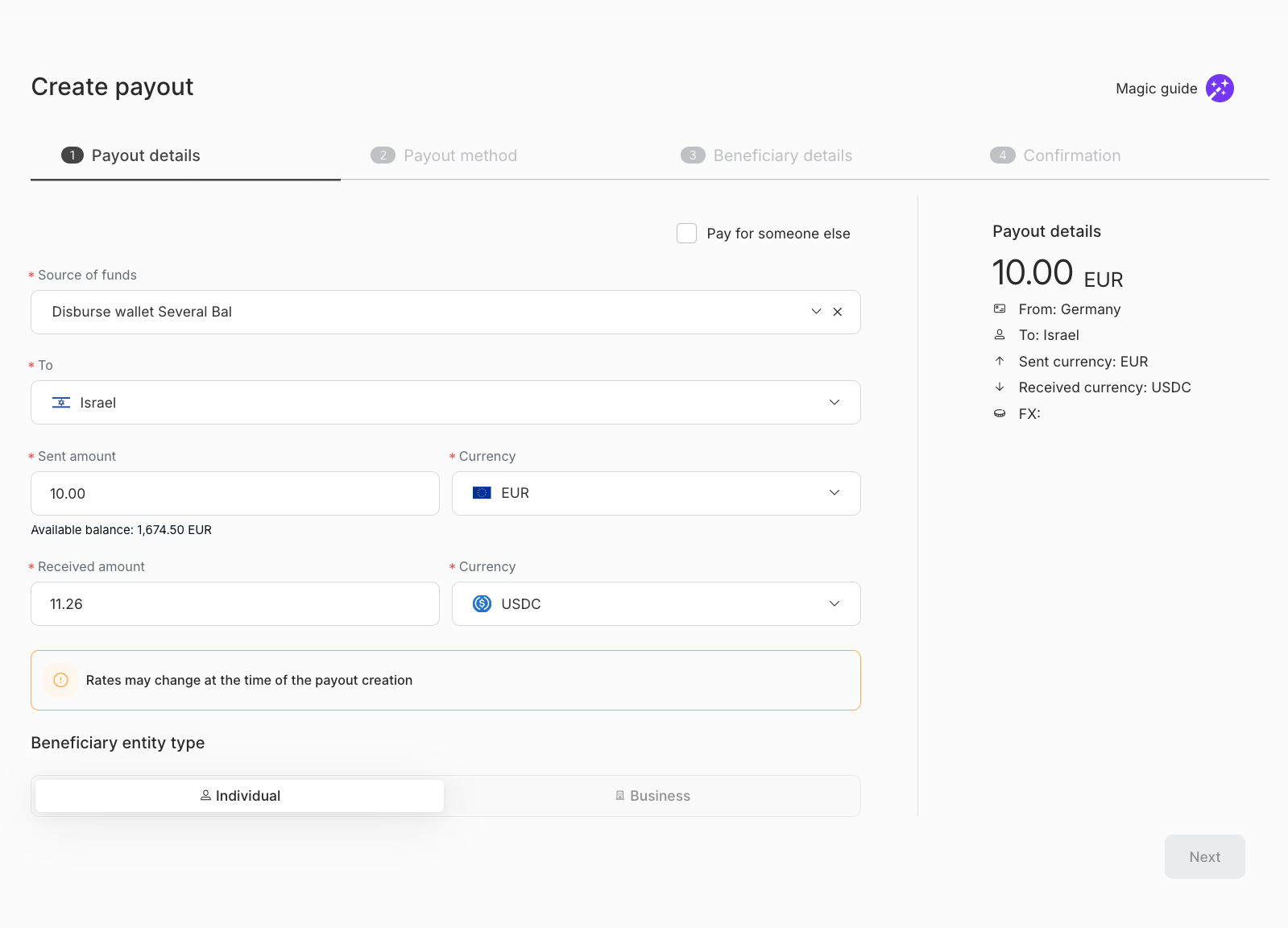
Fill out the following fields:
Source of funds - The Rapyd Wallet used for the payout. Select from the dropdown.
From - The origin country for the payout. This field is optional and will appear if Pay for Someone Else is checked.
To - The destination country for the payout
Sent Amount - The currency amount for the payout
Currency (for Sent Amount) - The currency the payout will be sent
Received Amount - The currency amount received by the beneficiary
Currency (for Received Amount): The currency received by the beneficiary
Note: Select USDC or USDT as the currency for the received amount
Select the Beneficiary Entity Type: Individual or Business.
Click Next.
The Payout method page appears.
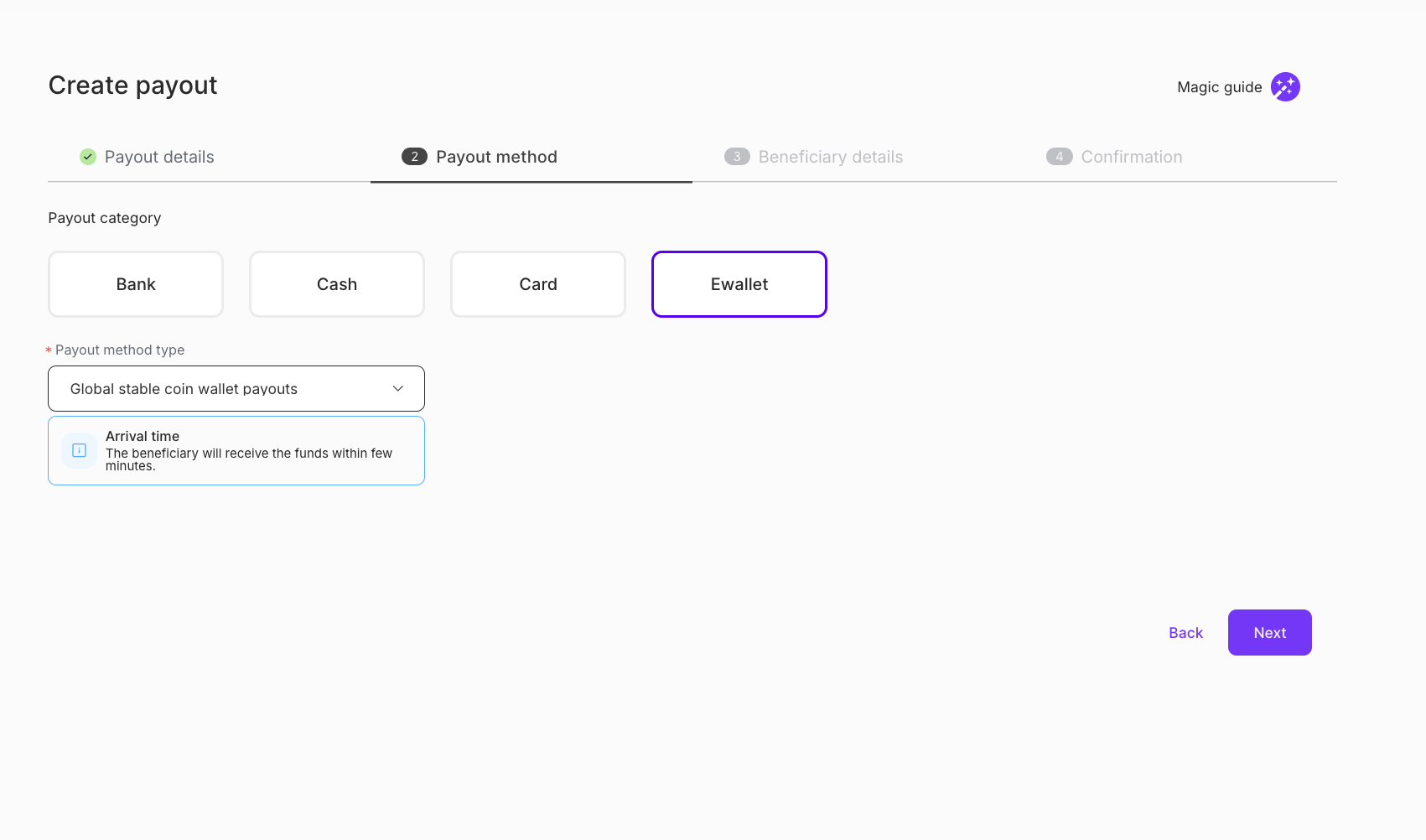
Choose the Payout Category for the Payout Method Type. Select Ewallet.
Note: Only the payout categories available to you will be shown.
Choose the specific Payout method type from the drop down menu.
Note: Arrival Time Details will be shown in the callout below the payment method type selection.
Click Next.
The Beneficiary details page appears.
Note: You must create or select a Sender and Beneficiary for the payout.
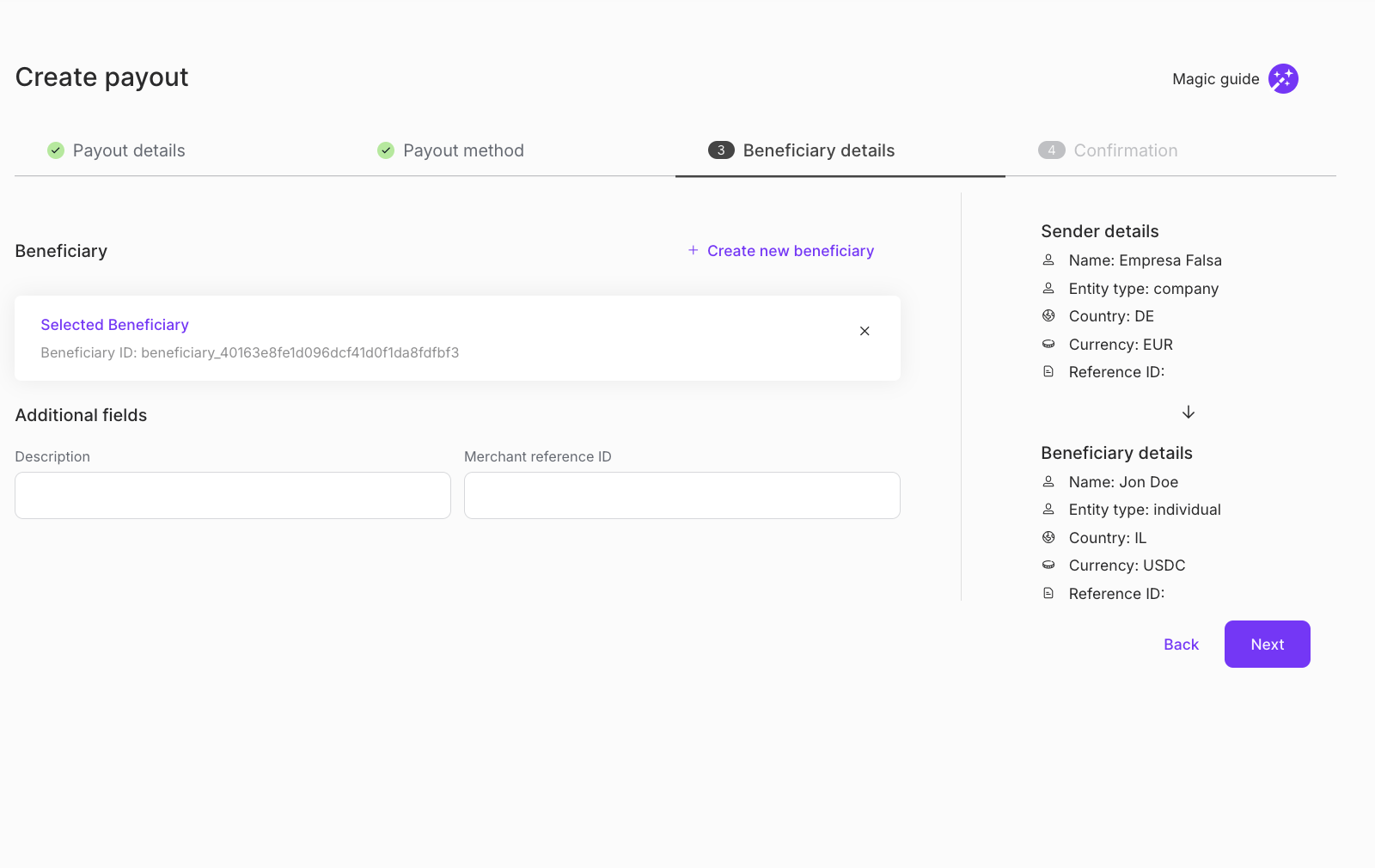
Search for a sender using the search bar. Search by: Sender ID, Name, or Reference ID. For more information on the fields, see Listing Payouts.
(Optional) You can click + Create New Sender if you want a new sender for the payout. This option will appear if the Pay for Someone Else option is checked.
The Create Sender window appears.
List the Company Name and click Next.
List any additional details and click Confirm.
Search for a beneficiary using the search bar. Search by: Beneficiary ID, Name ID or Reference ID. For more information on the fields, see Listing Payouts.
You can click + Create New Beneficiary if you want a new beneficiary for the payout.
The Create New Beneficiary window appears.
If your beneficiary is an:
Individual: Add the First Name, Last Name, click Next and add the Additional Details.
Business: Add the Company Name, click Next and add Additional Details.
Click Confirm.
Required Fields for Sender or Beneficiary
There are required fields for both the Sender and Beneficiary in order to create a successful payout.
If the sender or beneficiary you selected is missing required fields, you will be prompted to fill in the missing fields. A new sender or beneficiary will be created with the updated required fields.
Once the Sender and Beneficiary have been selected, click Next.
The Confirmation page appears.
Review the transaction details before confirming the payout.
Check the I confirm the payout details above checkbox.
Click Submit.
The About Crypto-Related Services window appears.
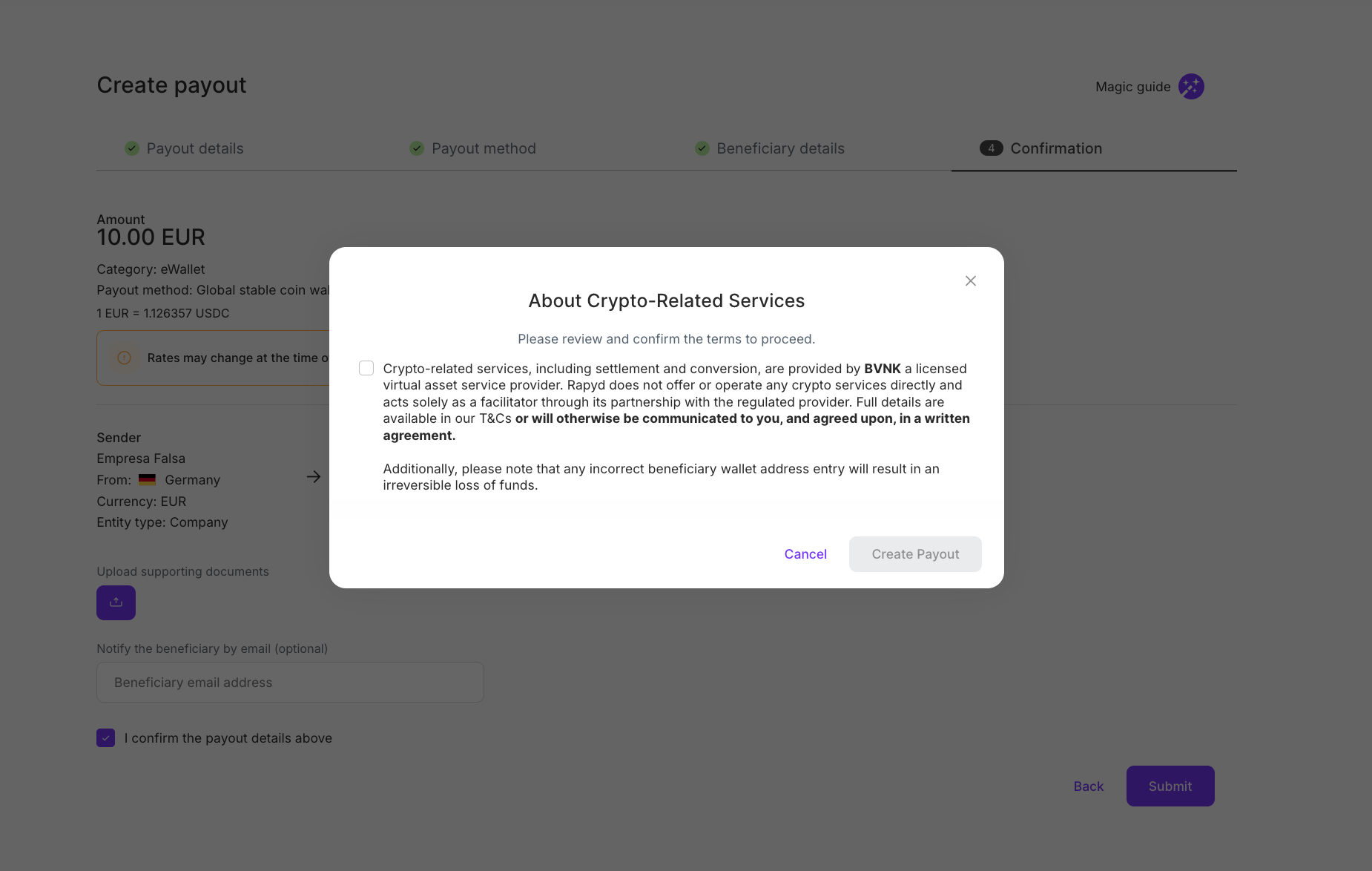
Click the checkbox acknowledging the Terms and Conditions for the crypto payout.
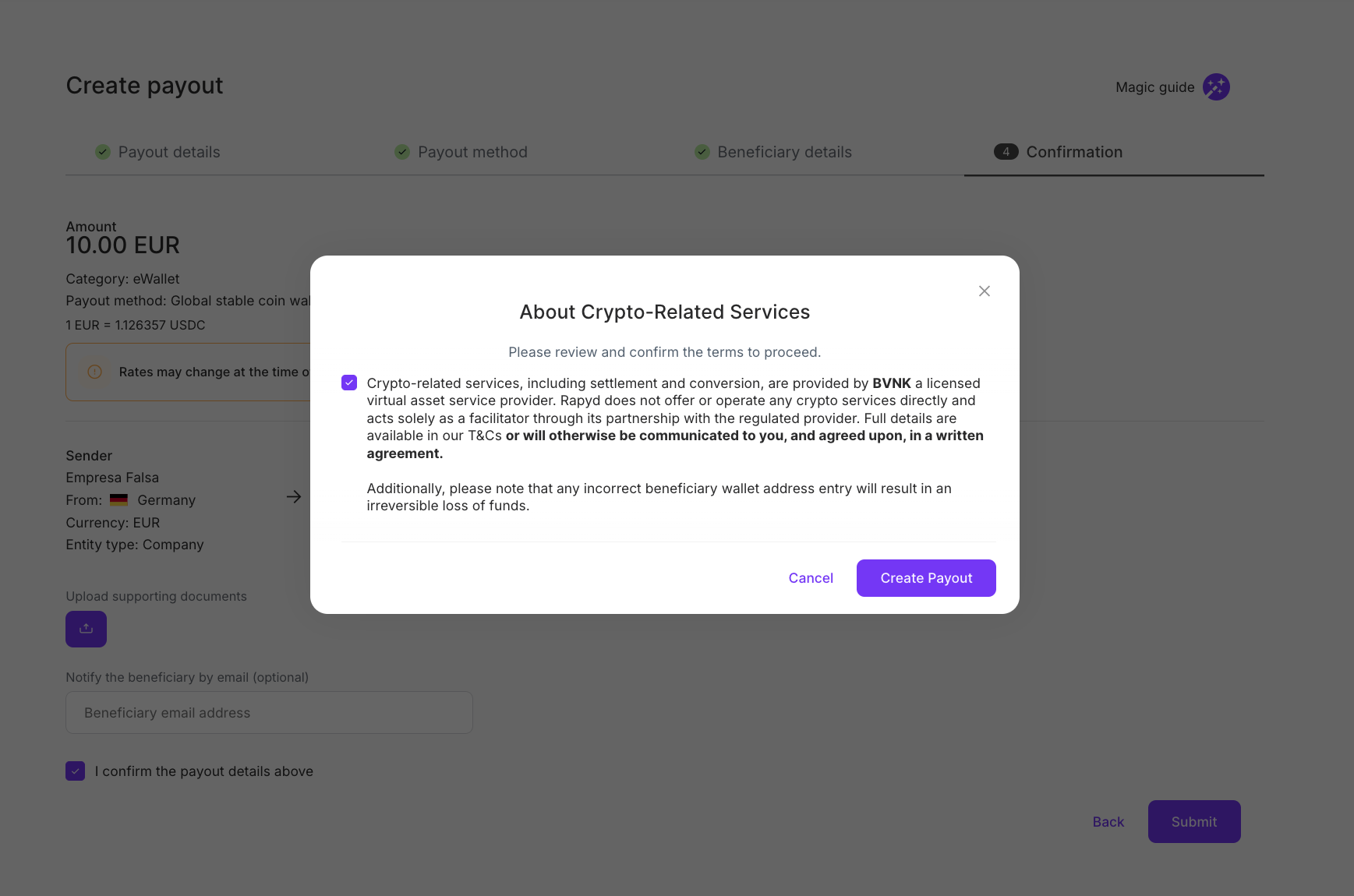
Click Create Payout.
The Payout confirmation dialogue box appears.
You can see the payout status under Disburse > Payouts as described in Listing Payouts.