Creating a Hosted Subscription Checkout Page
Create a Hosted Subscriptions Page using the Client Portal
Sign in as described in Accessing the Client Portal and navigate to Collect > Subscriptions.
The Subscriptions page appears.
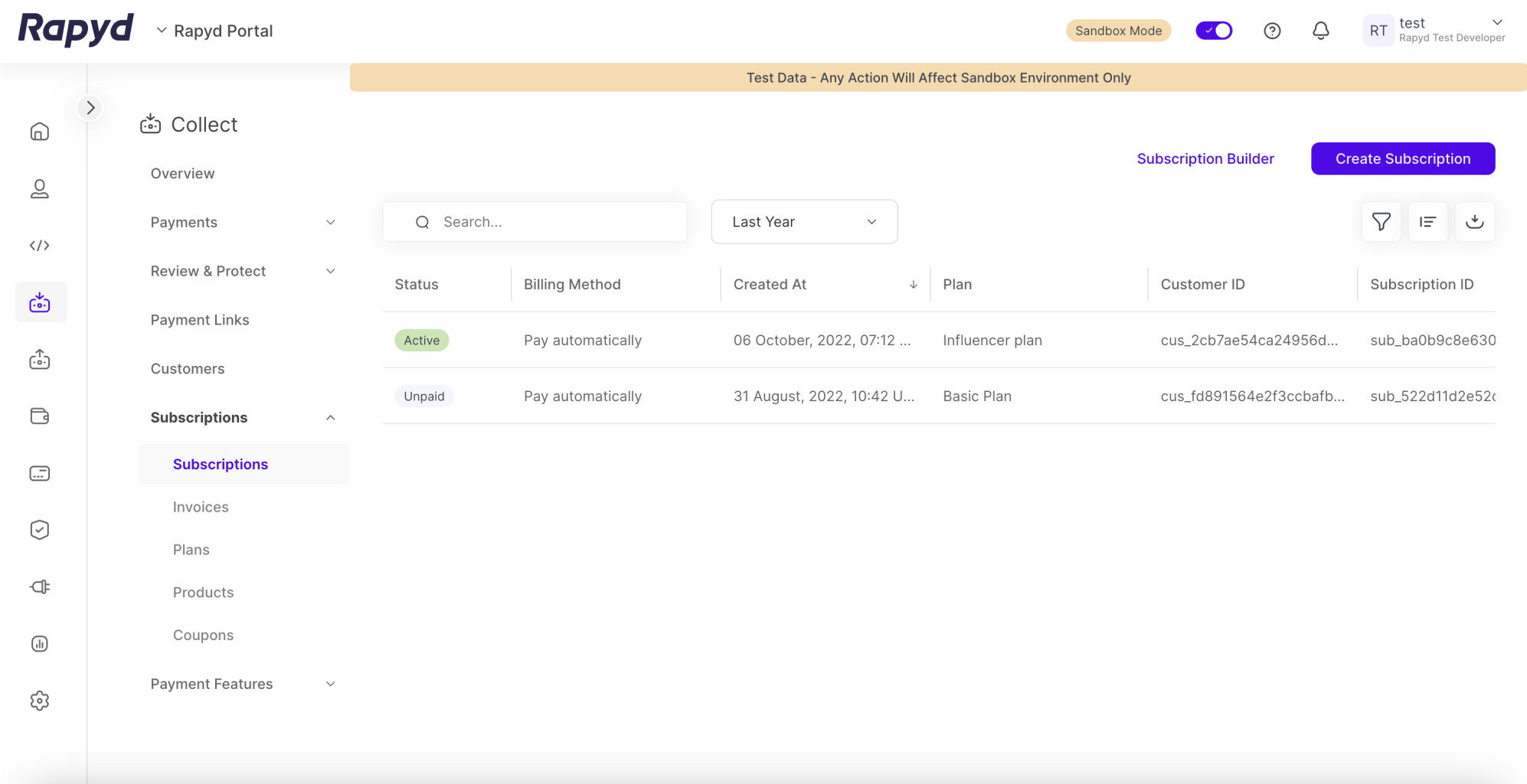
Click on the Create Subscription button.
Fixed Price Plan for the Hosted Subscription Page
The Hosted Subscription Page currently is only available for the Fixed Price Plan. Be sure to select a Plan Name that uses a Fixed Price Plan.
The Choose a Pricing Plan window appears.
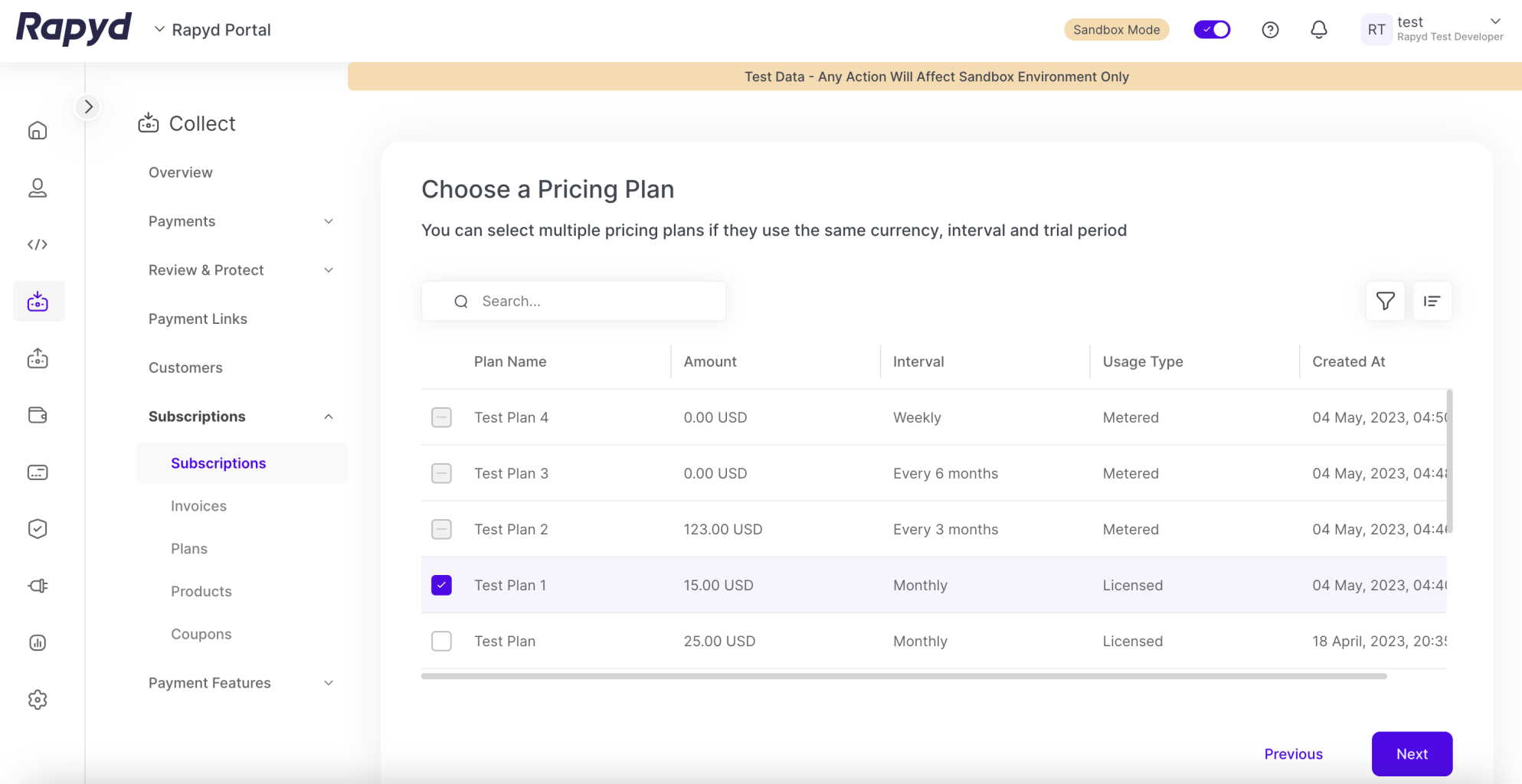
Select your Pricing Plan by clicking the checkbox.
Click Next.
The Create Subscription window appears.
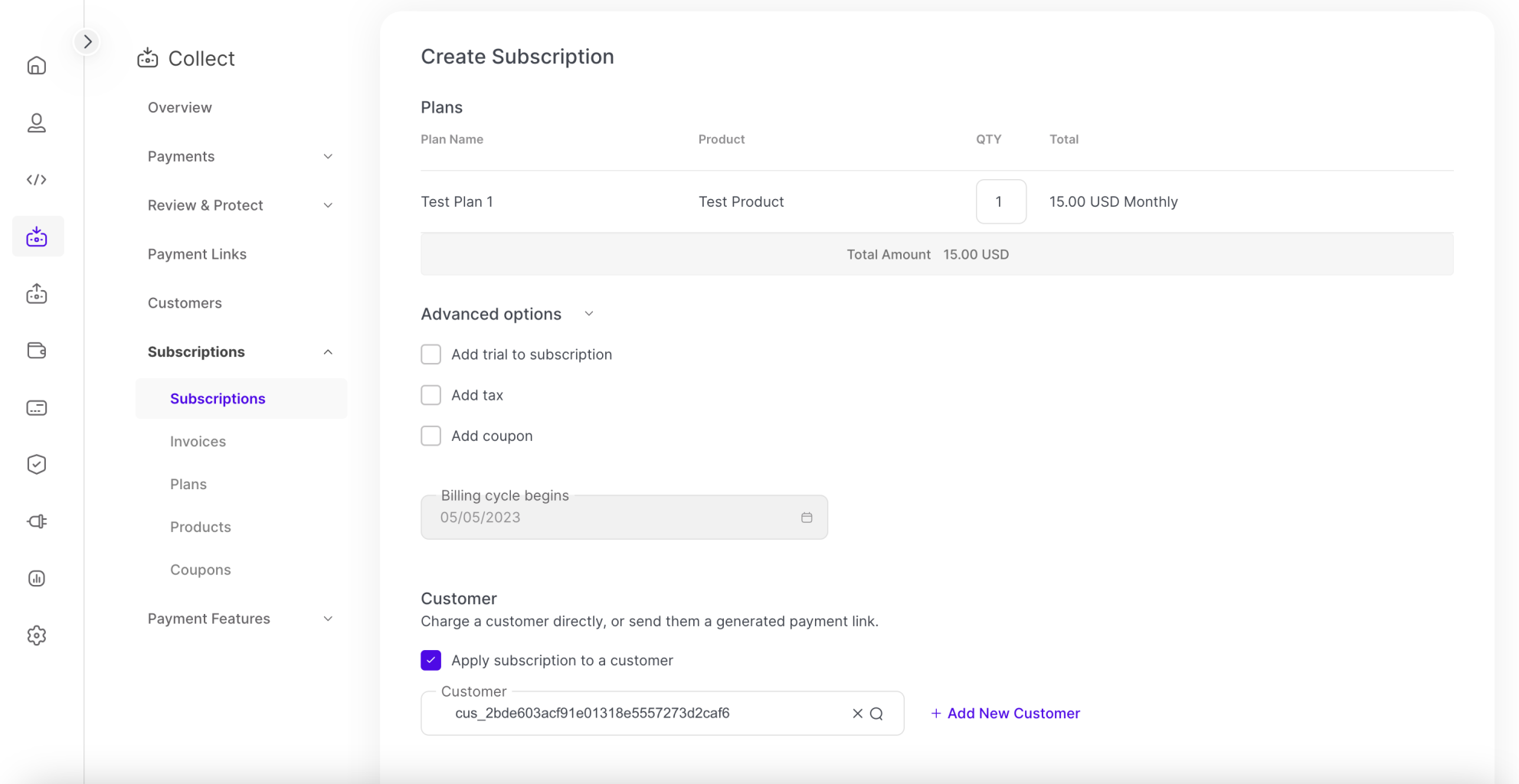
Search for the customer in the Customer search bar. You can search using the following fields:
Customer ID
Name
Description
Email
Enter the number of subscribers in the QTY field.
Click the Add Tax box if you would like taxes added (optional)
Enter the tax percentage
Select Generate Payment Page under Payment Method.
Enter the Hosted Subscription Page fields
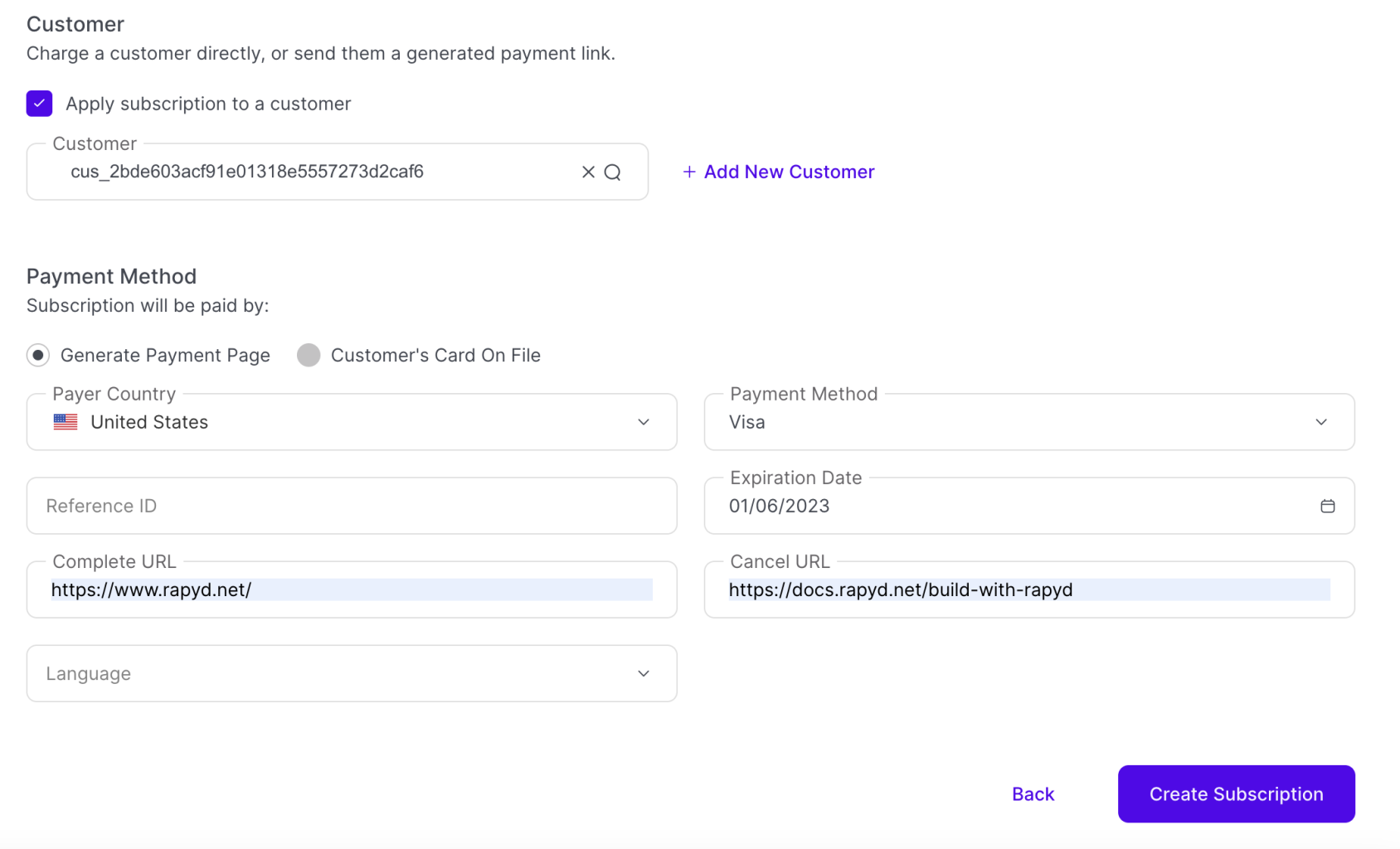
Enter the information in the Generate Payment Page fields. See Generate Payment Page Fields .
Click Create Subscription .
A link to the Hosted Subscriptions Page is generated.
Create Subscription Page Without a Customer
You can generate a Hosted Subscription page without a Customer through Client Portal. When the page is generated, the user is directed to enter in their information when they open the link to the Hosted Subscription Checkout Page.
Tap the Create Subscription button.
Choose Your Pricing Plan.
Click Next.
The Create Subscription page appears.
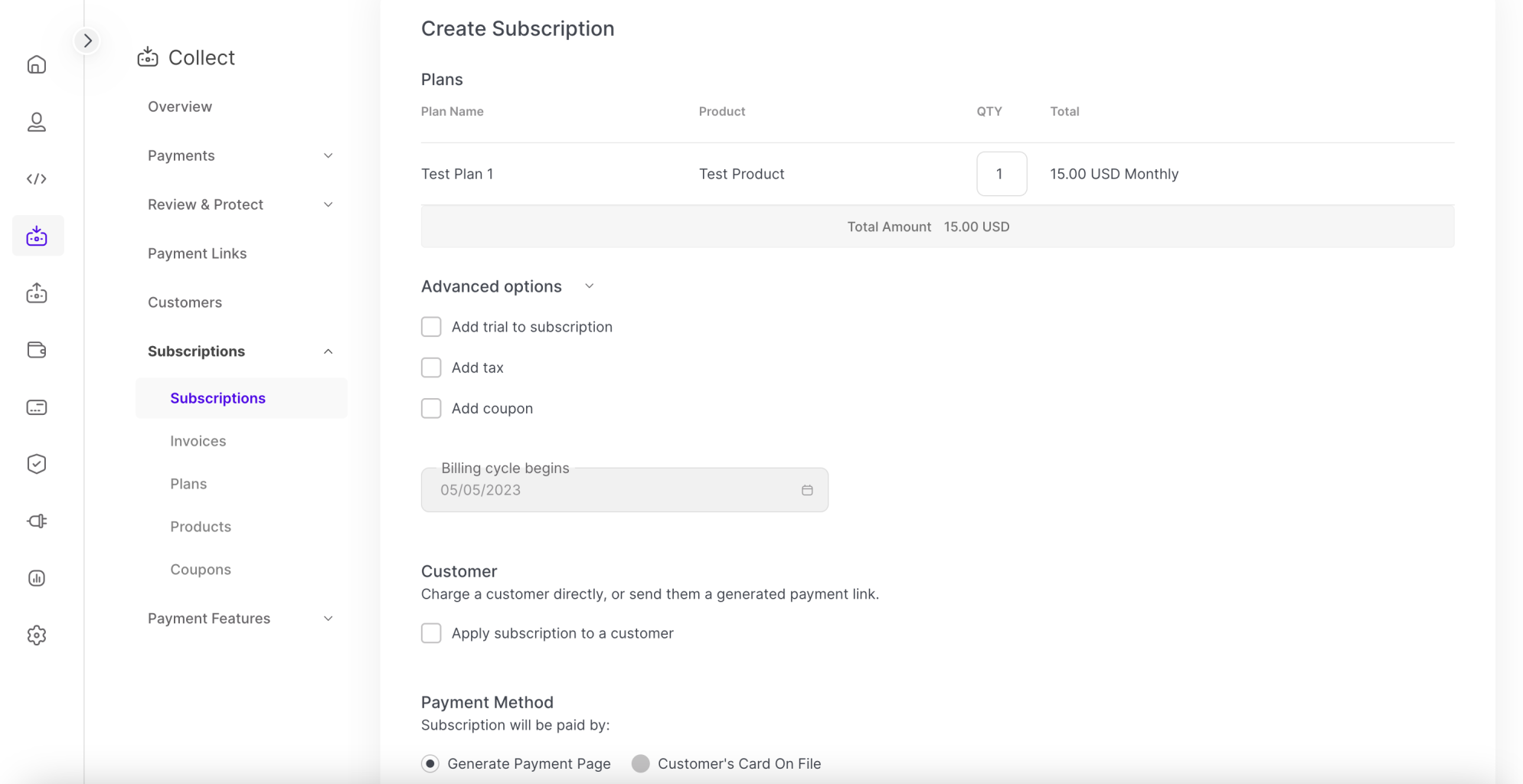
Leave the Apply subscription to a customer box unchecked.
Complete the rest of the subscription information. See Creating a Subscription Pricing Plan for more details.
Hosted Subscription Checkout Page Example
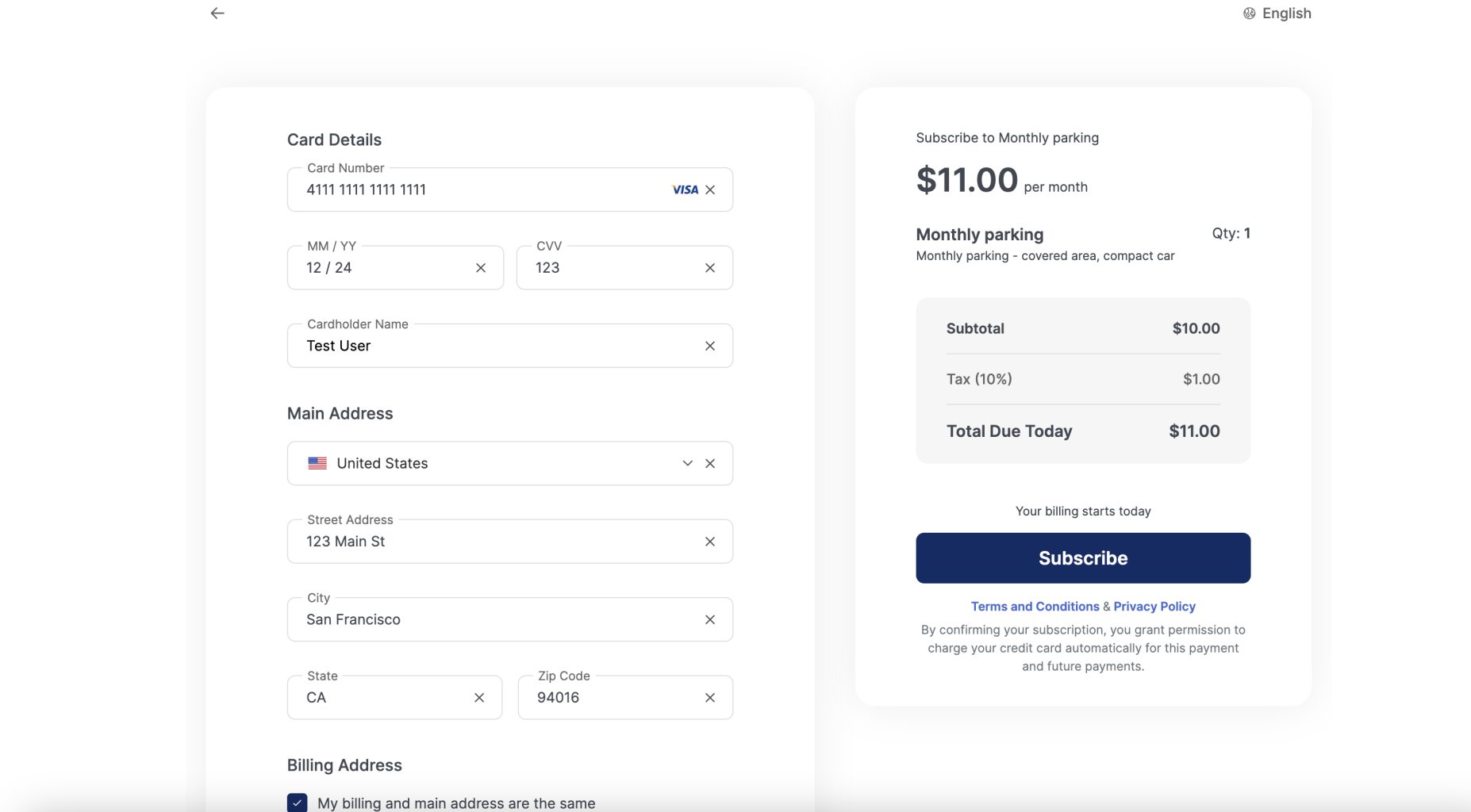
The following table describes the fields to generate the Hosted Subscriptions page:
Field | Description |
|---|---|
Country | Enter the country your subscription customer is located. |
Reference ID | Enter the ID that references the subscription (optional) |
Complete URL | The URL the customer will be redirected to if the payment for the subscription is completed. |
Language | Enter the language used for your subscription page |
Payment Method | Select the allowed payment methods from the drop down that the customer can use. |
Expiration Date | The date that the subscription page will expire. |
Cancel URL | The URL the customer will be redirected to if the payment for the subscription is incomplete or the subscription is canceled. |