Downloading a Sample Mass Payment File
Download a sample mass payment file to serve as a template for your own file.
This is the first step in Creating Mass Payments.
This procedure requires Owner or Administrator privileges.
Sign in as described in Accessing the Client Portal and navigate to Collect > Payment Features > Mass Payments.
The Mass Payments page appears.
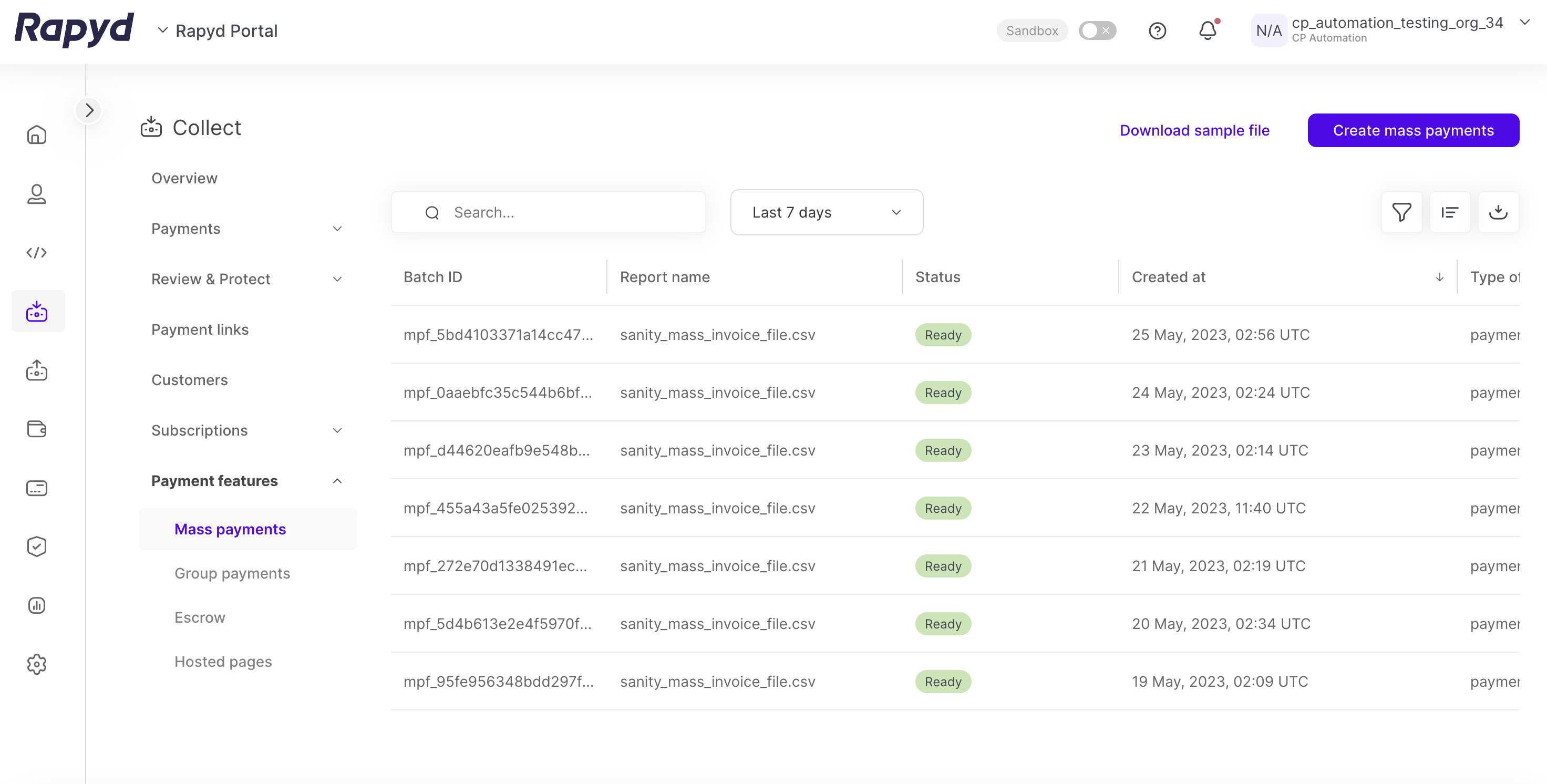
Select Download Sample File
A Sample File dialog box appears.
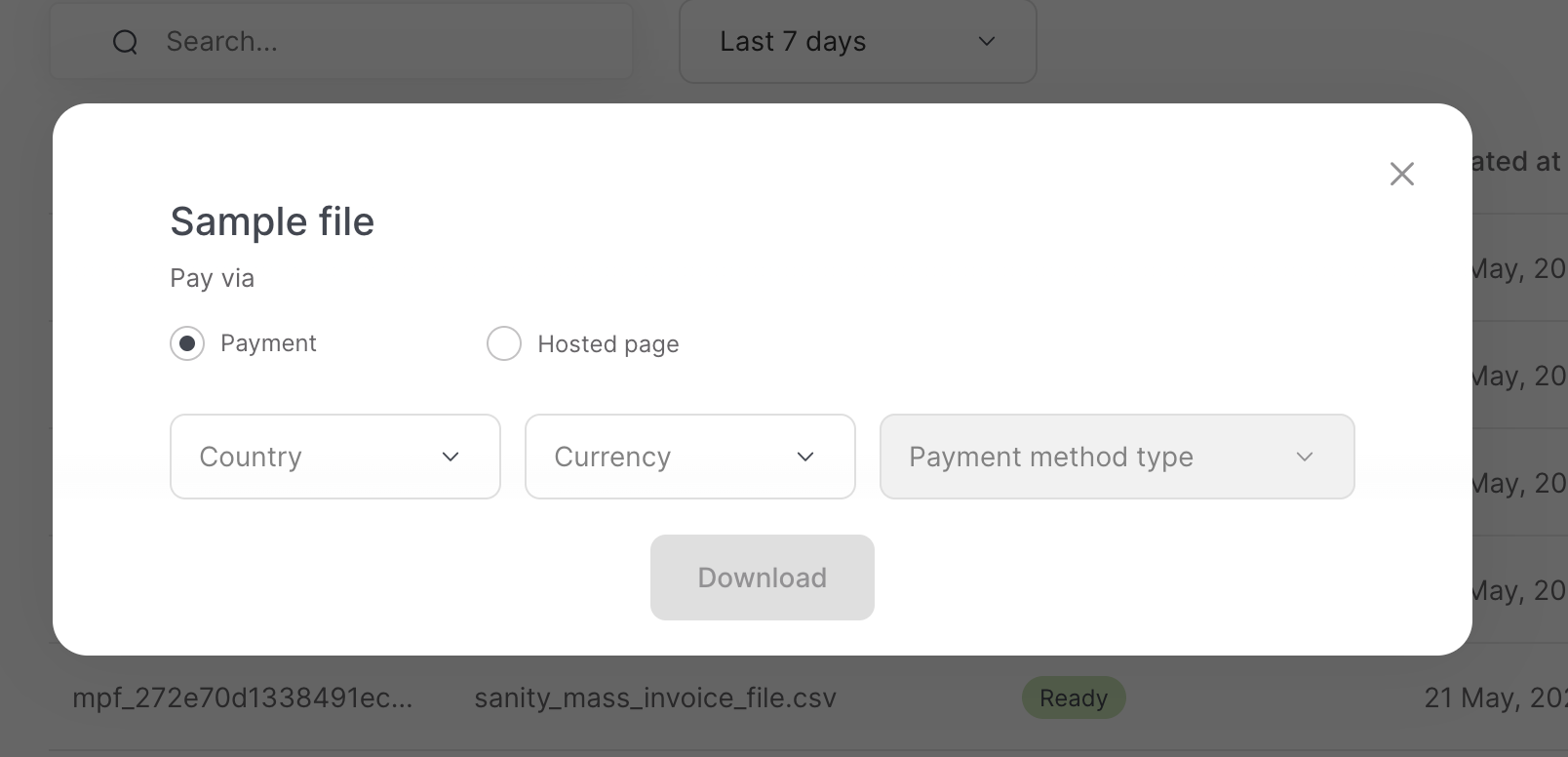
Select the sample file you want to download:
Payment - a specific payment method.
Hosted - an embedded checkout page.
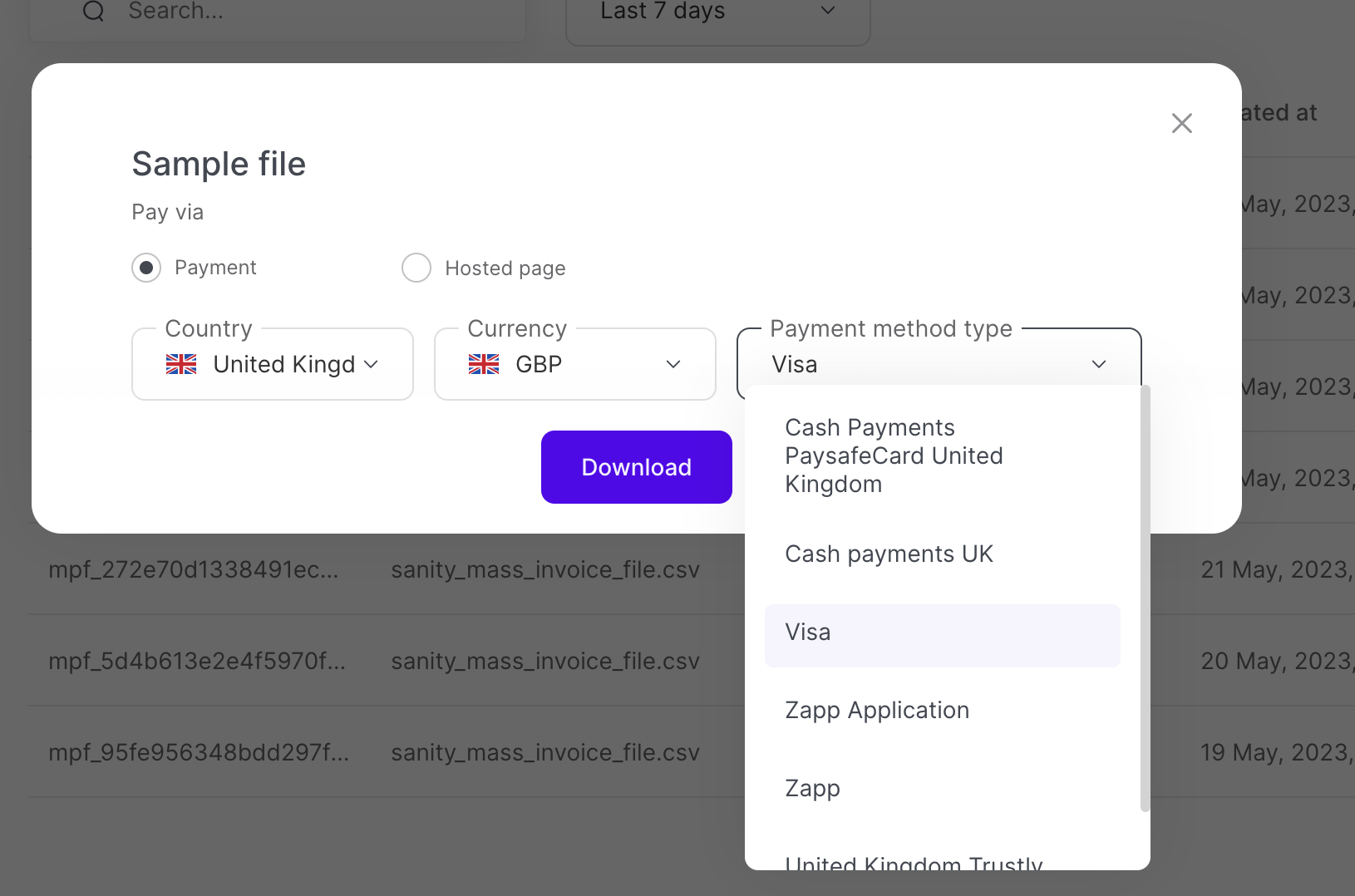
If you select Payment, then you must also select the country, currency, and payment method type.
Click the Download button. The sample mass payment file is downloaded to your computer. The file is in CSV format.
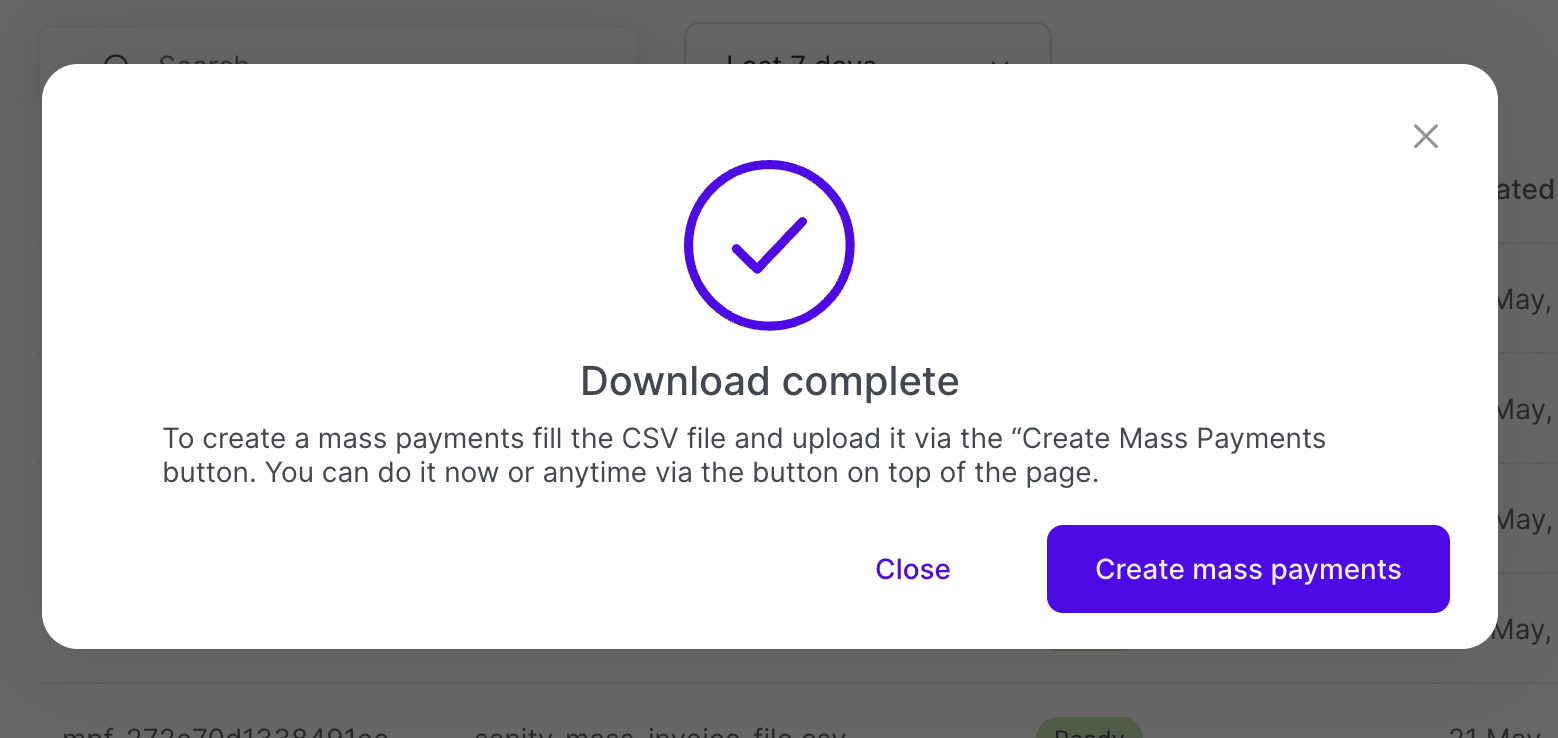
The file includes a row containing the names of the required and optional fields for the specific payment type or checkout page. The following is a sample file for the 'us_psc_cash' payment type.
Continue to Creating a Mass Payment File.
Sample CSV File
amount,currency,country,payment_method,payment_method.type,expiration,merchant_reference_id,customer,description,complete_payment_url,error_payment_url