Downloading an Audit Log Report
You can download an audit log report from the Audit Log page. The report contains records of the actions of Client Portal users in a defined time period. The report is in CSV format.
Sign in as described in Accessing the Client Portal and navigate to Settings > Audit Log. The Audit Log page appears.
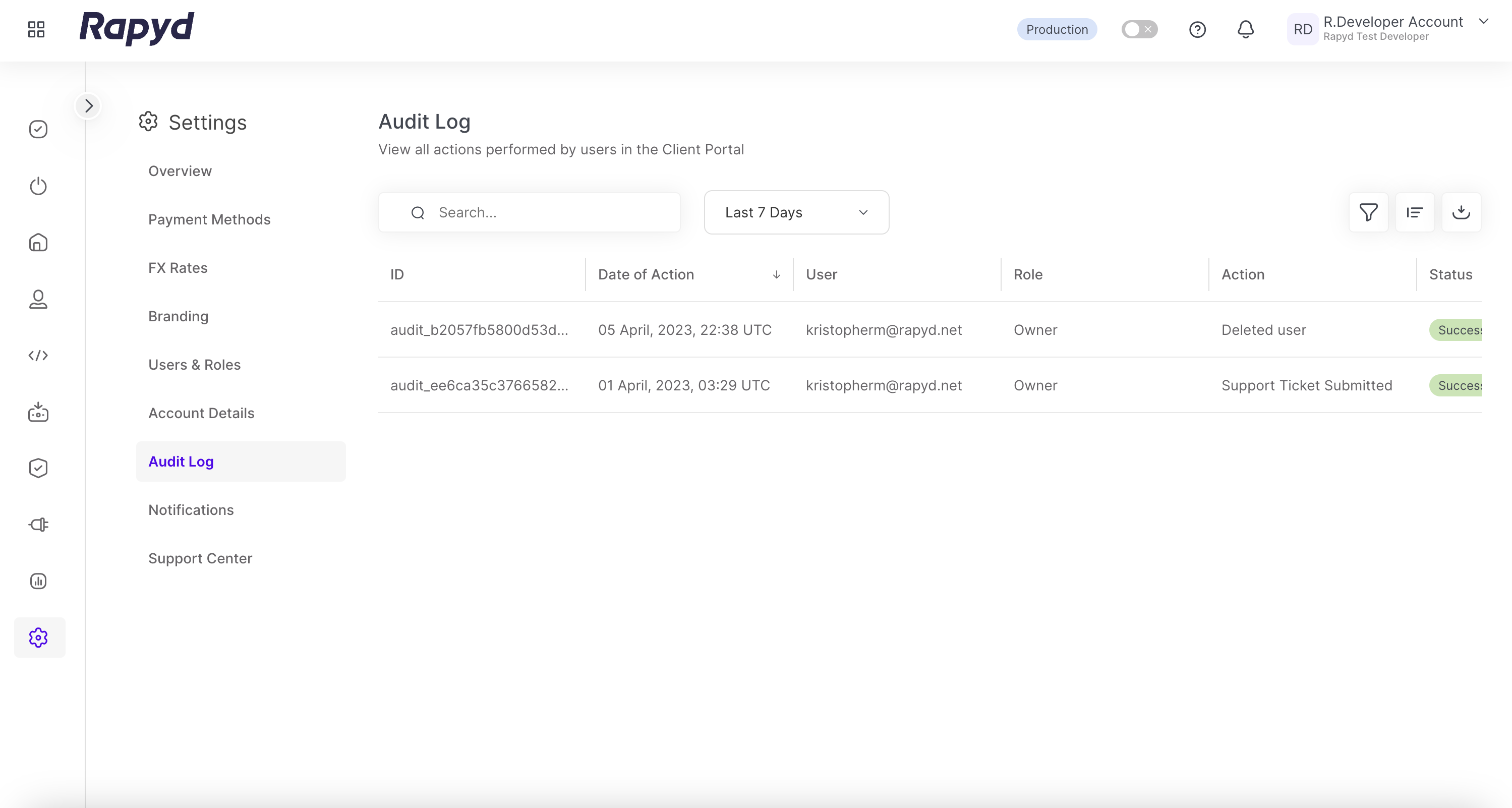
Modify the display as required. For more information, see Listing User Actions.
Tap the Export icon on the top right corner of the page. The Export data dialog box appears.
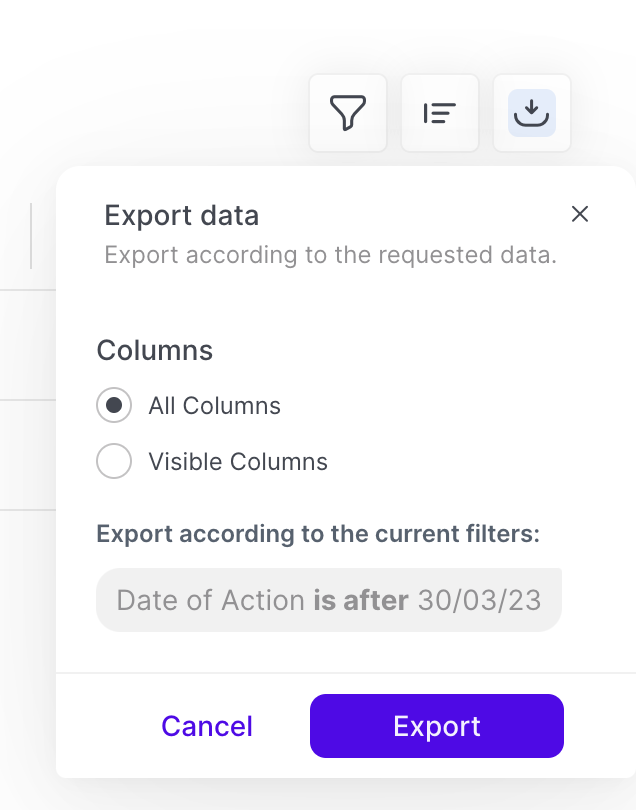
Select a day or range of dates.
Select one of the following:
All Columns - Exports all of the data columns.
Visible Columns - Exports only the data columns that are currently displayed.
Tap Export.
If 1-99 records were displayed when you opened the Export data dialog box:
The file is downloaded immediately to the Downloads folder on your local computer.
If 100 or more records were displayed when you opened the Export data dialog box:
A pop-up message confirms that your report is being processed. When your report is ready, Rapyd sends you a notification by email.
In the email message, tap Get File. The file is downloaded to the Downloads folder on your local computer.
Sample Report
ID,Date of Action,User,Role,Action,Status,Page URL,IP,Device,Browser audit_7f5cb3a92a3a271c14ecc184da144a3e,16 December 2019 16:33 UTC,johndoe@rapyd.net,Admin User,Export Table,Success,https://dashboard.rapyd.net/users/auditing,213.57.112.162,Windows 10,Chrome 78.0.3904.108 audit_c8915a16db3013d12ac9b9c5902ad1ac,16 December 2019 11:54 UTC,janedoe@rapyd.net,Admin User,Downloaded Mass Payout Report,Success,https://dashboard.rapyd.net/masspayouts/reports,52.14.118.245,Mac OS 10.14.6,Chrome 78.0.3904.97 audit_c38fede07890699e0c337e3494d8408b,16 December 2019 08:03 UTC,johndoe@rapyd.net,Admin User,Export Table,Success,https://dashboard.rapyd.net/transactions/payoutslist,213.57.112.162,Windows 10,Chrome 78.0.3904.108 audit_7f79004e8fda1ab40c64ef10d1d29678,16 December 2019 08:02 UTC,janedoe@rapyd.net,Admin User,Export Table,Success,https://dashboard.rapyd.net/transactions/refunds,213.57.112.162,Windows 10,Chrome 78.0.3904.108
Line 1 contains a list of headers. Each header is a column heading in the Audit Log page. For a description of the headers, see Listing User Actions.
All subsequent lines contain the user actions, one audit log record per line.