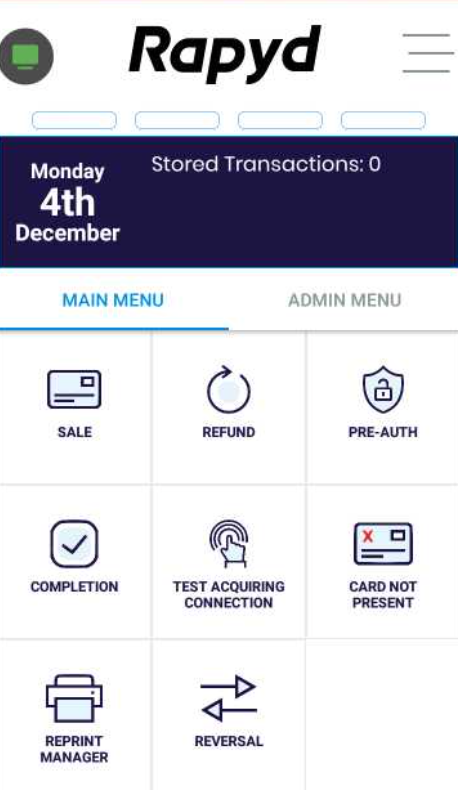Logging in to the POSitive App
Turn on the terminal.
The initial screen appears, showing the date and the software version
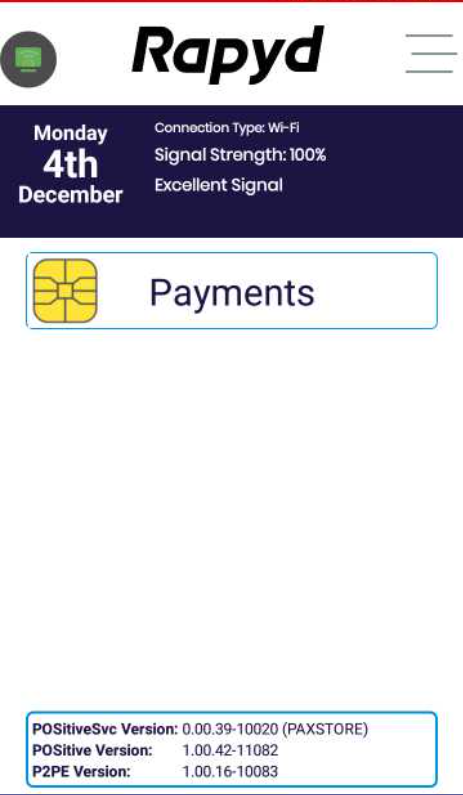
Note
Troubleshooting
Error message - Comms Limited
No Wi-Fi or Active SIM Found. Operations will be limited.
Option - Dismiss
This is displayed if there is no SIM card, and you are outside a connected Wi-Fi.
Tap the Payments icon to progress to the next screen.
After a brief pause, you will be prompted for an ID and a password.
Note
This can be disabled in the User Manager.
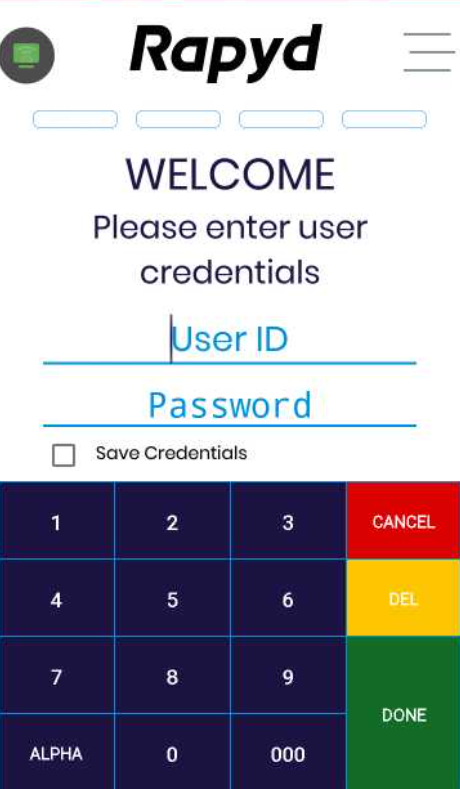
Key in the login details provided to you. They will consist of a numerical User ID and password.
Note
Tips
You must use this User ID to log in, which is not always the name that appears the screen.
If this is the first time that the terminal has been used, you can log in using the master user ID and password, which are both 1234. You will be prompted to change your password.
Having successfully logged in, you will be presented with the home screen, with the Main Menu tab uppermost.
Note
Tips
If you wish to reset the password back to default, or change it without prompting, tap the Admin Menu tab, and select the User Manager option.