Using Rapyd Dashboard
Rapyd Dashboard is a mobile application that allows you to view settlements and payments in the Client Portal on your mobile device.
Application Availability
The Rapyd Dashboard App is available for iOS and Android mobile devices.
The Rapyd Dashboard app is available to merchants in Europe, UK, Singapore and Israel.
Download the Rapyd Dashboard application from the Apple App Store or the Google Play store.
Open the application on your mobile device.
The login screen appears.
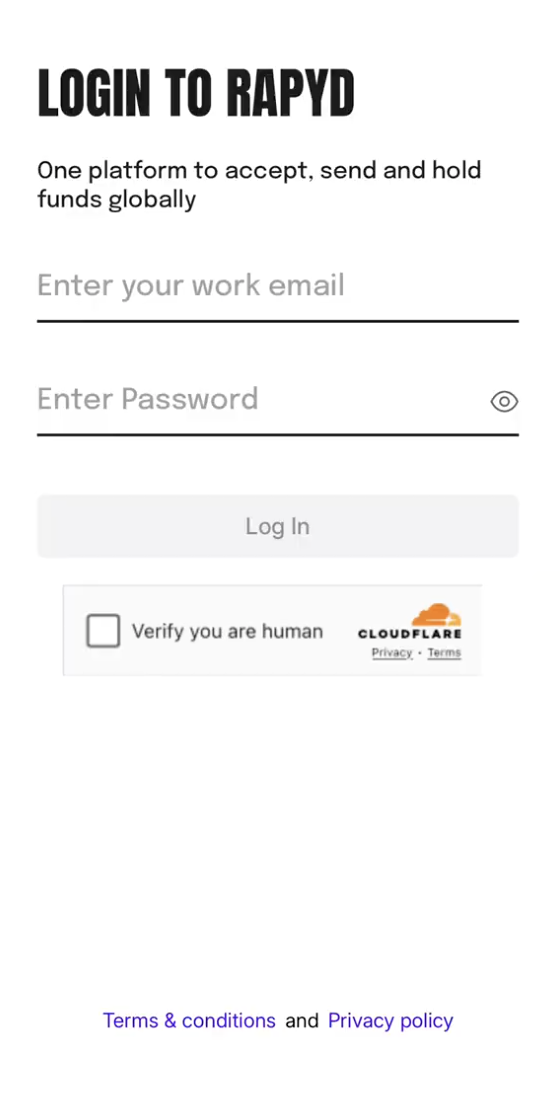
Enter your email and password for your Client Portal account.
Complete the CAPTCHA and tap the Log In button.
The Authentication page appears.
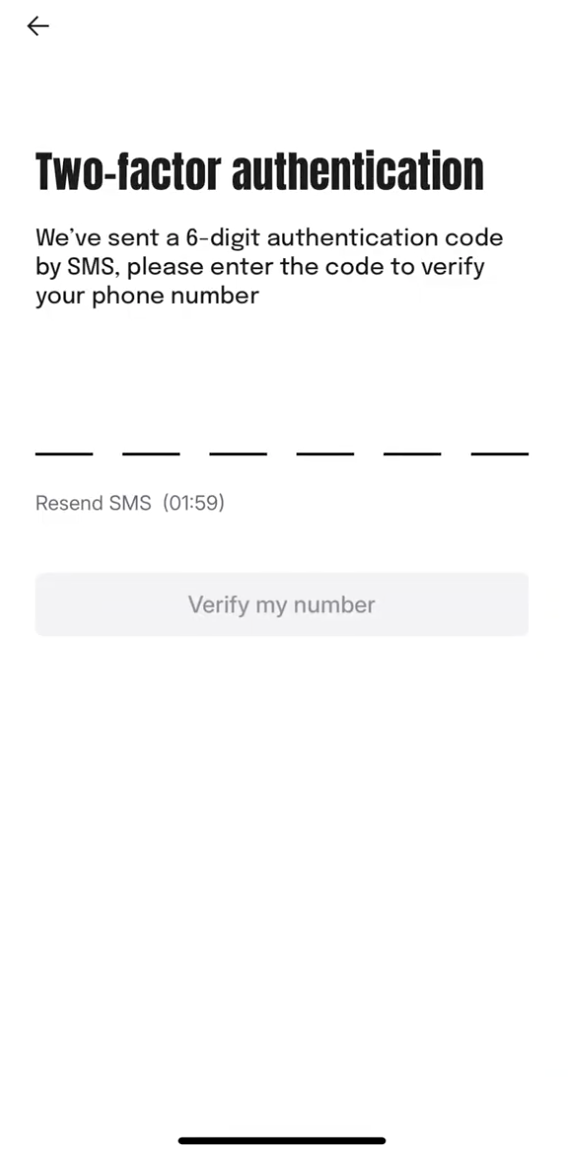
The Two Factor Authentication (2FA) code will be sent via SMS to the phone number associated with your account.
Enter the 6-digit authentication code.
(Optional) You can receive your 2FA code by scanning a QR code via an authenticator app.
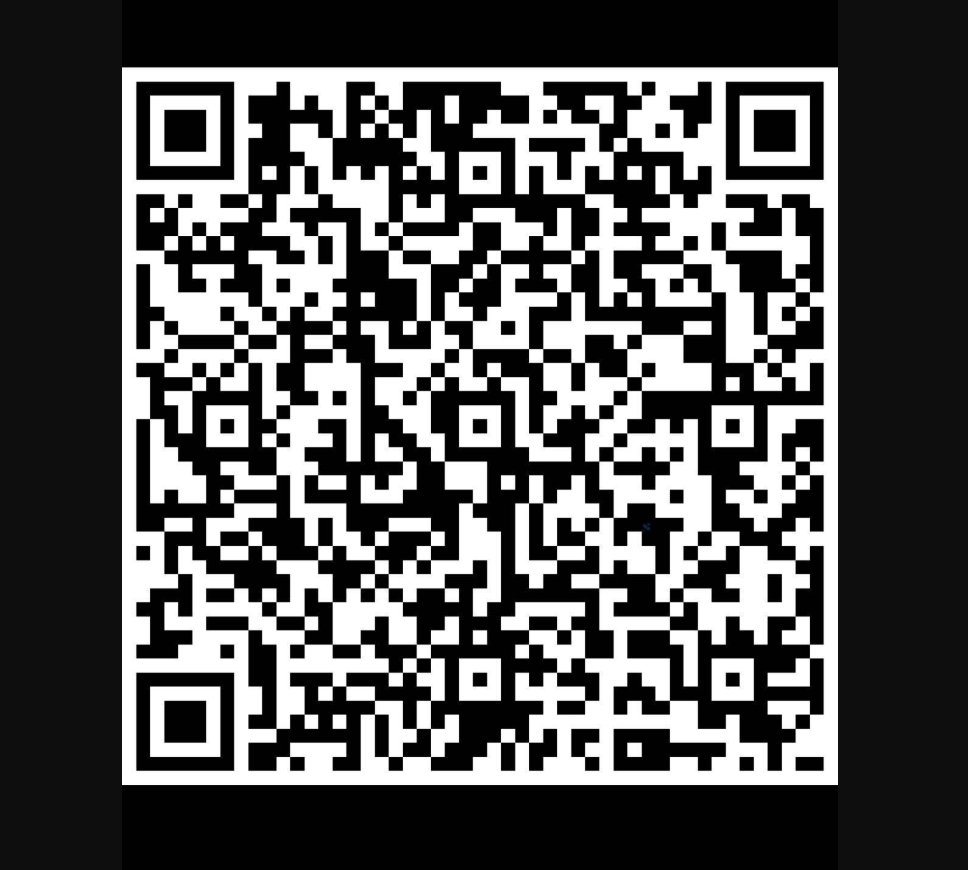
The Rapyd Dashboard home screen appears.
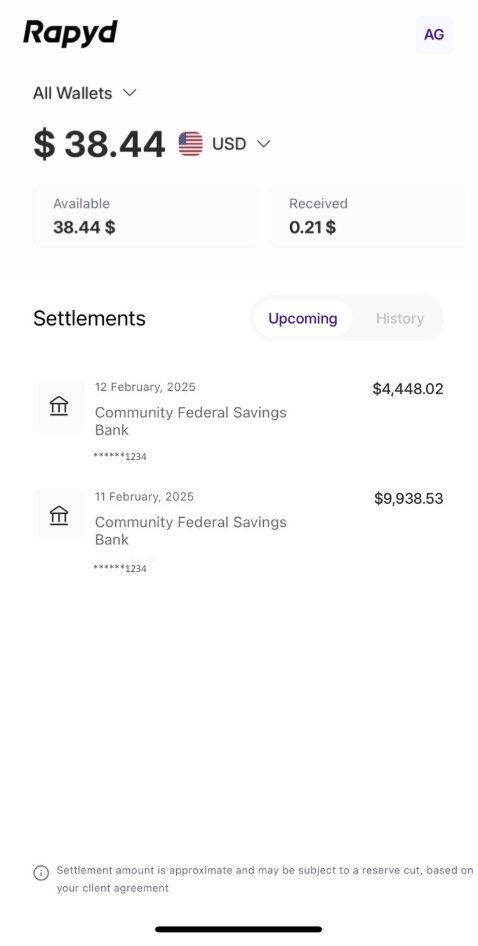
With the Rapyd Dashboard, you can:
View your account balances in various currencies
View your account settlements, upcoming settlements, and settlement history
Switch between different Rapyd Wallets
Generate a QR code to connect a payment device to your Rapyd Wallet
View your payment devices
Switch between wallets by swiping upwards and selecting a new wallet from the Wallets menu.
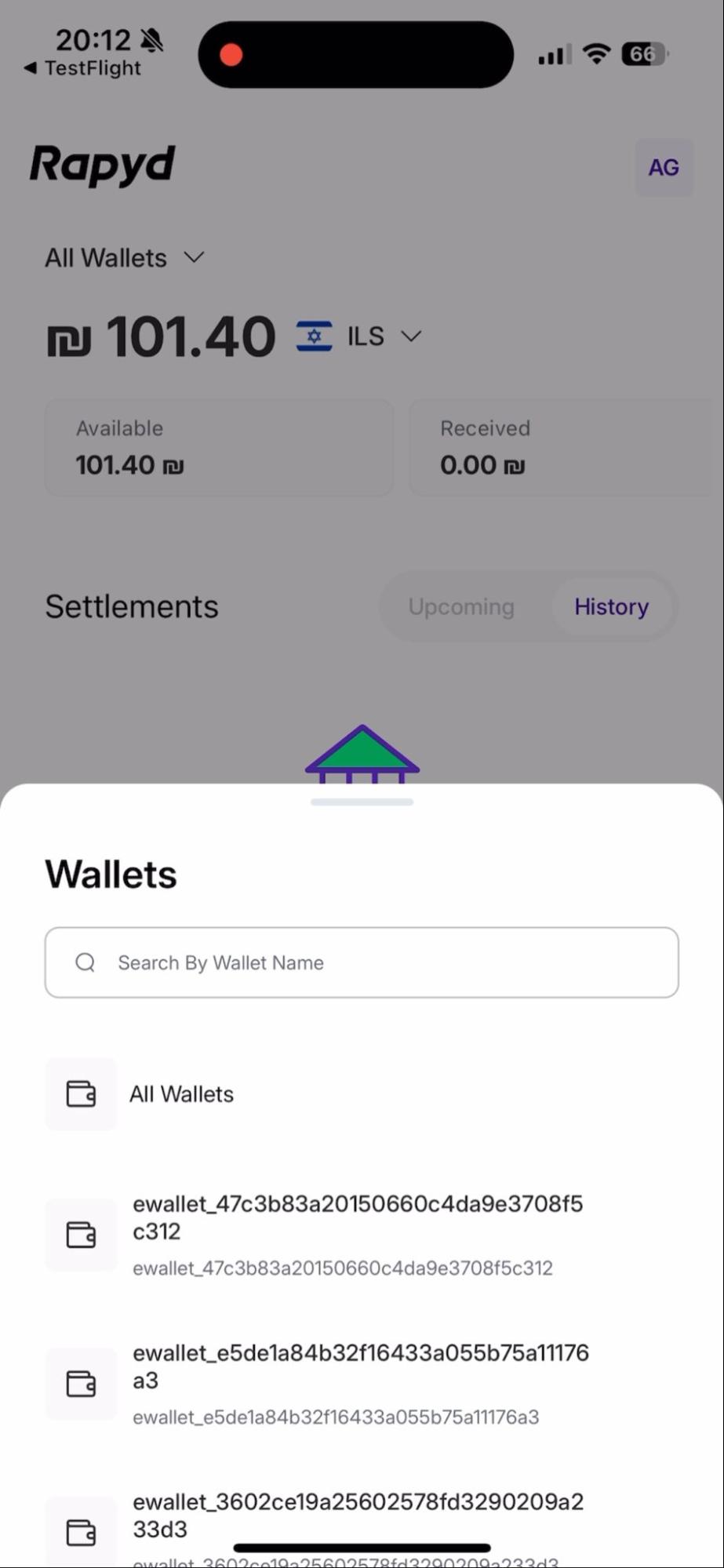
After selecting the desired wallet, view the currency balances for that wallet. For more information, see Viewing Client Wallet Balances .
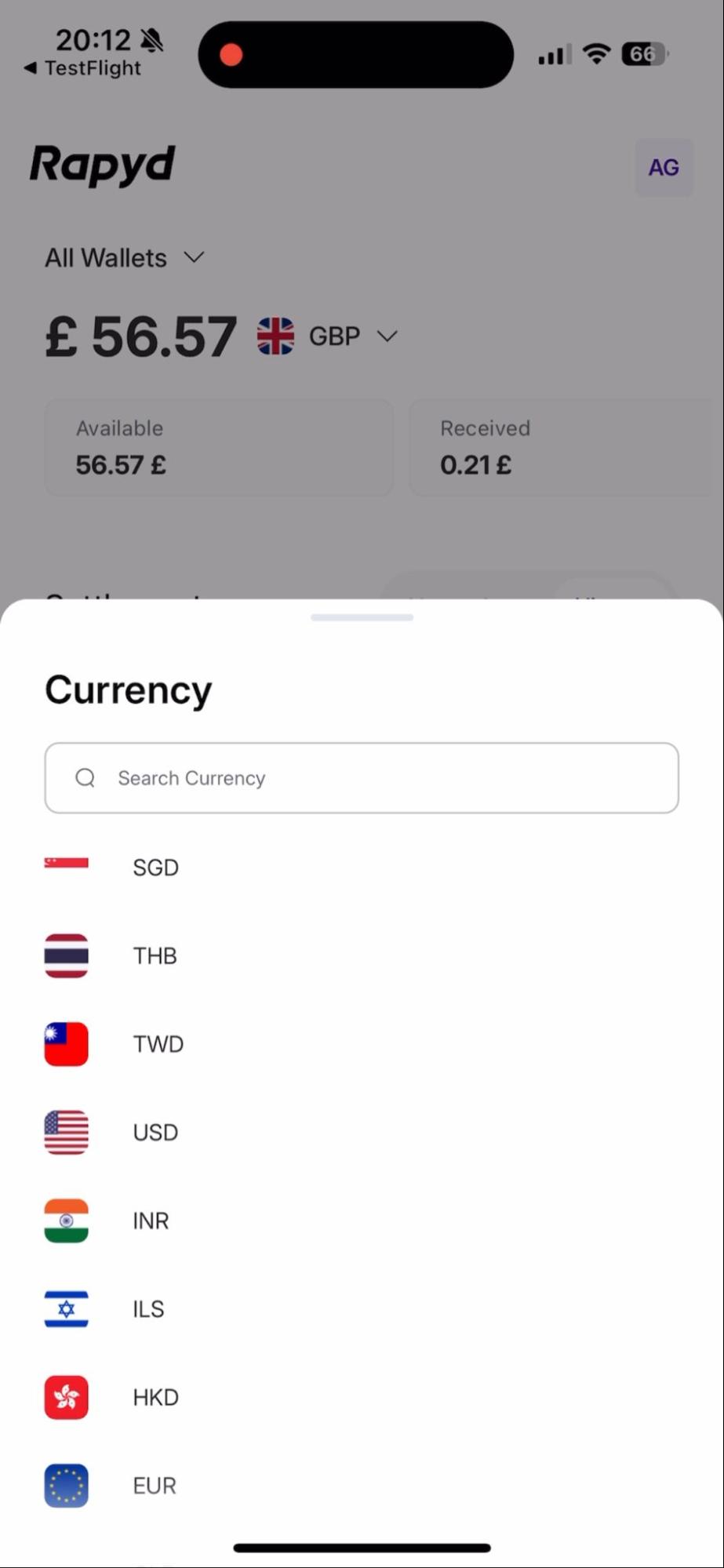
Tap the user account icon in the upper right corner.
The account page appears.
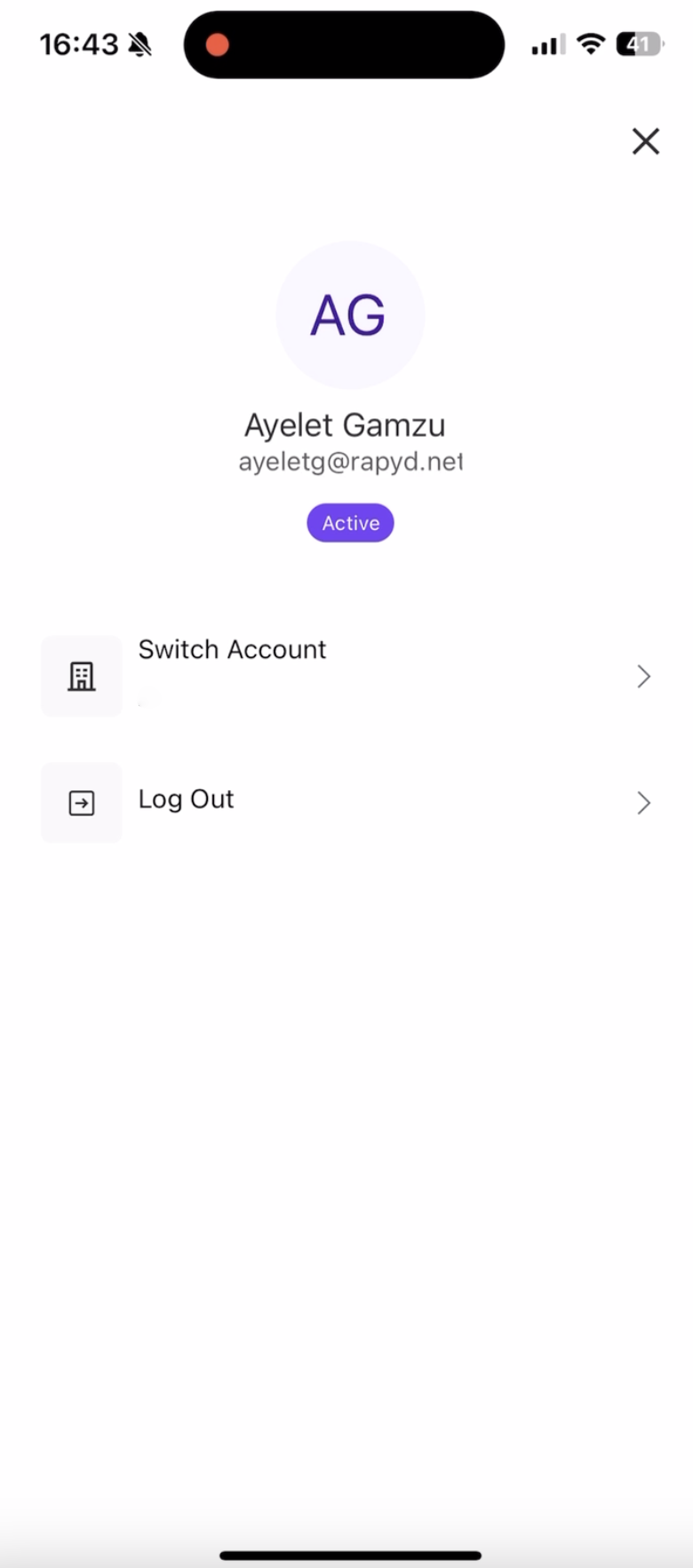
Tap on the Switch Account option.
Select a different account from the menu.
Navigate to the Home screen.
Scroll down the page.
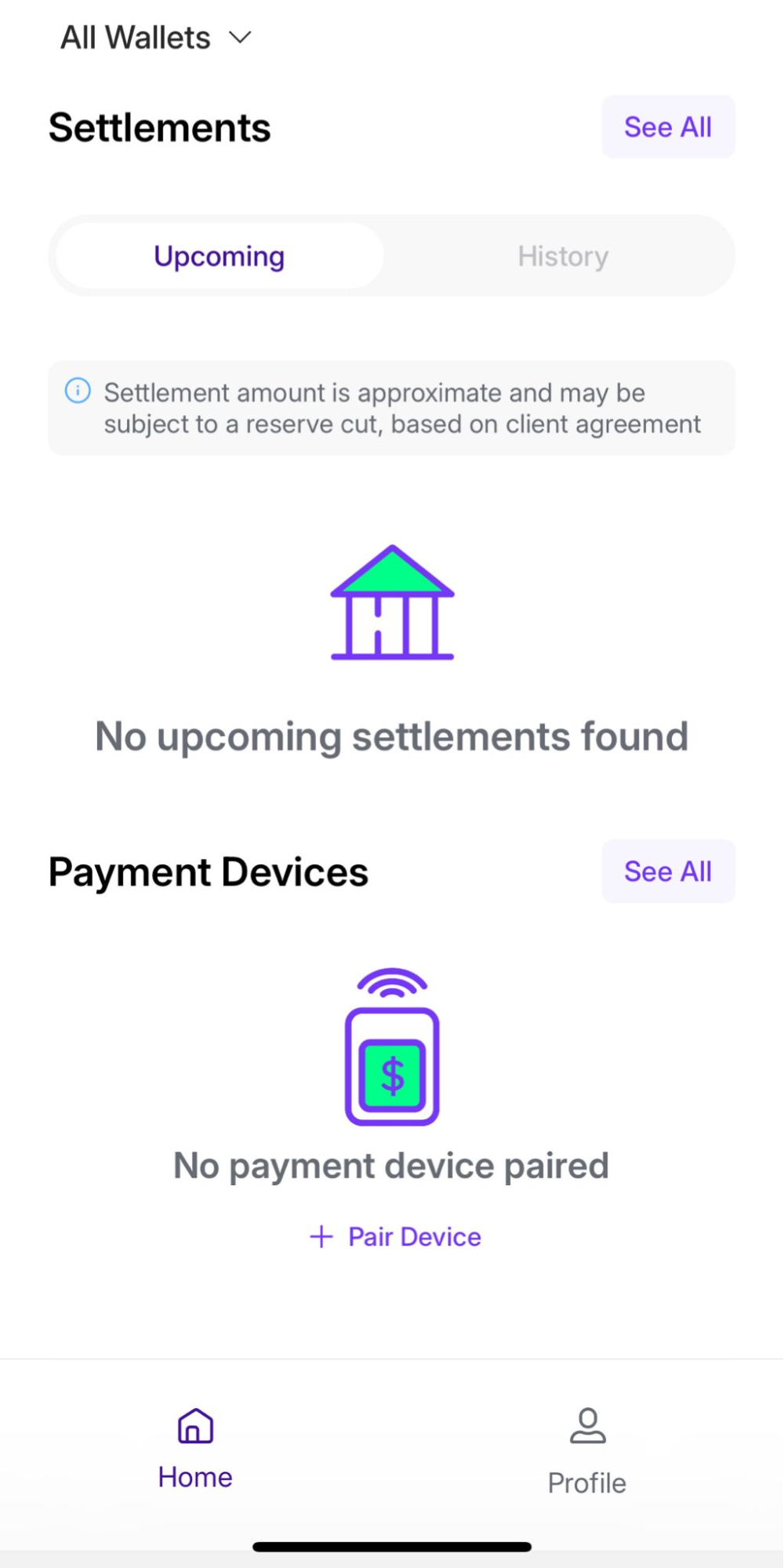
Tap the + Pair Device button under the Payment Devices section.
The Select Wallet screen appears.
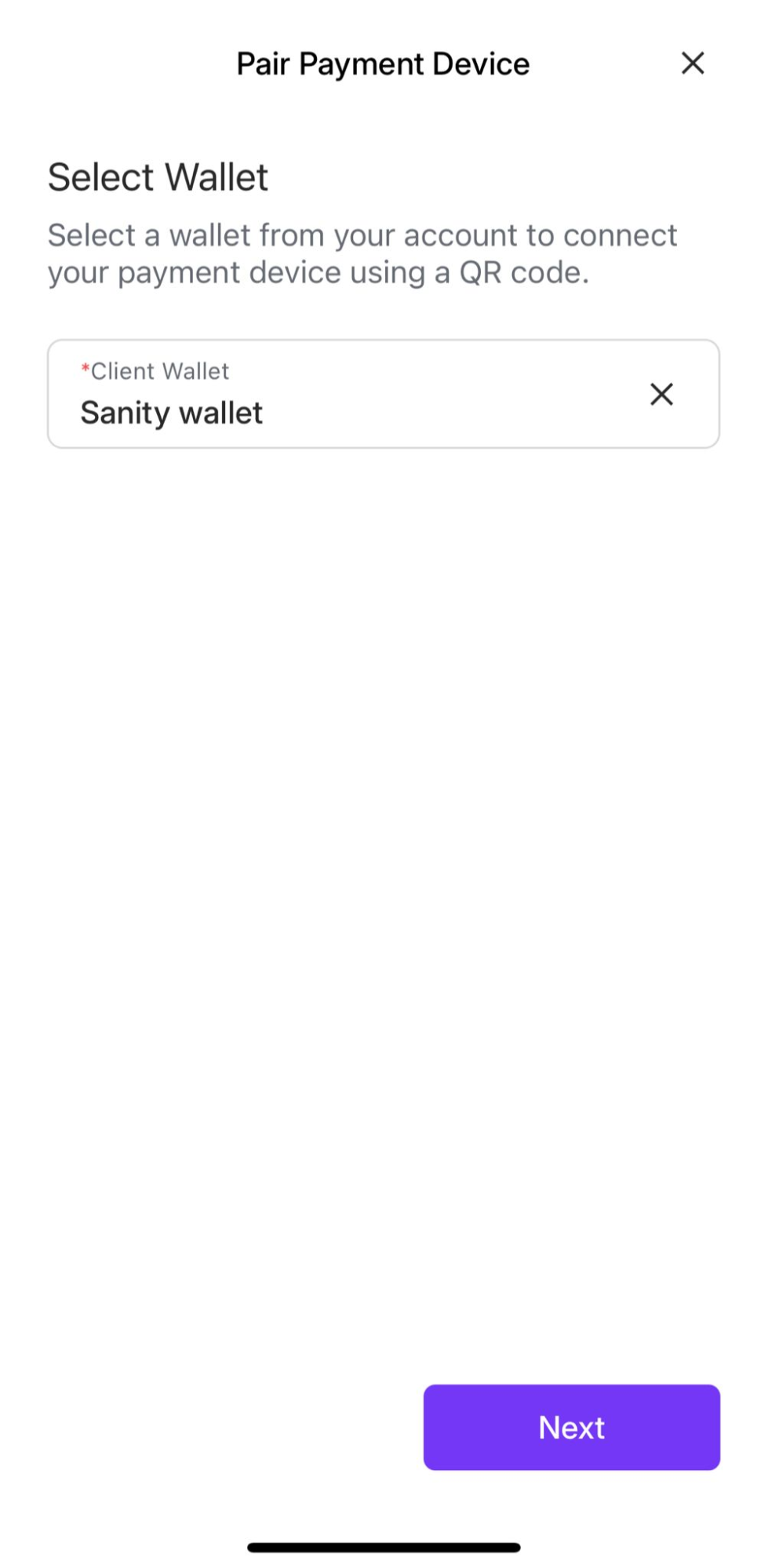
Select a wallet from the drop-down at the top of the page.
Click Next.
The instructions page appears.
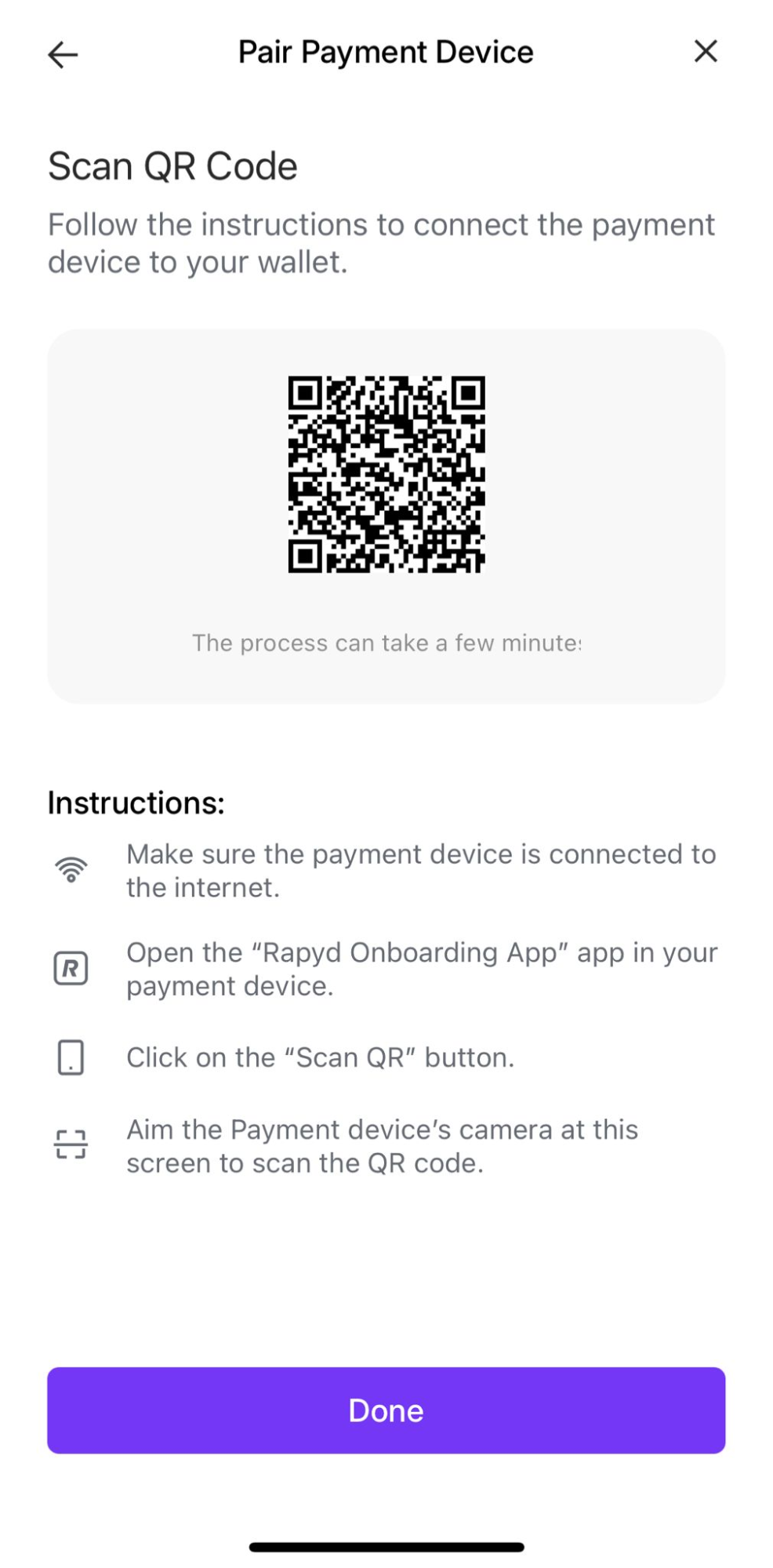
Follow the instructions to connect the payment device to your wallet:
Make sure the payment device is connected to the internet.
Open the “Rapyd Onboarding App” app in your payment device.
Click on the “Scan QR” button.
Aim the Payment device’s camera at this screen to scan the QR code.
Tap Done.
The payment device will be listed on the Home screen under the Payment Devices section after it is connected.