Viewing a List of Transactions
View or print transactions for a particular day.
Use this procedure when you want to investigate one or more transactions, or process a refund, void or completion.
How
From the main menu of the Rapyd App, tap List.
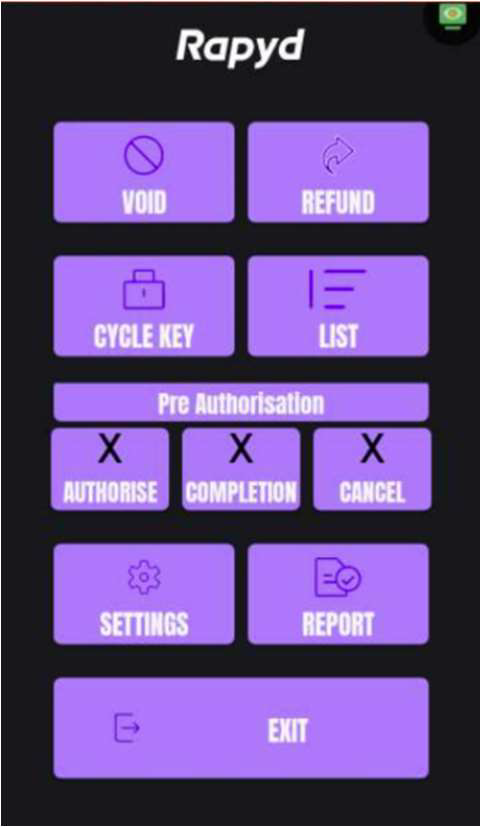
The Transaction List screen appears.
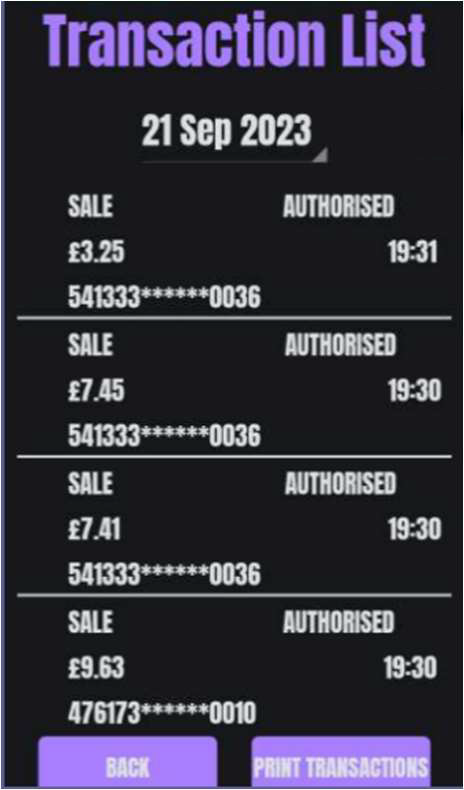
To select a date other than the current date, tap the date at the top of the screen (optional).
The calendar screen appears.
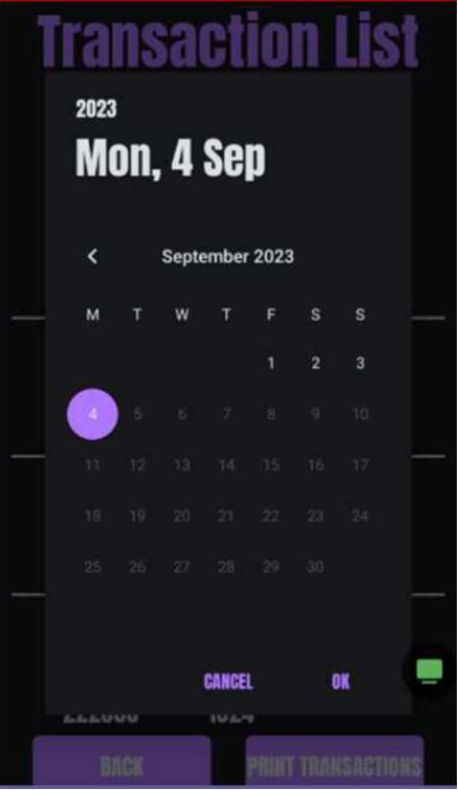
Select the date you want and tap OK.
The Transaction List page appears for the date you selected.
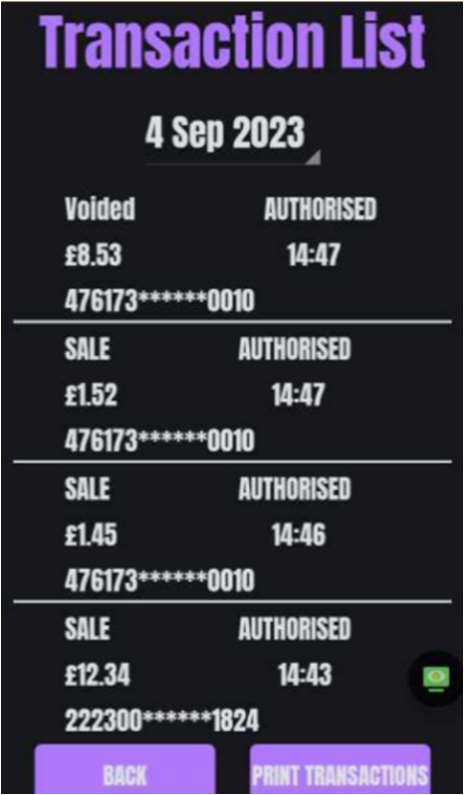
Do one of the following:
To print a paper list of the transactions, tap Print Transactions.
To investigate a specific transaction, tap the transaction you want.
The transaction detail screen appears.
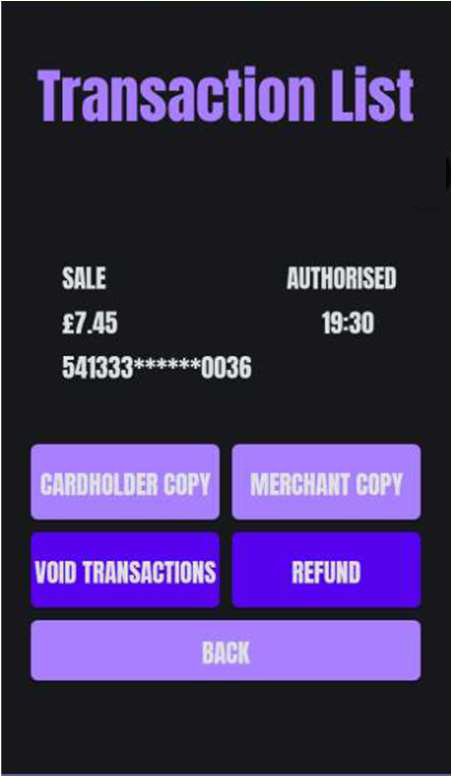
Do one of the following:
To print a duplicate receipt for the customer, tap Cardholder Copy.
To print a duplicate receipt for the merchant, tap Merchant Copy.
To void the transaction, do the following. This can only be done for a transaction in the current day.
Tap Void Transactions.
The Merchant passcode screen appears.
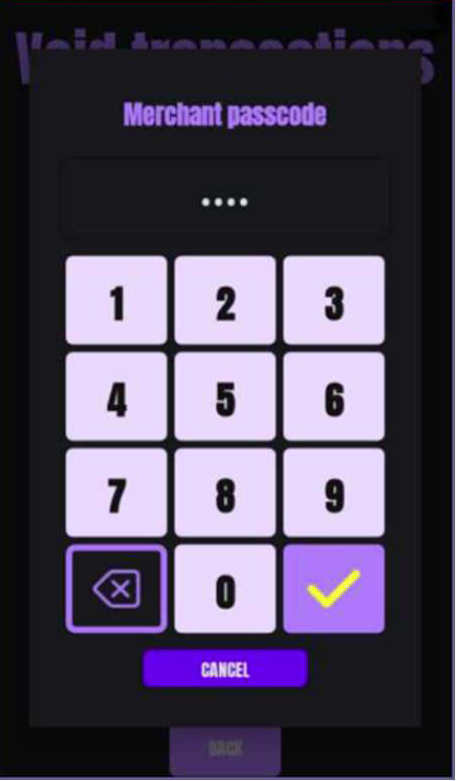
Enter your passcode and tap Enter (
 ).
).The transaction details appear.
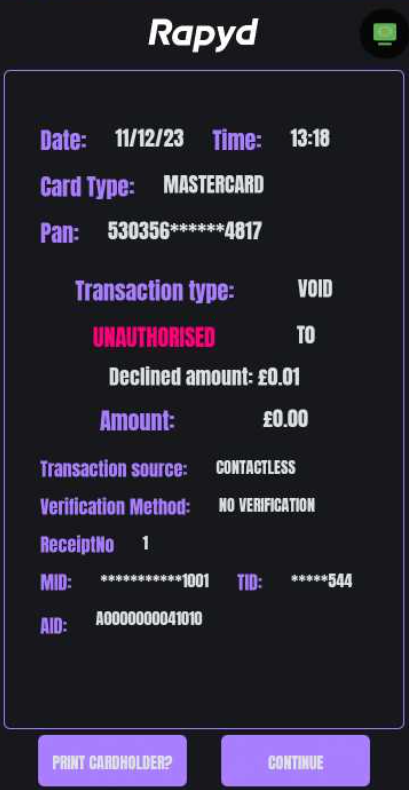
To print a receipt for the customer, tap Print Cardholder.
Tap Continue.
The transaction is voided.
To refund the full amount of the sale, tap Refund and follow the procedure on Creating a Refund.