Viewing Payout Details
You can view details of a specific payout.
Sign in as described in Accessing the Client Portal and navigate to Disburse > Payouts. The Payouts page appears.
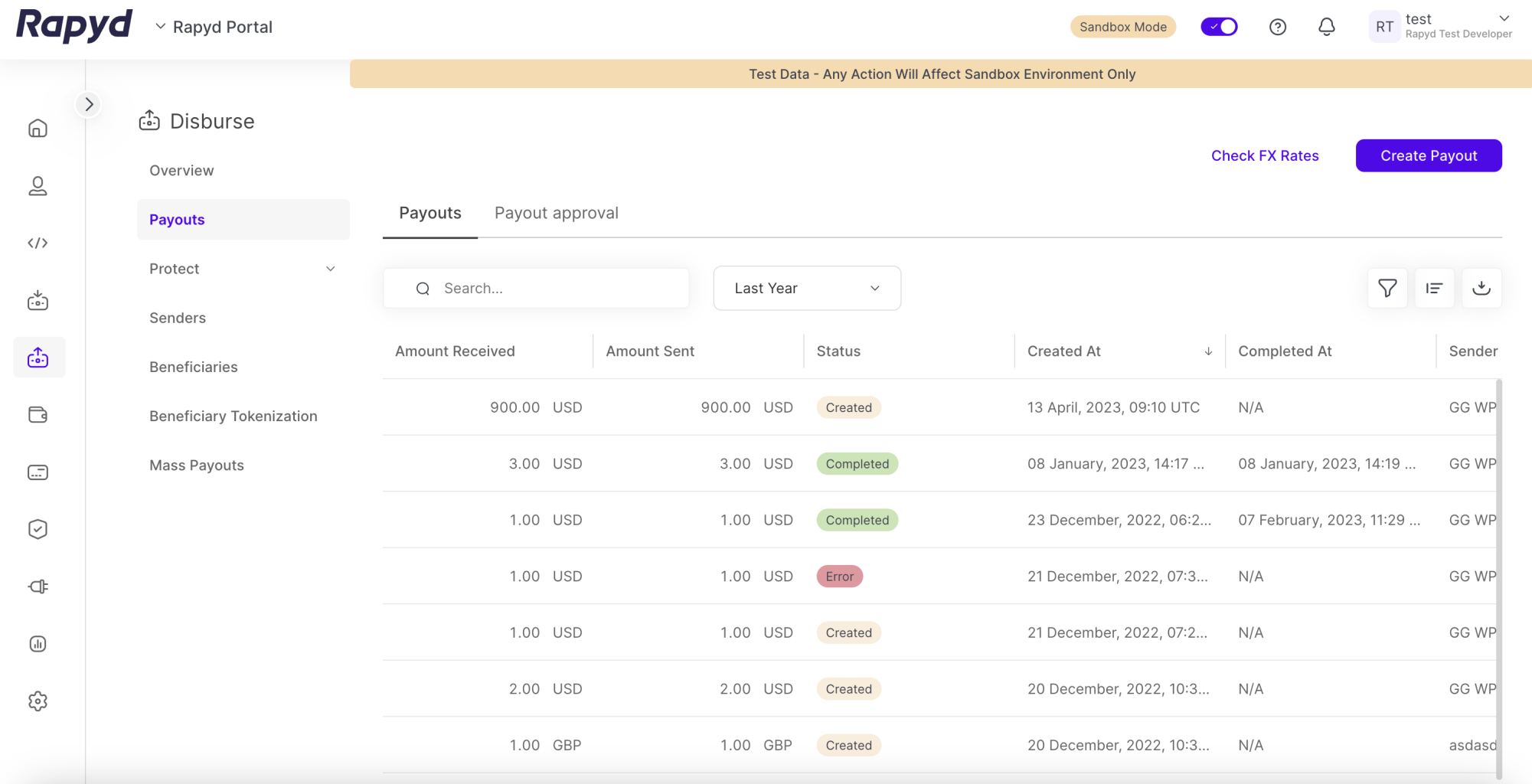
Do one of the following:
For a preview of the payout, continue to step 3.
For payout details, continue to step 4.
Hover over the row that contains the payout you want to view and then click anywhere on the row.
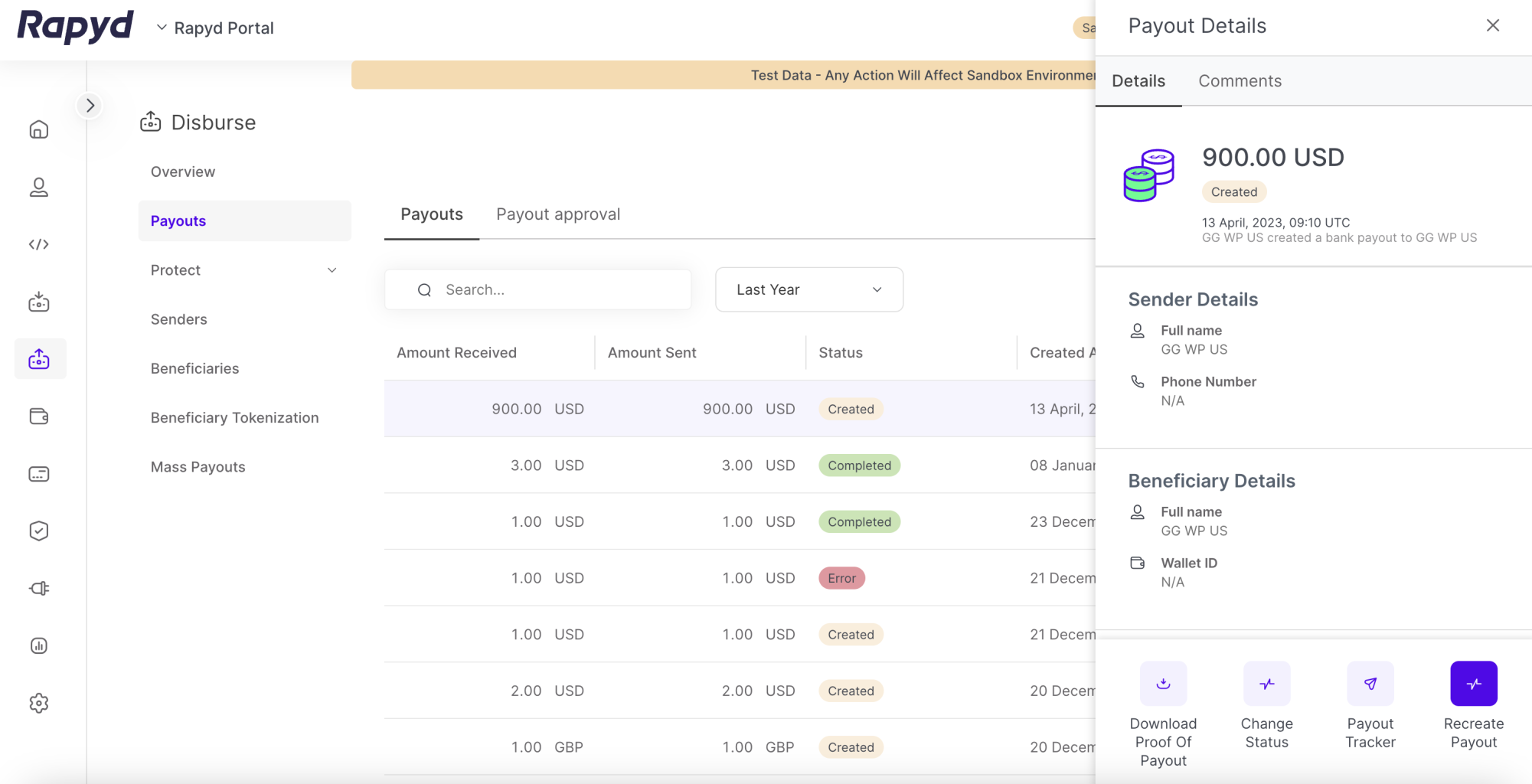
The following panel appears:
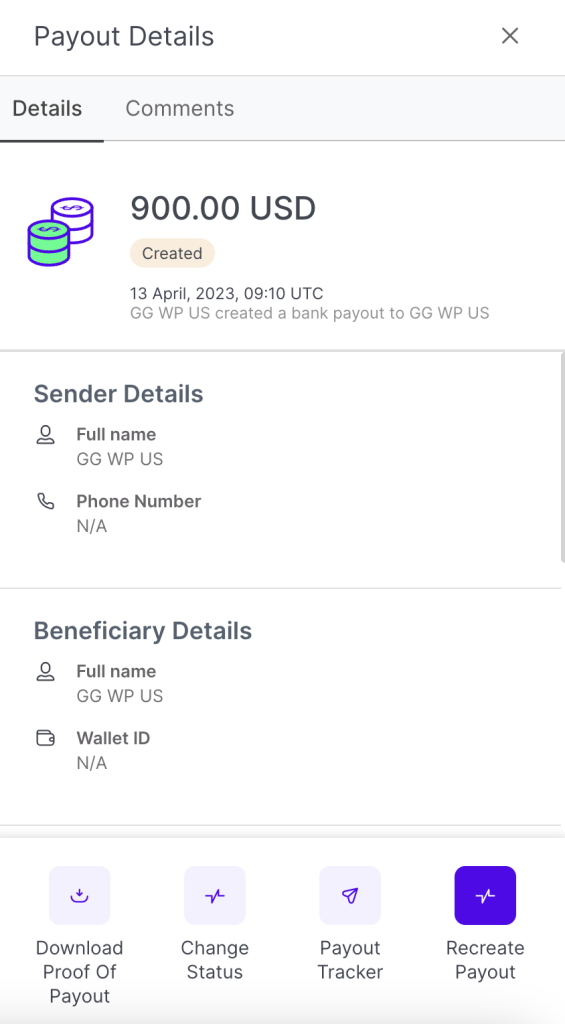
For a description of the information displayed, see Listing Payouts.
To continue to the Payout Details page, click More Details within the panel.
Note: You can also get to the Payout Details page by clicking the three dots at the end of the row > See more details.
The Payout Details page appears.
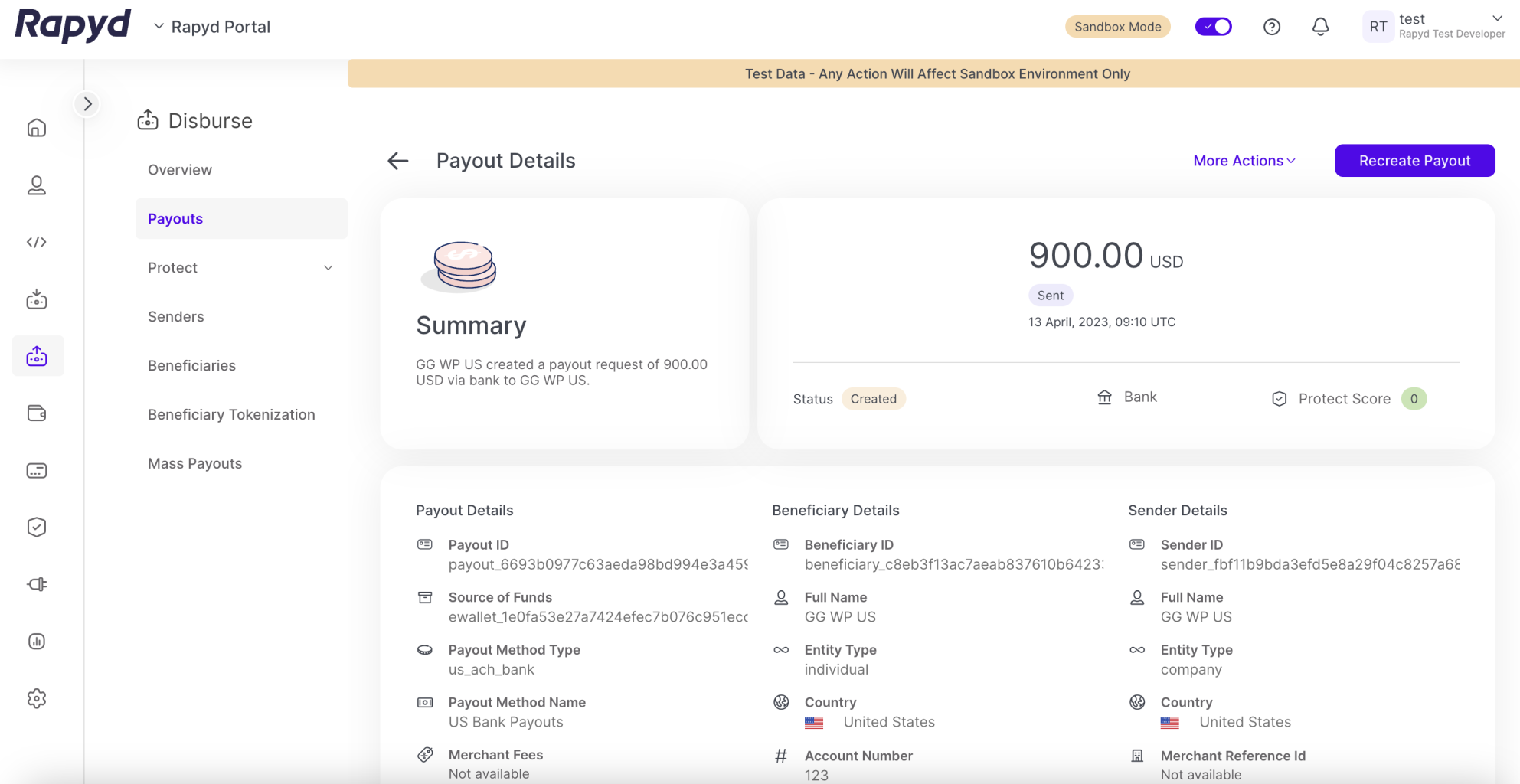
For a description of the information displayed, see Listing Payouts.