Creating a Pre-Authorisation
First step in a 2-step sale transaction.
Use this procedure when you want to reserve funds in the cardholder's account and charge it later. If the transaction is not completed within 30 days, the authorisation expires. If you or the customer decide not to proceed with the transaction, you should cancel the authorisation.
Next steps:
To enable 2-step sales on your account, contact For Direct Rapyd Merchants.
How
Do one of the following:
From the Sale screen, tap Sale.
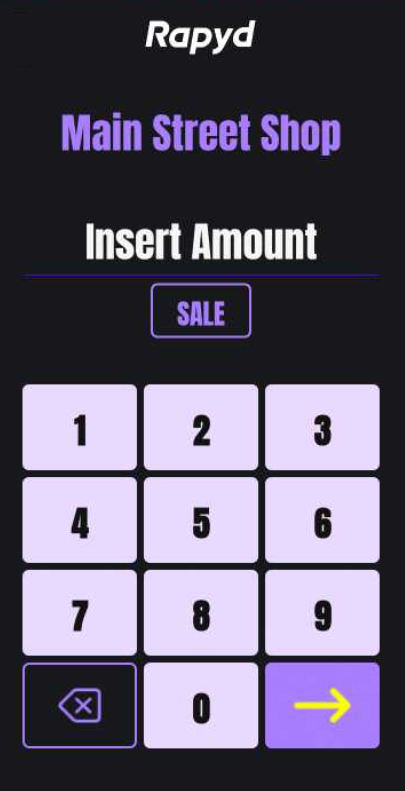
The Select transaction type screen appears.
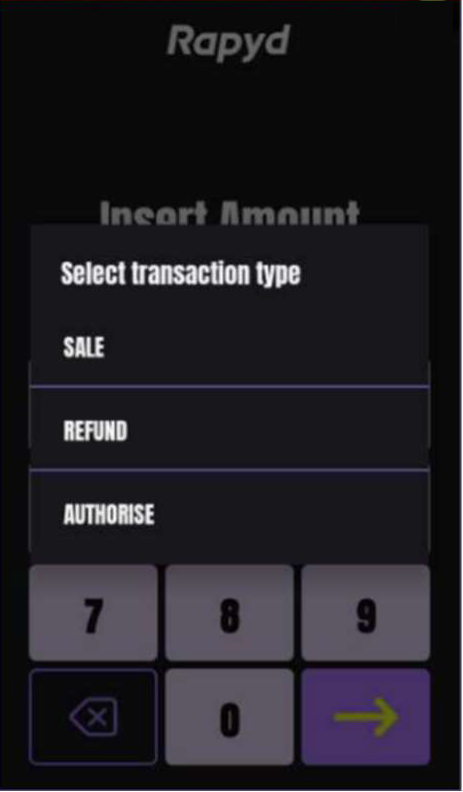
Tap Authorise.
From the main menu of the Rapyd App, tap Authorise.
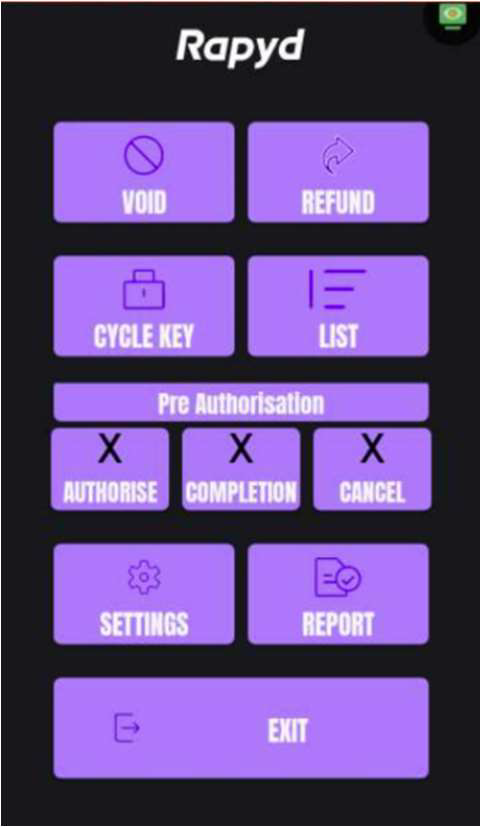
The Read card screen appears.
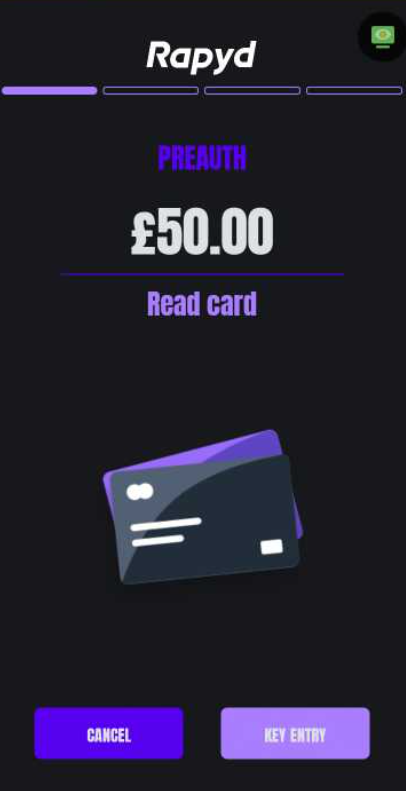
Do one of the following:
Hold the card near the contactless card reader.
Insert the card in the smart card reader (SCR).
Swipe the card in the magnetic stripe reader (MSR).
Tap Key Entry to enter the card information manually for a card-not-present transaction.
The card information screen appears. If address verification is enabled, the Zip Code and House Number fields appear. To enable address verification, contact For Direct Rapyd Merchants.
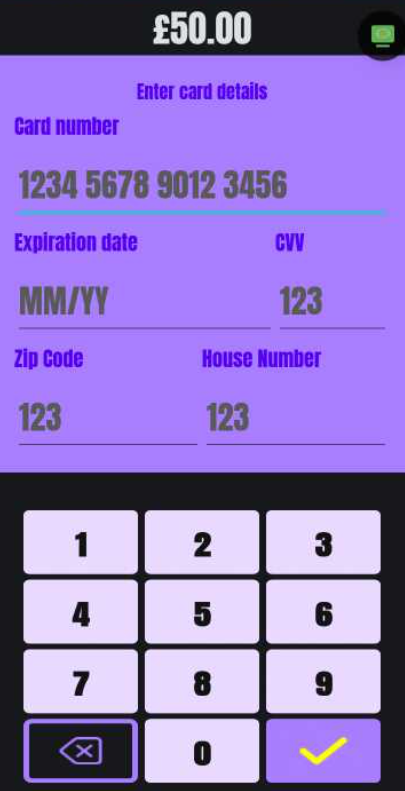
Enter all required information.
Tap Enter (
 ).
).
The card approval screen appears, followed by the transaction summary.
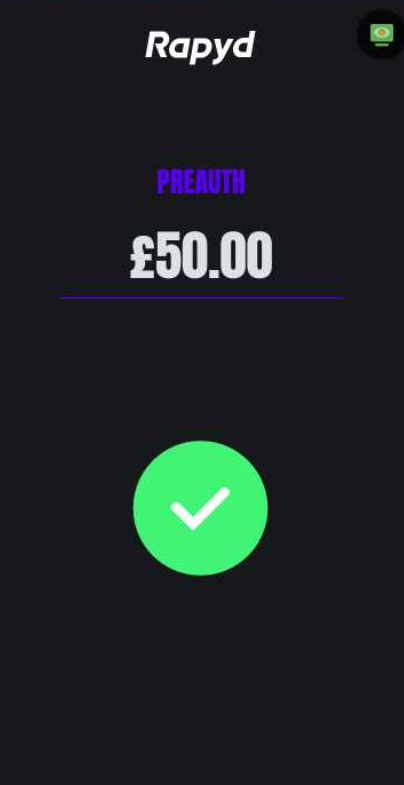
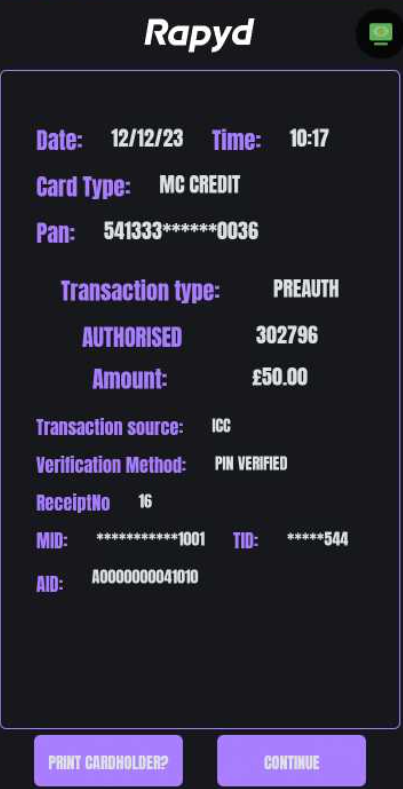
To print a receipt for the customer, tap Print Cardholder.