Cash Payments
Increase revenue by integrating a better cash collection system.
Rapyd's global cash-based over-the-counter network opens the world’s most popular payment method. Allow your customers to pay with cash on your website for an item they've added to their shopping cart.
Based on information exchanged with Rapyd, your website provides your customer with a payment reference number that can be displayed to the user as a QR code or barcode which can be scanned. The customer goes to a nearby over-the-counter POS location, shows the payment reference number to the cashier, and pays in cash.
Select the payment method.
Enter your name and email address.
Click Place Your Order.

Copy the transaction ID for your records.
Complete the payment instructions.
Click Finish.
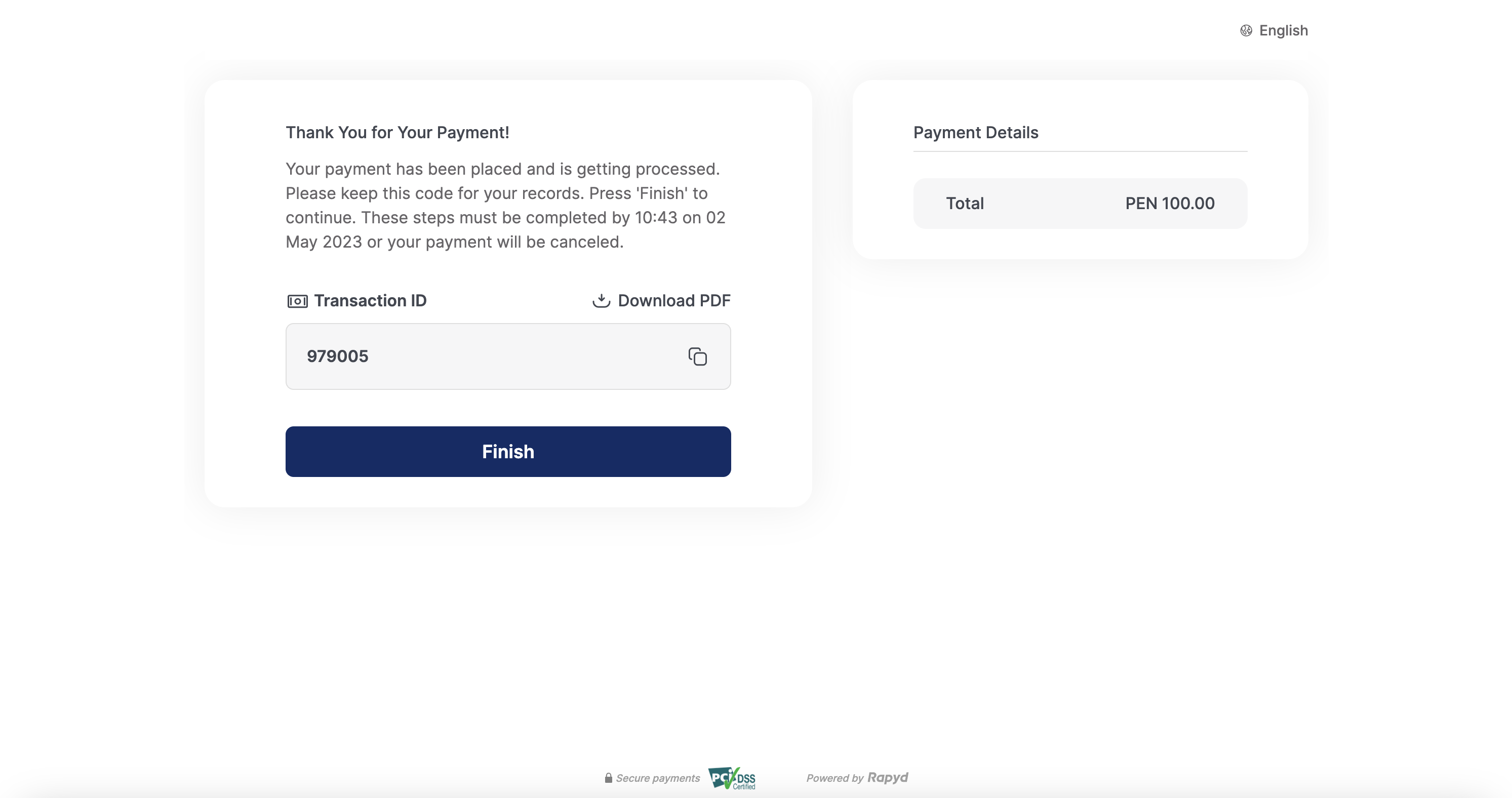
Finding the specific cash payment methods at POS locations you'll accept and the corresponding required fields that customers fill out is described under How it Works.

Customer confirms a pay with cash payment in checkout on the website.
The website back end asks Rapyd to create a cash payment.
Rapyd processes the transaction and responds with details of the transaction and instructions for the customer.
Your website displays the instructions for payment, including the amount and reference number.

The customer goes to the point-of-sale location, shows the payment reference number, and pays in cash.
The point-of-sale location notifies Rapyd that the cash was received.
Rapyd notifies your website back end through a Payment Completed Webhook that the payment was completed successfully.
You notify the customer that the purchase succeeded.
The message sequence diagrams below describe how information is exchanged between Rapyd, the merchant, the merchant's customers, and the POS.
Create Cash Payment - Success
Create Cash Payment - Expired
Decide the payment methods you will accept so your customer can specify their payment methods on your payment page. To do that, use List Payment Methods by Country with the following parameters:
Note
For illustration purposes, we will use PE (Peru) and PEN (Peruvian Peso) for country and currency in the sample codes below.
Description of Query Parameters
Query Parameter | Description |
|---|---|
country | Enter PE as the country code. |
currency | Enter PEN as the currency code. |
List Payment Methods by Country Request
Request a list of all available payment methods (PEN in this case).
Request
// Request URL: GET https://sandboxapi.rapyd.net/v1/payment_methods/country?country=PE¤cy=PEN // Message body absent
.NET Core
using System; namespace RapydApiRequestSample { class Program { static void Main(string[] args) { try { string country = "PE"; string currency = "PEN"; string result = RapydApiRequestSample.Utilities.MakeRequest("GET", $"/v1/payment_methods/country?country={country}¤cy={currency}"); Console.WriteLine(result); } catch (Exception e) { Console.WriteLine("Error completing request: " + e.Message); } } } }
JavaScript
const makeRequest = require('<path-to-your-utility-file>/utilities').makeRequest; async function main() { try { const result = await makeRequest('GET', '/v1/payment_methods/country?country=PE¤cy=PEN'); console.log(result); } catch (error) { console.error('Error completing request', error); } }
PHP
<?php $path = $_SERVER['DOCUMENT_ROOT']; $path .= "/<path-to-your-utility-file>/utilities.php"; include($path); try { $object = make_request('get', '/v1/payment_methods/country?country=PE¤cy=PEN'); var_dump($object); } catch (Exception $e) { echo "Error: $e"; } ?>
Python
from pprint import pprint from utilities import make_request country = 'PE' currency = 'PEN' results = make_request(method='get', path=f'/v1/payment_methods/country?country={country}¤cy={currency}') pprint(results)
List Payment Methods by Country Response
List Payment Methods by Country describes the fields in the response.
Response
{ "status": { "error_code": "", "status": "SUCCESS", "message": "", "response_code": "", "operation_id": "a575ab97-c6ec-47f9-856d-0295f73ac6c2" }, "data": [ { "type": "pe_cajaarequipa_cash", "name": "Caja Arequipa Peru/Cash Payments", "category": "cash", "image": "https://iconslib.rapyd.net/checkout/pe_cajaarequipa_cash.png", "country": "pe", "payment_flow_type": "cash", "currencies": [ "PEN” ], "status": 1, "is_cancelable": false, "payment_options": [ { "name": "customer", "type": "customer", "regex": "", "description": "make sure a customer was created with first_name, last_name and email", "is_required": true, "is_updatable": false }, { "name": "description", "type": "string", "regex": "", "description": "the description field must be filled in.", "is_required": true, "is_updatable": false }, { "name": "expiration", "type": "string", "regex": "^[0-9]{10}$", "is_required": true } ], "is_expirable": false, "is_online": false, "minimum_expiration_seconds": null, "maximum_expiration_seconds": null } ] }
The response shows that pe_cajaarequipa_cash is an acceptable payment method in this case.
Note
A full API response typically lists many payment methods.
Identify the fields that your customer needs to complete for the payment method. To do that, use Get Payment Method Required Fields with the following parameter:
Description of Path Parameters
Path Parameter | Description |
|---|---|
type | Enter pe_cajaarequipa_cash as the payment method type. |
Get Payment Method Required Fields Request
Request the set of required fields for a cash payment (Caja Arequipa Peru/Cash Payment in this case).
Request
// Request URL: GET https://sandboxapi.rapyd.net/v1/payment_methods/pe_cajaarequipa_cash/required_fields // Message body absent
.NET Core
using System; namespace RapydApiRequestSample { class Program { static void Main(string[] args) { try { string type = "pe_cajaarequipa_cash"; string result = RapydApiRequestSample.Utilities.MakeRequest("GET", $"/v1/payment_methods/{type}/required_fields"); Console.WriteLine(result); } catch (Exception e) { Console.WriteLine("Error completing request: " + e.Message); } } } }
JavaScript
const makeRequest = require('<path-to-your-utility-file>/utilities').makeRequest; async function main() { try { const result = await makeRequest('GET', '/v1/payment_methods/pe_cajaarequipa_cash/required_fields'); console.log(result); } catch (error) { console.error('Error completing request', error); } }
PHP
<?php $path = $_SERVER['DOCUMENT_ROOT']; $path .= "/<path-to-your-utility-file>/utilities.php"; include($path); try { $object = make_request('get', '/v1/payment_methods/pe_cajaarequipa_cash/required_fields'); var_dump($object); } catch (Exception $e) { echo "Error: $e"; } ?>
Python
from pprint import pprint from utilities import make_request payment_method = 'pe_cajaarequipa_cash' results = make_request(method='get', path=f'/v1/payment_methods/{payment_method}/required_fields') pprint(results)
Get Payment Method Required Fields Response
Get Payment Required Fields describes the fields in the response.
Response
{ "status": { "error_code": "", "status": "SUCCESS", "message": "", "response_code": "", "operation_id": "b7ea9de2-28b7-49a1-8b6c-dac900b257b7" }, "data": { "type": "pe_cajaarequipa_cash", "fields": [ { "name": "userubigeo", "type": "string", "regex": "", "is_required": false, "instructions": "6 digits which identify State, Province and District" } ], "payment_method_options": [], "payment_options": [ { "name": "customer", "type": "customer", "regex": "", "description": "make sure a customer was created with first_name, last_name and email", "is_required": true, "is_updatable": false }, { "name": "description", "type": "string", "regex": "", "description": "the description field must be filled in.", "is_required": true, "is_updatable": false }, { "name": "expiration", "type": "string", "regex": "^[0-9]{10}$", "is_required": true } ], "minimum_expiration_seconds": null, "maximum_expiration_seconds": null } }
When your customer checks out on your website, use Create Payment with the following parameters to get Rapyd to process your customer's bank payment:
Description of Body Parameters
Body Parameter | Description |
|---|---|
payment_method | Enter an object with the following field: |
amount | Enter 100 as the payment amount. |
currency | Enter PEN as the currency code. |
Create Payment Request
Request Rapyd to process your customer's payment (100 PEN in this case) as a cash transaction.
Request
// Request URL: POST https://sandboxapi.rapyd.net/v1/payments // Message body: { "amount": 100, "currency": "PEN", "payment_method": { "type": "pe_cajaarequipa_cash", "fields": { } } }
.NET Core
using System; using System.Text.Json; namespace RapydApiRequestSample { class Program { static void Main(string[] args) { try { var requestObj = new { amount = 100.00, currency = "PEN", payment_method = new { type = "pe_cajaarequipa_cash" }, }; string request = JsonSerializer.Serialize(requestObj); string result = RapydApiRequestSample.Utilities.MakeRequest("POST", "/v1/payments", request); Console.WriteLine(result); } catch (Exception e) { Console.WriteLine("Error completing request: " + e.Message); } } } }
JavaScript
const makeRequest = require('<path-to-your-utility-file>/utilities').makeRequest; async function main() { try { const body = { amount: 100.00, currency: 'PEN', payment_method: { type: 'pe_cajaarequipa_cash' } }; const result = await makeRequest('POST', '/v1/payments', body); console.log(result); } catch (error) { console.error('Error completing request', error); } }
PHP
<?php $path = $_SERVER['DOCUMENT_ROOT']; $path .= "/<path-to-your-utility-file>/utilities.php"; include($path); $body = [ "amount" => "100.00", "currency" => "PEN", "payment_method" => [ "type" => "pe_cajaarequipa_cash" ] ]; try { $object = make_request('post', '/v1/payments', $body); var_dump($object); } catch (Exception $e) { echo "Error: $e"; } ?>
Python
from pprint import pprint from utilities import make_request payment_body = { "amount": 100.00, "currency": "PEN", "payment_method": { "type": "pe_cajaarequipa_cash" } } results = make_request(method='post', path='/v1/payments', body=payment_body) pprint(results)
Create Payment Response
Create Payment describes the fields in the response.
Response
{ "status": { "error_code": "", "status": "SUCCESS", "message": "", "response_code": "", "operation_id": "b046cb5a-0a90-44de-99b8-0ccdedb6ba73" }, "data": { "id": "payment_ad5b69484bf8863c5e14df82ca4895d5", "amount": 0, "original_amount": 100, "is_partial": false, "currency_code": "PEN", "country_code": "pe", "status": "ACT", "description": "test", "merchant_reference_id": "", "customer_token": "cus_7c4d7860c6b2db1a40da55920f33cf7c", "payment_method": "other_0eefd99416330f37687ed153b8c72db2", "expiration": 0, "captured": true, "refunded": false, "refunded_amount": 0, "receipt_email": "", "redirect_url": "", "complete_payment_url": "", "error_payment_url": "", "receipt_number": "", "flow_type": "", "address": null, "statement_descriptor": "Rapyd", "transaction_id": "", "created_at": 1600963416, "metadata": {}, "failure_code": "", "failure_message": "", "paid": false, "paid_at": 0, "dispute": null, "refunds": null, "order": null, "outcome": null, "visual_codes": {}, "textual_codes": { "TransactionID": "229845" }, "instructions": [], "ewallet_id": "ewallet_be4ba8f13da40caa59a7e03022a8acfe", "ewallets": [ { "ewallet_id": "ewallet_be4ba8f13da40caa59a7e03022a8acfe", "amount": 100, "percent": 100, "refunded_amount": 0 } ], "payment_method_options": {}, "payment_method_type": "pe_cajaarequipa_cash", "payment_method_type_category": "cash", "fx_rate": "", "merchant_requested_currency": null, "merchant_requested_amount": null, "fixed_side": "", "payment_fees": null, "invoice": "", "escrow": null, "group_payment": "", "initiation_type": "customer_present" } }
The data section of this response shows:
The payment
idis payment_ad5b69484bf8863c5e14df82ca4895d5. When you run this example in your own sandbox, you will get a different ID, which you will need for a later step.The
original_amountis 100.00.The
currency_codeis PEN.The
statusis ACT (active). This means that the payment process is active but not complete.The
codefor the one-time payment reference is 229845. In this example, the payment code is a number in string format. Payment codes also can be bar codes or QR codes.Instructions for your customer to complete the payment.
Your website displays to your customer:
the amount to pay
the payment reference number
the instructions for completing the payment.
Note
Simulating a Cash Payment
The sandbox does not directly simulate the action of the customer depositing cash at a point-of-sale location. You can simulate this action with the procedure described in Complete Payment. For this, you will need the payment ID that you generated in your sandbox.
Configure your system to receive webhooks with the procedure described in Defining a Webhook Endpoint.
After your customer successfully makes a payment:
The point-of-sale location informs Rapyd that the payment was completed successfully.
Rapyd sends you a webhook with the details of the completed transaction. See Webhook - Payment Completed .
The webhook contains the same types of information as the response to the Create Payment request, except that the status (under data) now is CLO (closed). This shows that the transaction is complete.
At this point, you can display a (success) status on the screen to let your customer know that their purchase was successful and that they can go ahead and collect their purchased items.